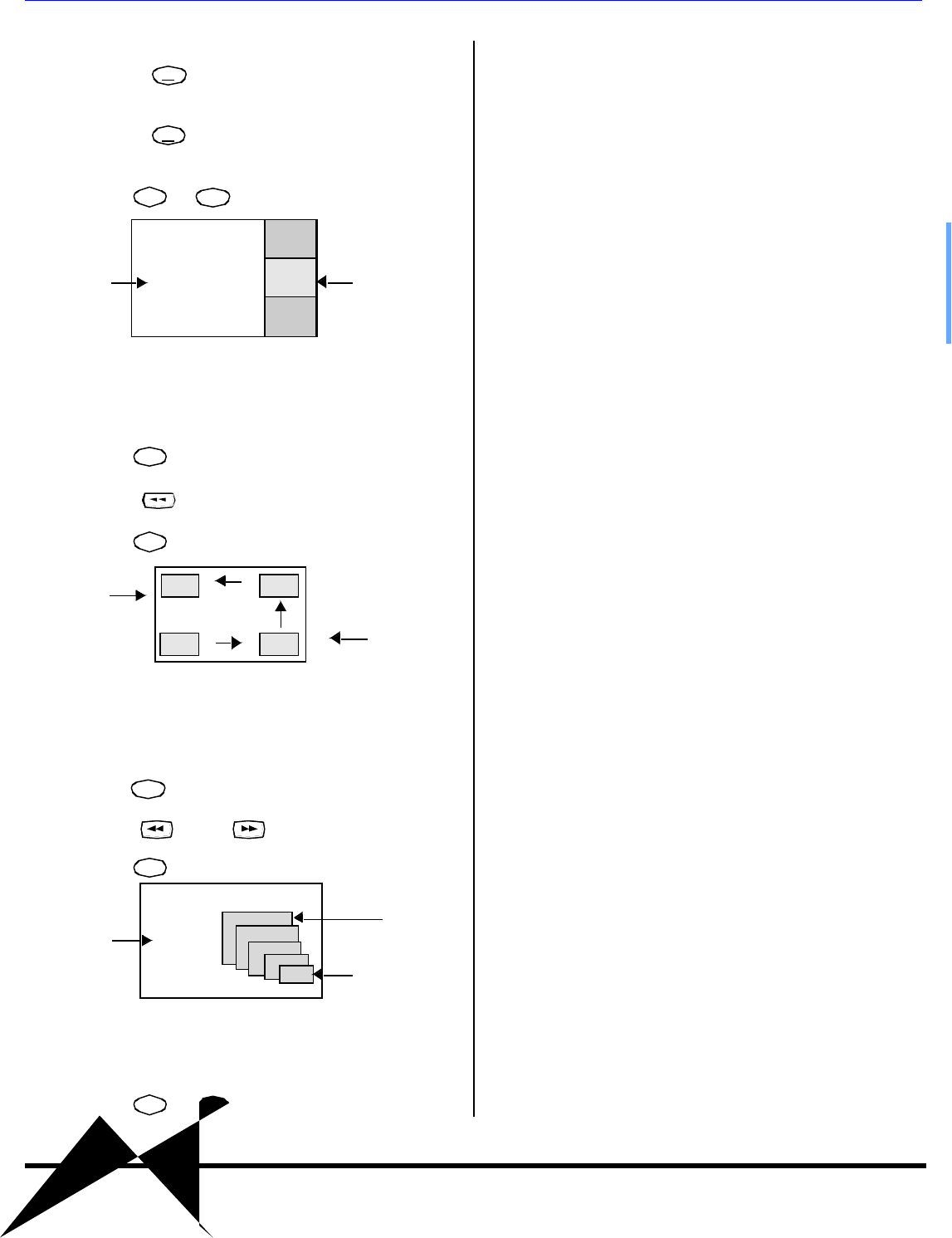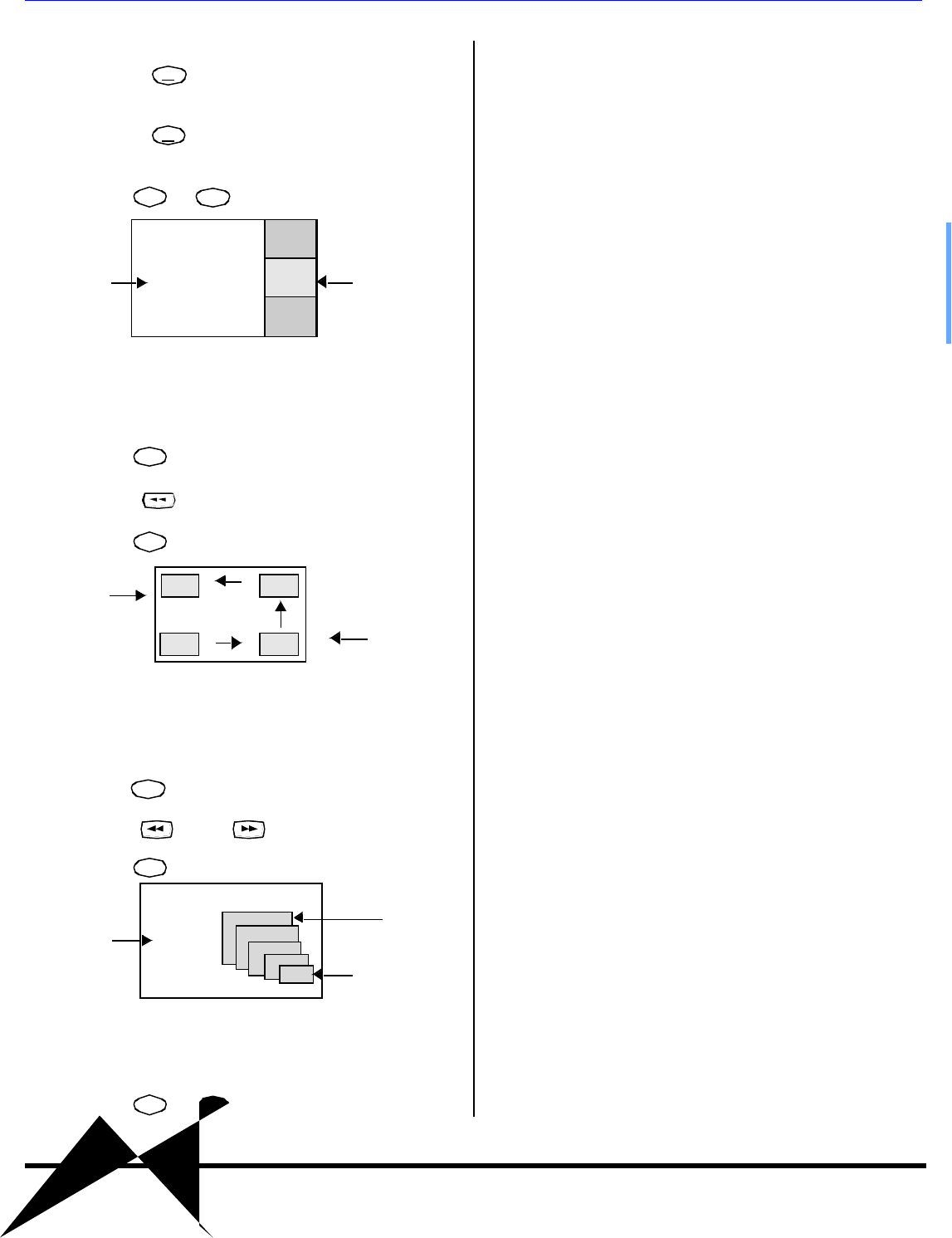
PICTURE IN PICTURE AND SPLIT OPERATION
9 l
PIP Operation (cont.)
• Press to display search frames.
• Press again to stop search feature. PIP or
Split frame channel will be the last active search frame.
• Press or to cancel PIP or Split frame
Move Button (PIP only)
This feature is used to move PIP frame to one of four
corners.
Procedure
• Press to display PIP frame.
• Press to position PIP frame to desired corner.
• Press to cancel PIP frame.
PIP MIN and PIP MAX Buttons
While PIP frame is displayed, press PIP MIN or PIP MAX
button to vary the size of PIP frame.
Procedure
• Press to display PIP frame.
• Press or to size PIP frame.
• Press to cancel PIP frame.
Freeze Button (PIP and Split)
This feature is used to stop action in PIP or Split frame.
Procedure
• Press or to display PIP or Split frame
• Press to stop PIP or Split frame action.
• Press again to continue action.
• Press or to cancel PIP frame.
Main Picture Freeze Feature
This feature is used to stop action of the Main Picture and
display it on a Split or PIP freeze frame.
Procedure
• To stop action for Main picture, press while
PIP or Split frame is not displayed.
• Main Picture freeze will be displayed in a PIP or Split
frame, depending on the selection in the Freeze menu
located in Picture Other ADJ. section (refer to page 21).
• Press again to cancel Main Picture freeze
frame.
Note: While Main Picture freeze frame is displayed, only
MOVE button is active for PIP, all other PIP and Split
buttons have no effect (see chart ).
PIP, Split and Freeze Mode Buttons Operational chart
This chart indicates the buttons that are operational with
PIP, Split or Main Picture Freeze mode.
OPEN/CLOSE
p
SEARCH
OPEN/CLOSE
p
SPLIT
2
3
4
Search Frames
Main Picture
MOVE
PIP Frame
Main Picture
Main Picture
MAX
MIN
PIP