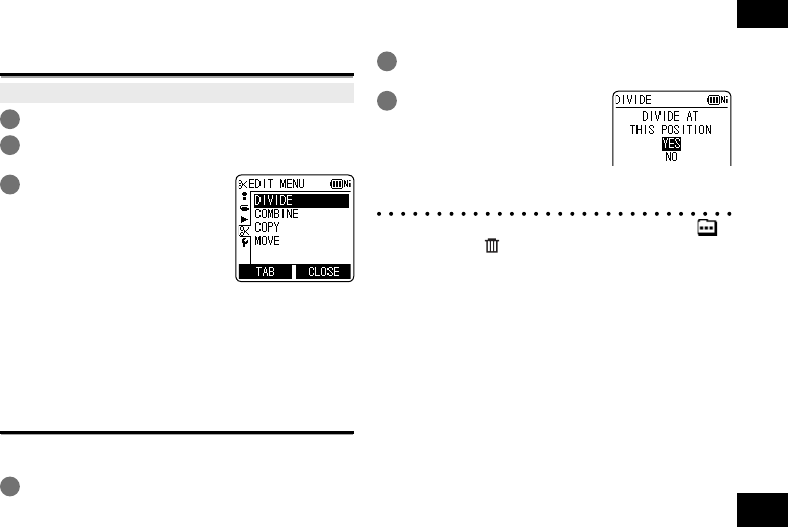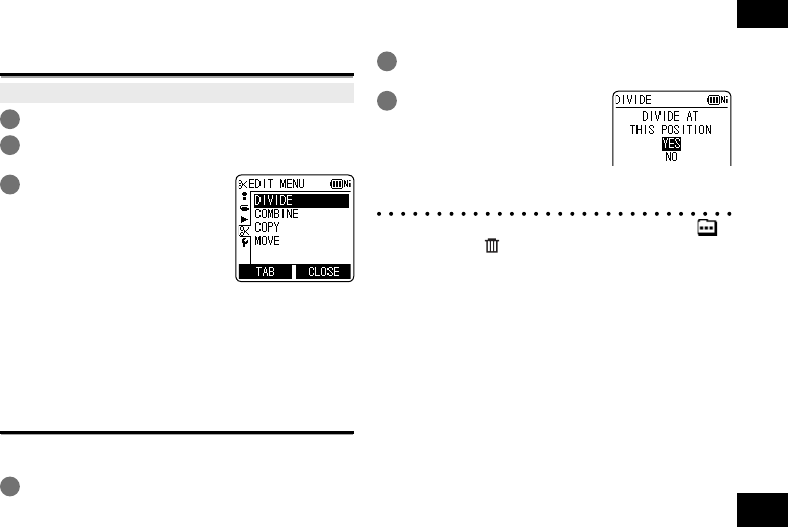
VQT4J81
51
51
ENGLISH
Editing: Dividing fi les
Using the editing settings, you can edit files recorded on this unit in a variety of methods.
Displaying the editing setting screen
• Press [STOP g/RETURN] to stop the unit.
1
Press [MENU].
2
Press +, – to select “EDIT MENU” and
press [q OK] to enter.
3
Press +, – to select the
item to edit and press
[q OK].
• Press [F1 (TAB)] to switch to other setting screens.
• The setting details and change methods differ
according to the item. For details, see the
corresponding page.
To exit the setting screen, press [F2 (CLOSE)].
Dividing fi les
You can divide 1 file into 2 files at a specified
position.
1
While playing, press [STOP g/RETURN] at
the point where you wish to divide the fi le.
2
Select “DIVIDE” in the editing setting
screen (➜ left).
3
Press +, – to select “YES”
and press [q OK] to enter.
While the file is being divided, the status indicator
flashes.
* Files in the MUSIC (M) folder, OTHER FOLDER (
)
or recycle bin (
) folder cannot be divided.
* A file length of approx. 2 seconds or more is
necessar
y for dividing a file.
* You cannot divide a file at the beginning of the file.
* Divided files cannot be recovered. It is recommended
that y
ou make a backup copy of the file in advance.
* After the file is divided, the number of files in the folder
increases b
y one. (➜ page 67)
* If a file containing index marks is divided, the
inde
x marks will disappear after the file is divided.
(➜ page 38)
* If there is no empty space in the internal memory or
SD card or if there is already a total of 199 files in the
f
older, you cannot use this function to divide a file.