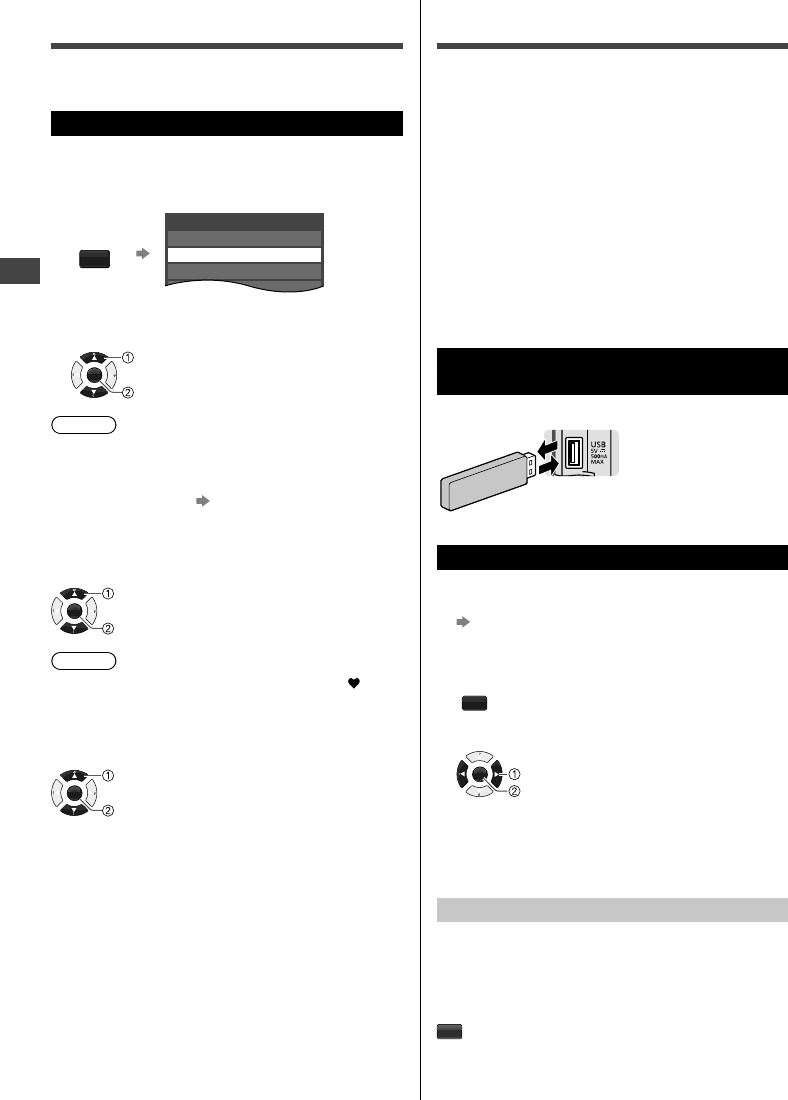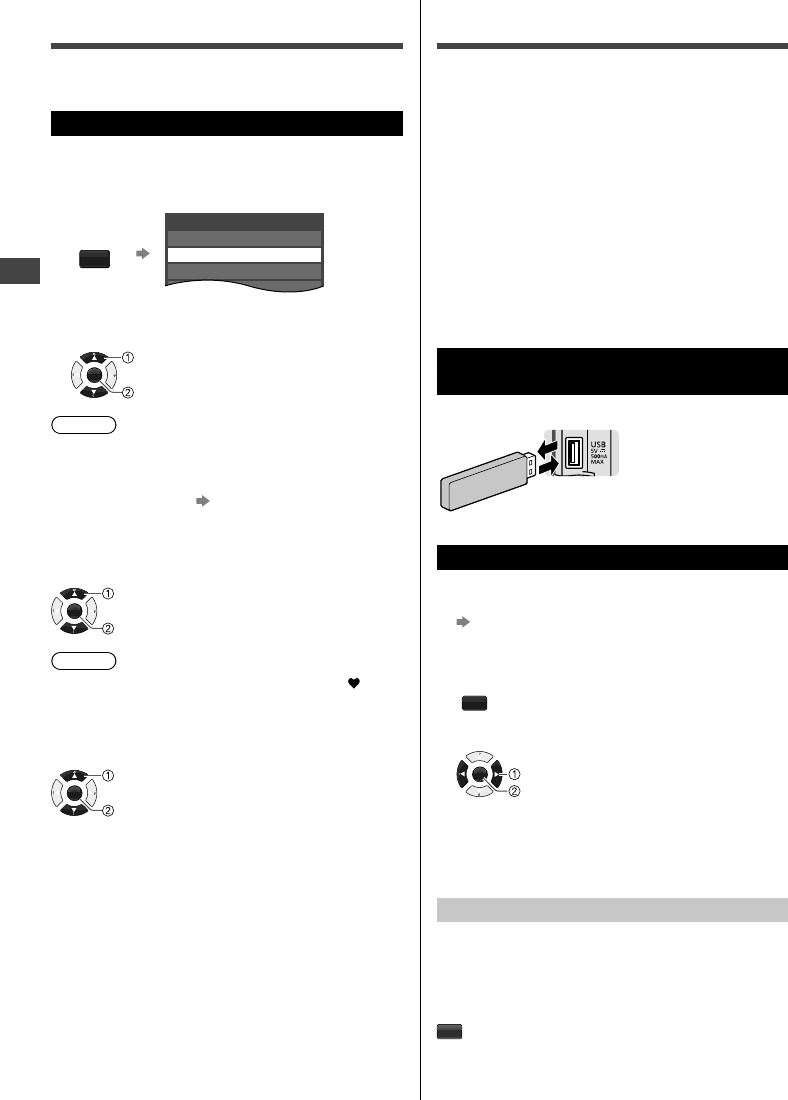
Favorite Channels | Using Media Player
16 English
Favorite Channels
You can add your favorite channels in the [Favorite list]
for easy channel selection.
Creating Favorite list
1 While viewing the channel that you
want to set, display [Favorite list]
F
FAVORITE
Favorite list
2 Select an empty slot and register the
channel
OK
Select
Register
Note
●
You can set up to 10 channels as Favorite.
●
You cannot save a new channel in a used slot. If you
w
ant to change your Favorite channel, first delete
the existing channel (
below), then save the new
channel in the empty slot.
■ To watch a Favorite channel
While [Favorite list] is displayed:
OK
Select
Watch
Note
●
When watching a Favorite channel, the icon “
” is
displayed on the channel banner (p. 25).
■ To delete a Favorite channel
While [Favorite list] is displayed:
OK
Select the channel to remove
Press to remove
Using Media Player
Media Player allows you to enjoy photo or music
recorded on a USB Flash Memory.
●
During the operation, audio signal is output from
D
IGITAL AUDIO OUT and HDMI 2 (ARC function)
terminals. To use HDMI 2 with ARC function, connect
an amplifier that has ARC function and set to use
theatre speakers.
●
The picture may not appear correctly on this TV
d
epending on the digital cameras used.
●
Display may take some time when there are many
f
iles and folders in the USB Flash Memory.
●
Partly degraded files might be displayed at a reduced
resolution
.
●
The folder and file names may be different depending
o
n the digital camera used.
Inserting / Removing the USB Flash
Memory
TV
●
Insert or remove
s
traight and
completely.
Starting Media Player
1 Insert the USB Flash Memory
(p. 16)
2 Start Media Player
MEDIA
PLAYER
3 Select the mode
OK
Access
Select
[Photos]: Displays the thumbnail of all photos in
the USB Flash Memory.
[Music]: Displays the thumbnail of music folders
in the USB Flash Memory.
[Media select]
Switching between modes
When you are in the thumbnail view of any mode, you
can change to the other mode by accessing the [Media
select] screen.
B
[Info
Inform
INFO
Displa
●
Info
[O
p
Displa
OPTI
●
Ph
o
●
Mu
s
Slide
Media
: E
Follow
opera
To dis
[Singl
[Sin
Enters
[Slid
Views
TC-40A420_32_39A400U_EN.indd 16TC-40A420_32_39A400U_EN.indd 16 28-Apr-14 4:28:15 PM28-Apr-14 4:28:15 PM