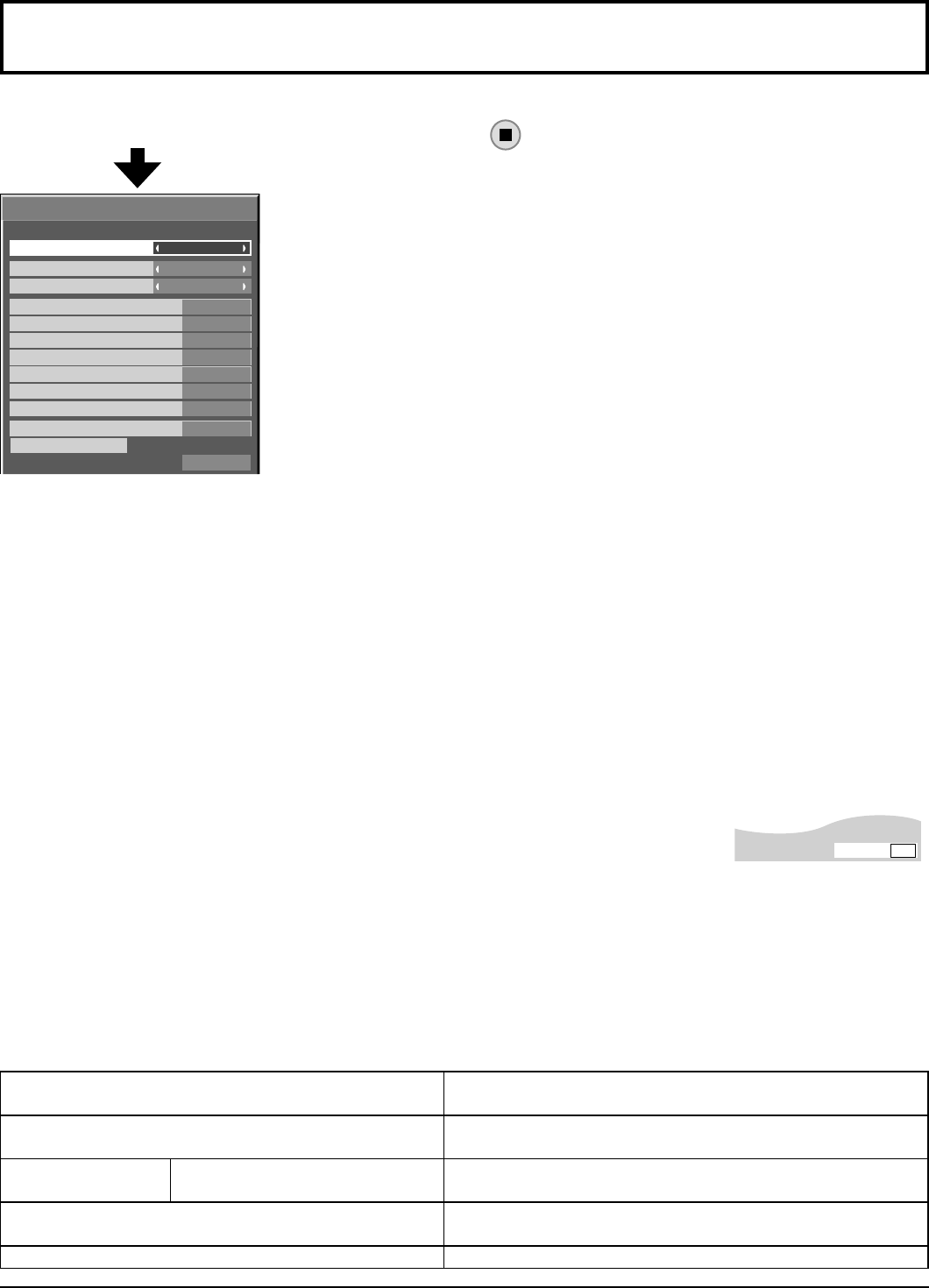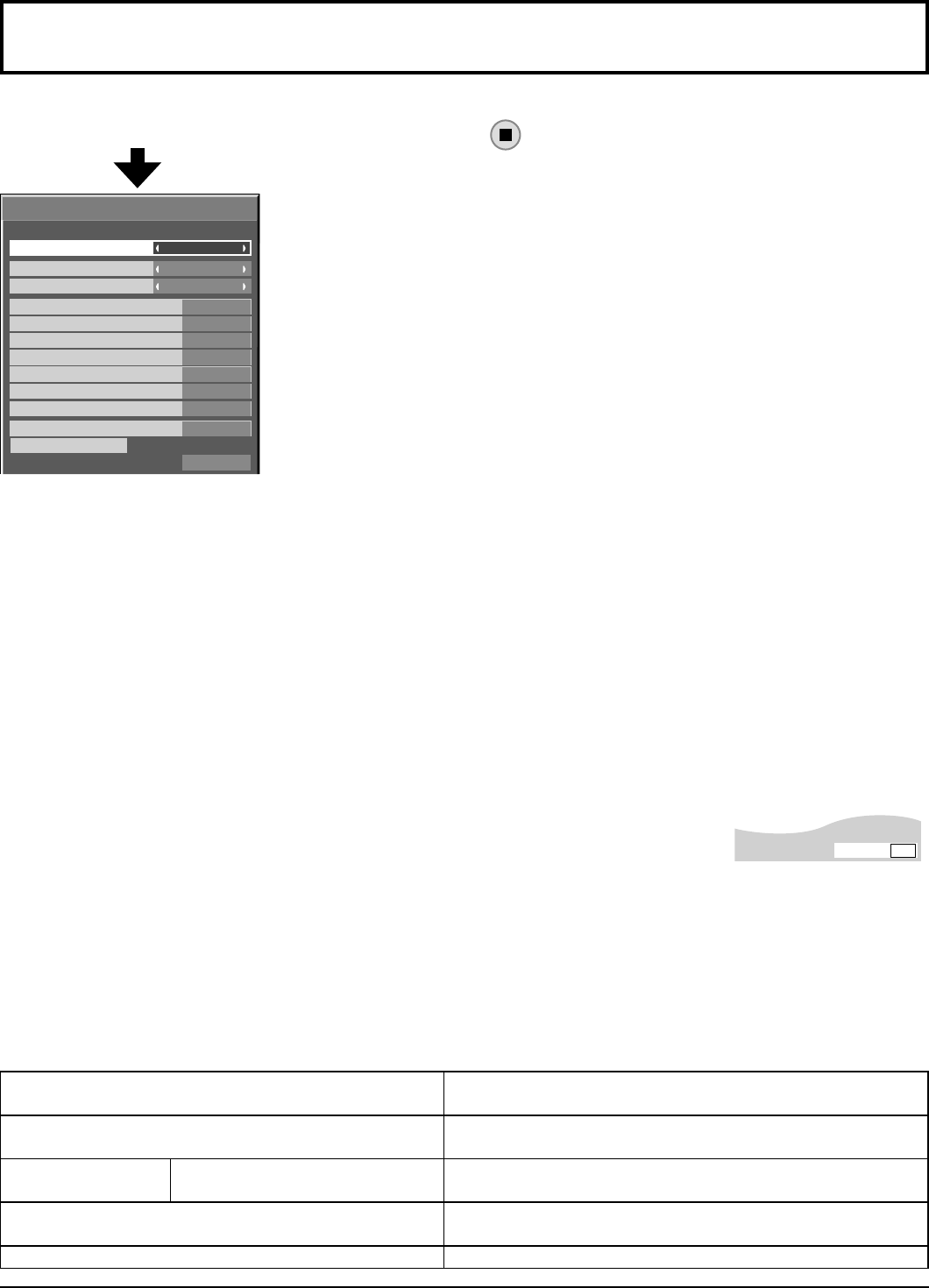
36
Set Touch Pen mode.
Select “TOUCH-PEN SETTINGS” in “SETUP” menu and press
button.
When a Terminal Board with dual input terminals is installed, “SLOT INPUT” is
displayed as “SLOT INPUT A” and “SLOT INPUT B”.
TOUCH-PEN SETTINGS
OFF
COMPONENT
HDMI
OFF
VIDEO
OFF
SLOT INPUT
OFF
OFF
OFF
NETWORK
OFF
DETECTED
STANDBY PEN CHARGING MODE
PEN ADAPTER STATUS
PAIRING
DVI
PC
OFF
TOUCH-PEN SETTINGS
TOUCH-PEN MODE
TOUCH ONLY
WHITEBOARD FUNCTION
OFF
QUICK WHITEBOARD LAUNCH
OFF
TOUCH-PEN MODE
Select an appropriate setting for the function of the electronic pen used.
TOUCH ONLY: Contact-type Touch Pen
TOUCH & REMOTE: Contact-type Touch Pen and remote pointer
WHITEBOARD FUNCTION
Sets the built-in WhiteBoard (WhiteBoard mode) function. When this is set to “ON”, the built-in WhiteBoard function is
enabled and the WHITEBOARD input can be selected.
QUICK WHITEBOARD LAUNCH
When this is set to “ON”, the built-in WhiteBoard will be in the standby mode when the plasma display is in the standby
mode (power OFF with remote control) and the start up is quicker.
Note:
This setting is automatically turned “ON” and cannot be changed in the following cases.
When the power is supplied to the slot
When “CONTROL I/F SELECT” is set to “LAN”
When “WEB CONTROL” is set to “ON”
When “STANDBY PEN CHARGING MODE” is set to “ON”
SLOT INPUT ― NETWORK
Set “ON” or “OFF” for each input terminal.
If you switch to the input terminal that is set to “ON”, the mode becomes Touch Pen mode.
ON
TOUCH-PEN
“TOUCH-PEN: ON” is displayed in Touch Pen mode.
Notes:
• The picture quality changes according to the settings of “TOUCH-PEN MODE” and ON/OFF state of each input
terminal.
• The electronic pen cannot be used during Digital Zoom. (see page 21)
• When using the electronic pen, adjust “POS./SIZE” so that the screen of the computer can be correctly displayed.
(see page 24)
Setting the Remote Control
You can also turn Touch Pen mode ON/OFF with the FUNCTION buttons on the remote control. (see page 46)
In Touch Pen mode, the menus and functions are restricted as follows.
POS./SIZE menu
1:1 PIXEL MODE: ON
OVER SCAN: OFF
PICTURE menu
PICTURE MENU: “STANDARD” or “DYNAMIC” only.
(see page 27)
SETUP menu
EXTENDED LIFE SETTINGS
PICTURE MENU: “STANDARD” or “DYNAMIC” only.
(see page 41)
Options menu
Display size: Unavailable
Rotate: Unavailable
ASPECT Controls FULL