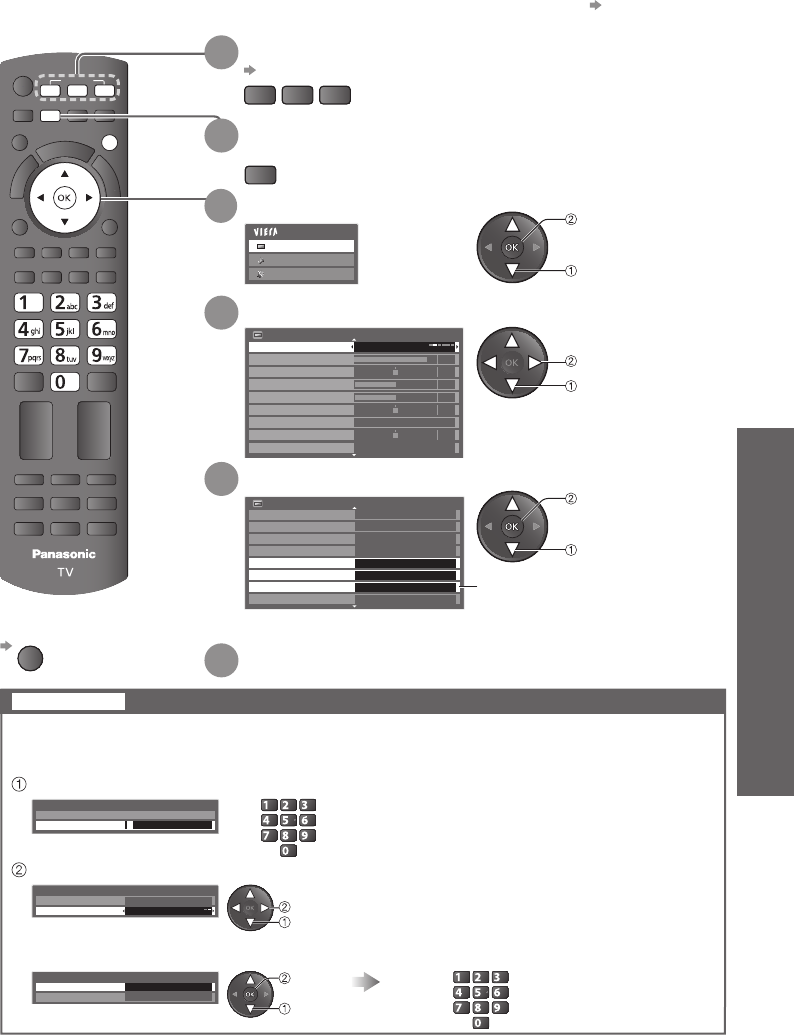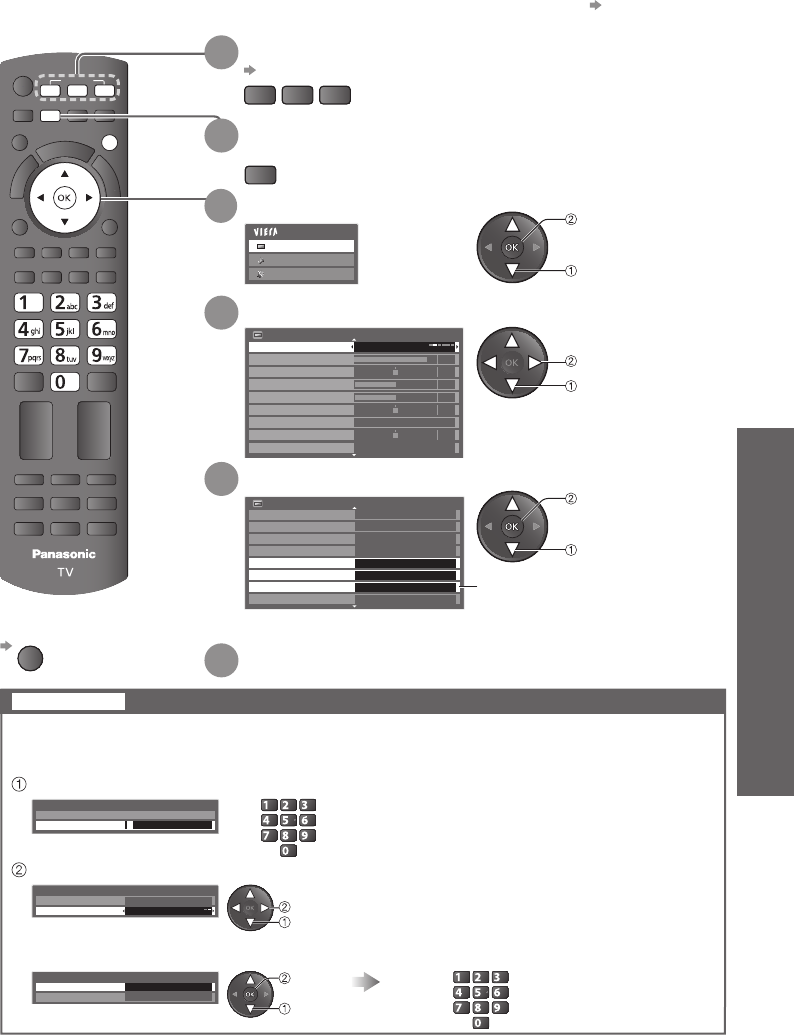
Advanced
Tuning and Editing Channels
Advanced Picture Settings
MUTE
OPTION
SURROUND
POWER
ASPECT
RECALL
HOLD
INDEX
F. P.
TEXT
PC
POWER
PROGRAMME
REC
RETURN
R BG Y
MENU
INPUT
TVPC
AV
EXIT
39
Advanced Picture Settings
You can adjust and setup the detailed picture settings for each input and Viewing Mode.
To use this function completely, set “Advance(isfccc)” to “On” in the Setup Menu.
●
p. 35
For PC input mode, some functions are available without setting “Advance(isfccc)”.
●
To return to TV
EXIT
2
Display the menu
MENU
6
Set (see below and next page)
access
select
3
Select “Picture”
Main Menu
Picture
Sound
Setup
access
select
5
Select one of the following functions
Picture Menu
2/2
Panel On
3D-COMB On
P-NR Off
Eco Mode Off
Advanced Settings
Access
Access
Lock Settings
Reset to Defaults
Reset
Copy Adjustment
Access
“Copy Adjustment” is available
●
when “Viewing Mode” in
the Picture Menu is set to
“Professional1” or “Professional2”
1
Select the input mode to adjust and setup
p. 19
PC
TV
AV
Advanced Settings can be locked for each Viewing Mode and input.
Additionally, Contrast, Brightness, Colour, Sharpness, Tint, and Reset to Defaults in the Picture
Menu can be locked for “Professional1” and “Professional2”.
Lock Settings
Lock the picture setting
abc def
jkl
ghi
mno
tuvpqrs
wxyz
select
change
Enter the PIN number (4 digits)
Select “Adjustment Lock” and set to “On”
To change the PIN number
Select “Change PIN”
Enter the PIN number twice at first setting.
●
Make a note of the PIN number in case you
●
forget it.
Enter a new PIN number twice
Lock Settings-PIN Entry
Please enter new PIN
PIN * * * *
Lock Settings
Change PIN
Adjustment Lock On
Lock Settings
Change PIN Access
Adjustment Lock On
select
access
abc def
jkl
ghi
mno
tuvpqrs
wxyz
4
Select “Viewing Mode” and set the mode
Picture Menu
1/2
Viewing Mode
Normal
Contrast
Brightness
Colour
Sharpness
Tint
Colour Balance
Vivid Colour
Normal
0
90
50
50
0
On
Channel Colour Set
0
set
select