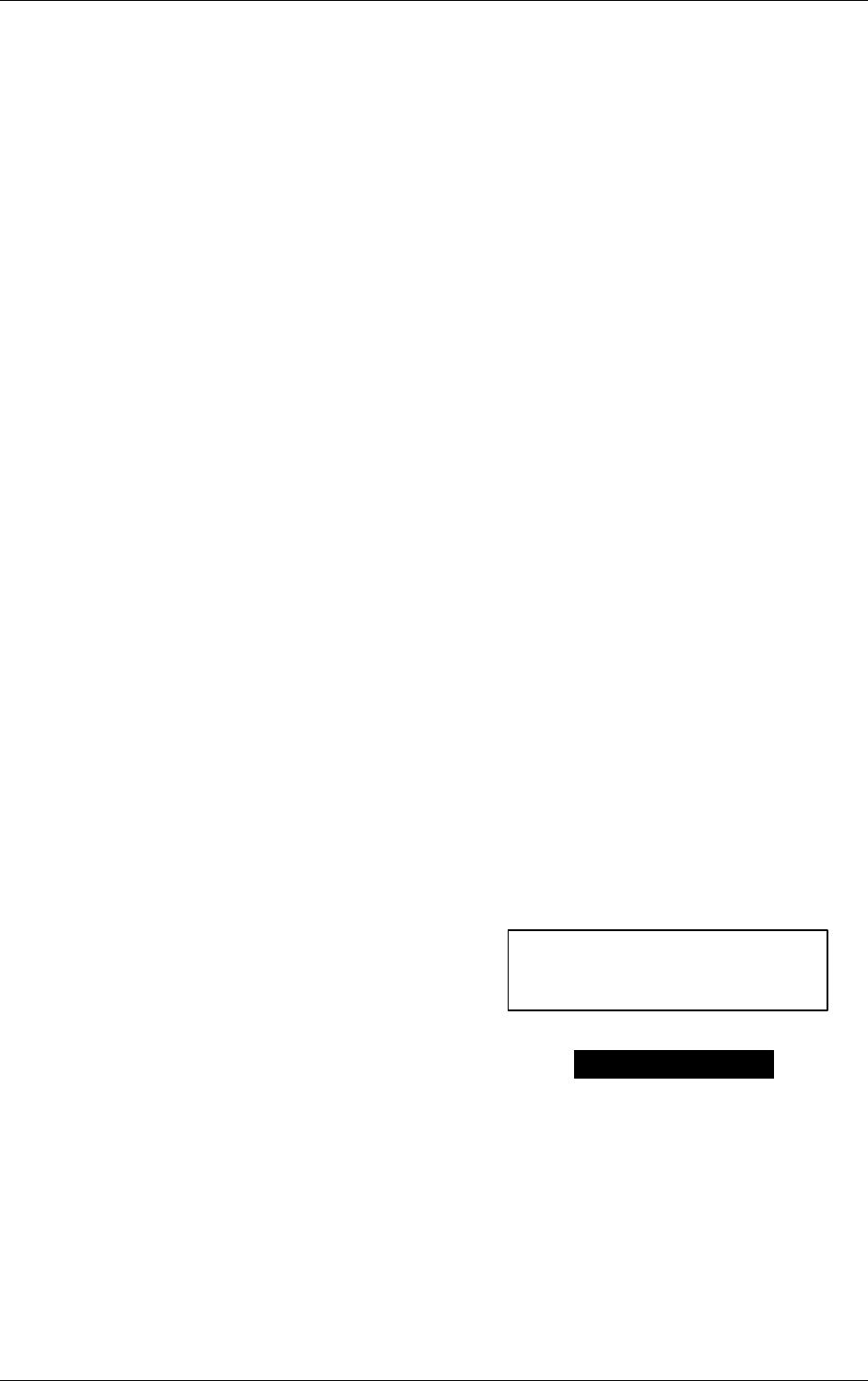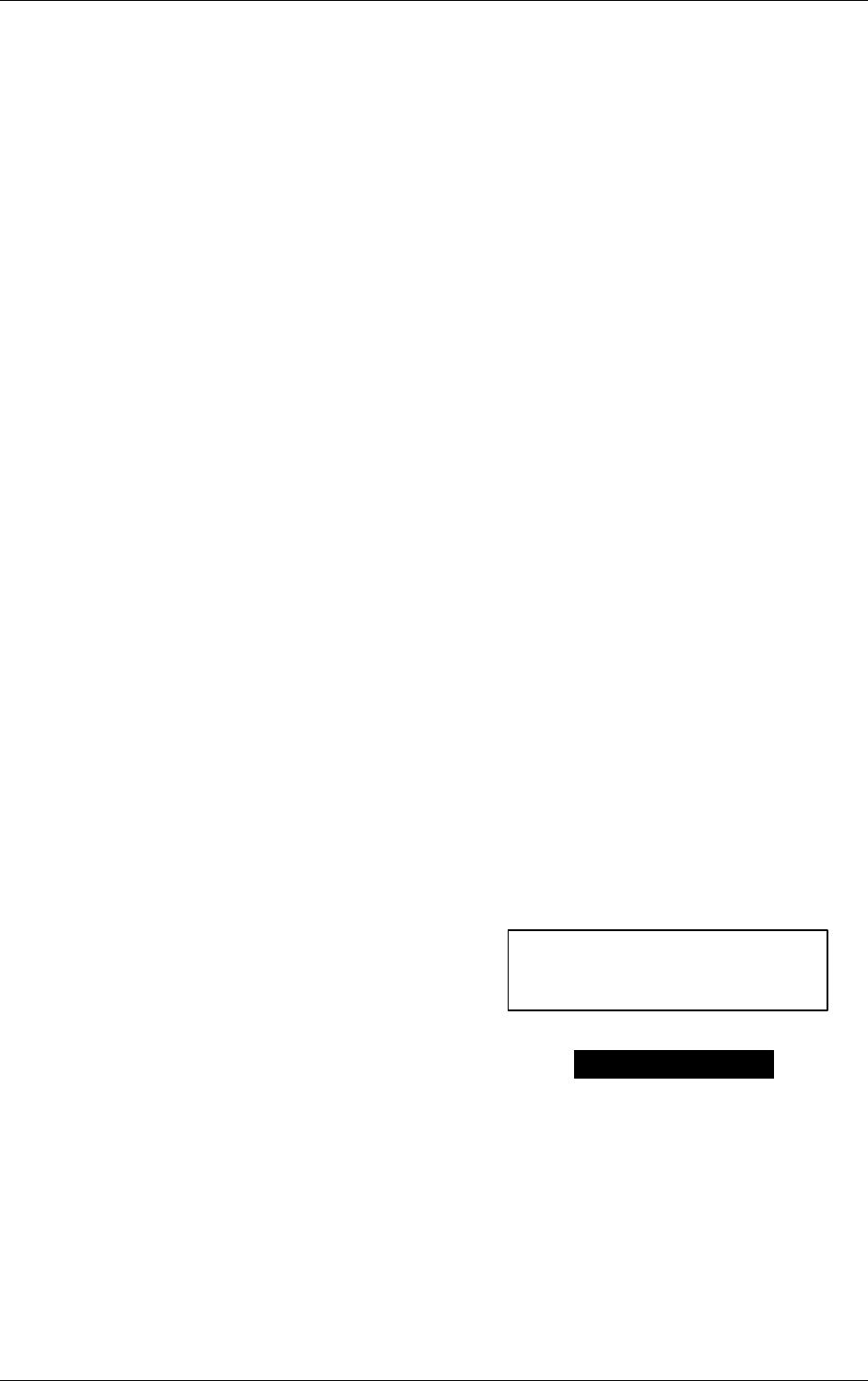
Tuning menu - Q-Link Download
28
Q-Link allows the television to communicate with a compatible VCR.
For Q-Link communication to work, the TV must be connected to a VCR with the "Q-Link",
“NEXTVIEWLINK", "DATALOGIC", "EasyLink", "Megalogic" or "SMARTLINK" logo using a "fully wired"
Scart cable between the AV2 socket of the television and the appropriate socket on your VCR.
For connection to the appropriate Scart socket on the VCR, refer to your VCR operating instruction book.
When using a "Q-Link" VCR the main features possible are the following:
Preset Download - Downloading of tuning information from the TV to the VCR.
Direct TV Record - For immediate recording of the current program (What You See Is What
You Record).
TV/VCR Auto Power On - When the VCR plays a tape the TV will automatically switch On from
Standby and select the AV2 input.
VCR Auto Power Standby - When the TV is switched into Standby, the VCR will also switch into
Standby,
VCR Image view - When the VCR displays an OSD menu, the TV will automatically switch
On from Standby and select the AV2 input.
When using a "NEXTVIEWLINK" VCR the main features possible are the following:
Preset Download - Downloading of tuning information from the TV to the VCR.
Direct TV Record - For immediate recording of the current program (What You See Is What
You Record).
This TV will also communicate with other VCR's that bear the following logos:
"DATA LOGIC" - (a trademark of Metz Corporation).
"Easy Link" - (a trademark of Philips Corporation).
"Megalogic" - (a trademark of Grundig Corporation).
"SMARTLINK" - (a trademark of Sony Corporation).
These VCR's may support some or all of the above functions. Refer to your VCR operating instruction
book.
Preset Download
This allows the programme order from the TV to be downloaded to the VCR, helping to ensure that
correct recordings are made; there are several ways to perform this operation:
1. During installation as explained in the 'Quick Start Guide' beginning on page 5.
2. Preset download started from the VCR, refer to your VCR operating instruction book.
3. When Auto setup is started from the Tuning menu. Please refer to page 25.
4. When Q-Link Download is selected from the Tuning menu.
a Press the Select Button
b Select the Q-Link Download function.
c Access the Q-Link Download.
If a compatible VCR is connected via the AV2 socket,
programme data will be sent to the VCR via Q-Link.
If a compatible VCR is not connected then a message will be
displayed
Because a standard VCR cannot tune to DVB stations, only the analogue programme positions are
downloaded to the VCR.
During downloading, the analogue channels are downloaded to the VCR in the same order as they are
found.
The fact that the analogue programme positions stored on the TV and those stored on the VCR do not
match will not affect recording via Q-Link. When recording an analogue station using the DIRECT TV
REC button (see page 29), the TV will instruct the VCR to select the correct programme position for that
station.
TV > VCR DOWNLOAD IN PROGRESS
PLEASE WAIT
PROGRAMME : 02
REMOTE CONTROL UNAVAILABLE