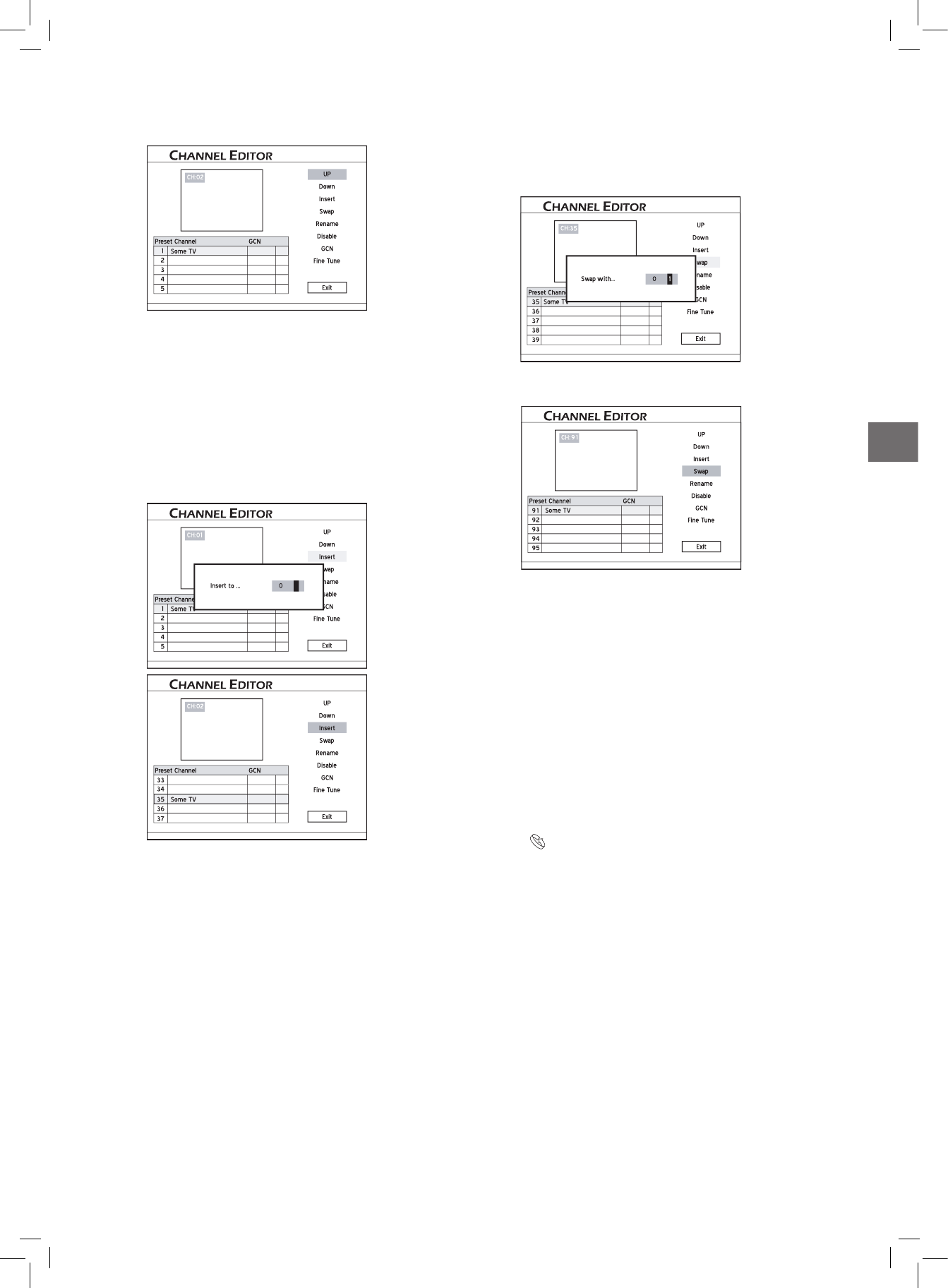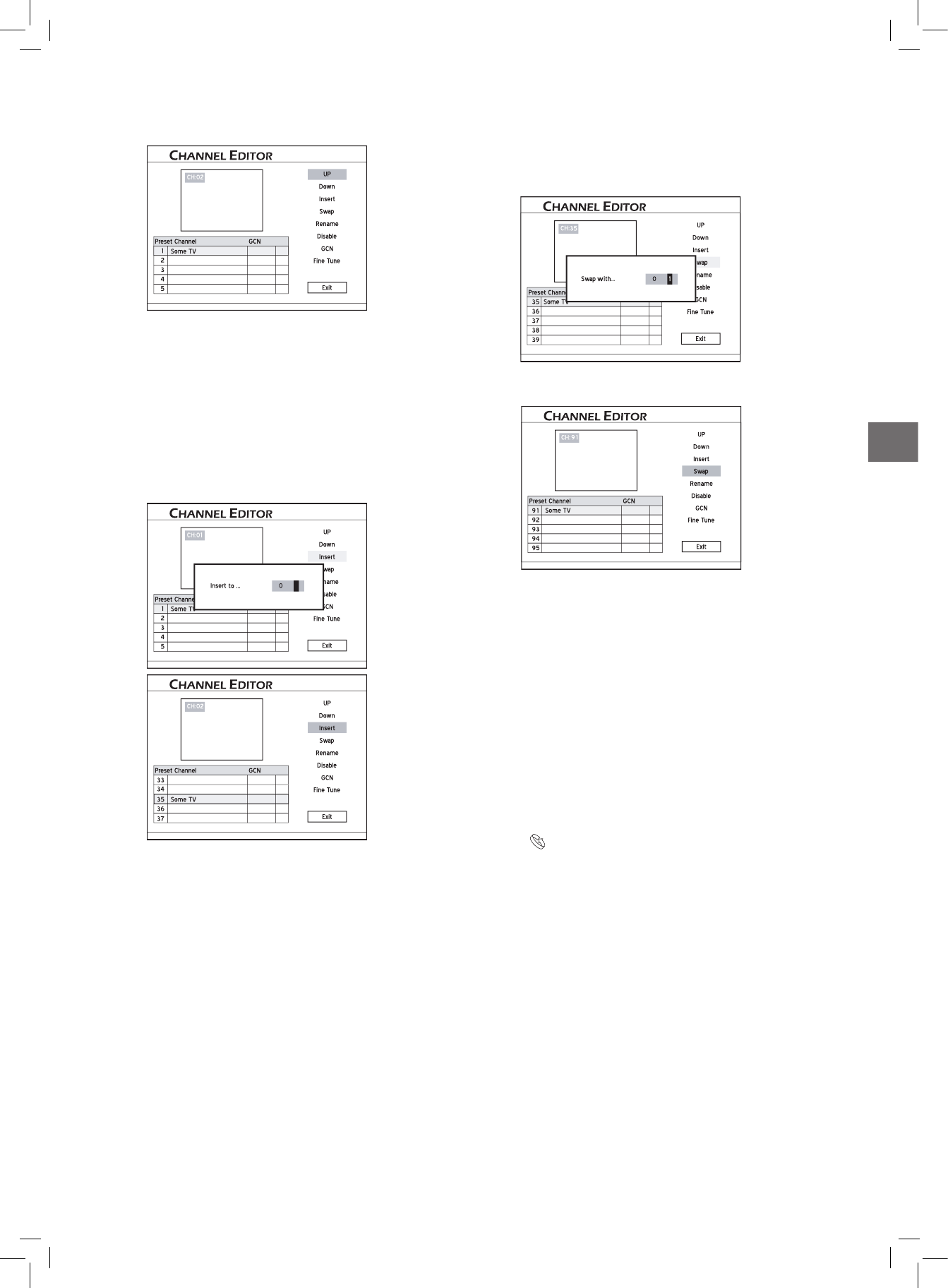
3. Each time when you press OK, the item changes as
follows:
4. When completed, press to select ‘Exit’ or
another option to continue, then press OK.
..........................................................................................
Inserting TV Channels
1. Press to select a channel from the list, press OK.
2. Press to select ‘Insert’, then press OK.
3. Press or the number buttons (0-9) to enter
the channel number, then press OK.
The channel will be moved to the desired location.
4. When completed, press to select ‘Exit’ or
another option to continue, then press OK.
After you insert channel(s), numbers of other channels
will change accordingly.
Swapping TV Channels
1. Press to select a channel from the list, then press
OK.
2. Press to select ‘Swap’, then press OK.
Starteww wwwwwwwd_Advanced_02_06
3. Press or the number buttons to enter the
channel number, then press OK.
The channel will be swapped to the designated location.
4. To swap other TV channels, repeat steps 1-3 to
complete the settings.
..........................................................................................
Renaming TV Channels
1. Press to select a channel from the list, then press
OK.
2. Press to select ‘Rename’, then press OK.
3. The ‘on-screen input keypad’ will be displayed. Follow
the instruction in ‘Using On-Screen Input Keypad’ to
enter characters.
You can enter up to 10 characters for a name.
On-Screen Input Keypad (p.23)
4. When completed, press to select ‘Finish’,
then press OK.
..........................................................................................
Enabling/Disabling TV
Channels
You can temporarily remove unwanted channel(s) from
the list created from automatic scanning process or add the
previously disabled channel(s) back to the list.
1. Press
to select a TV channel which you would
like to switch on/off, then press OK.
2. Press to select ‘Enable’ or ‘Disable’, then press
OK.