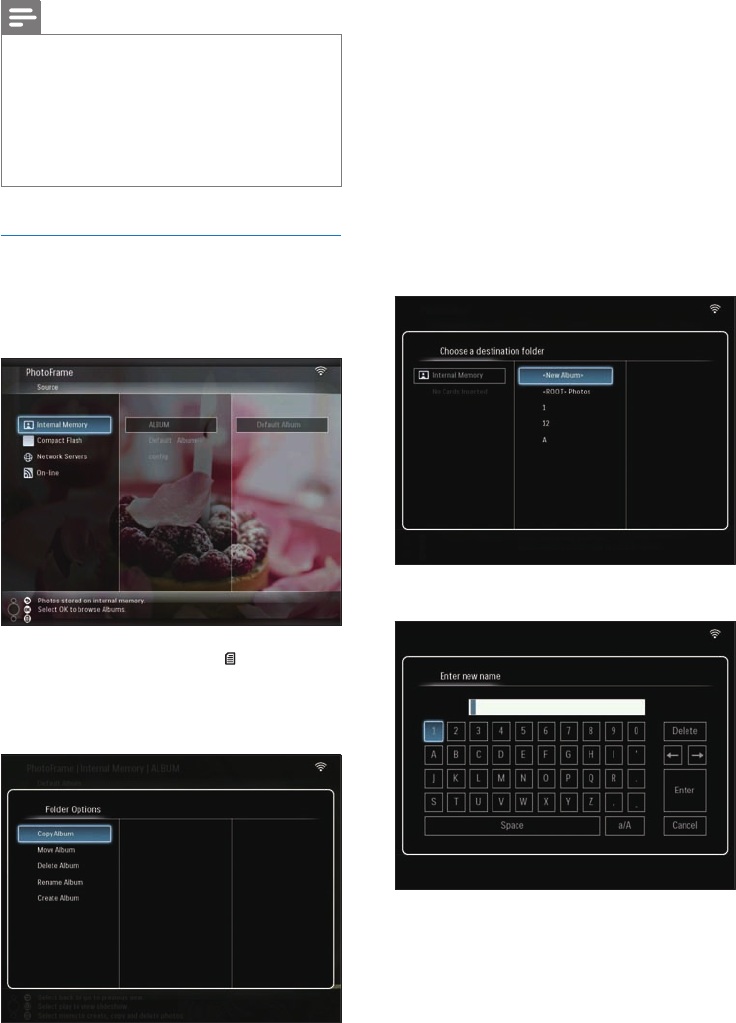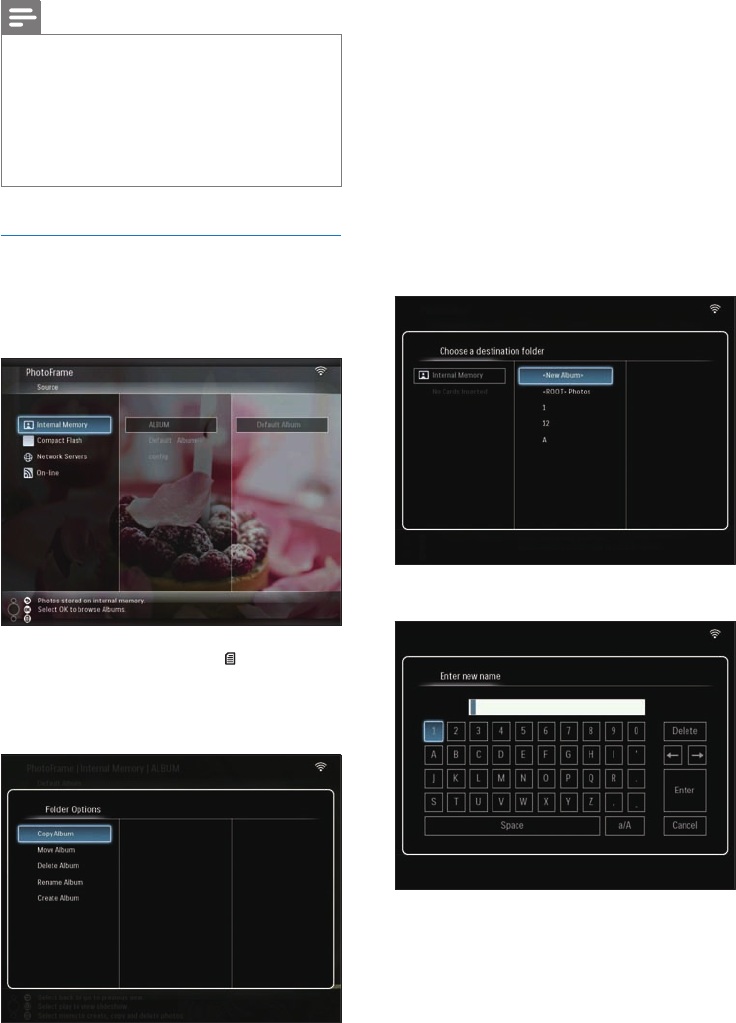
24
4 Select a destination album on the
PhotoFrame/storage device, then press
OK to confi rm.
If you select [Copy Album], all photos
in the album are copied to the
destination album.
If you select [Move Album], all photos
in the album are moved to the
destination album.
5 To copy or move photos to a new album,
select [<New Album>], then press OK to
confi rm.
A key pad is displayed.
6 To enter the new name (up to 24
characters), select an alphabet/number,
then press OK to confi rm.
To switch between uppercase
and lowercase, select [a/A] on the
»
»
»
•
Note
Do not remove a storage device while you are
transferring photos from or to it.
You cannot move/delete/rename the default album on
the PhotoFrame.
Before you move/delete/rename/create an album on
a storage device, ensure that the delete function of
the storage device is enabled (see ‘Protect/Unprotect
content on a storage device’ on page 38).
•
•
•
Copy/Move an album on the
PhotoFrame
1 In the main menu, select [PhotoFrame] >
a photo source, then press OK to confi rm.
2 Select an album and press to manage
the album.
3 Select [Copy Album] / [Move Album], then
press OK to confi rm.
EN