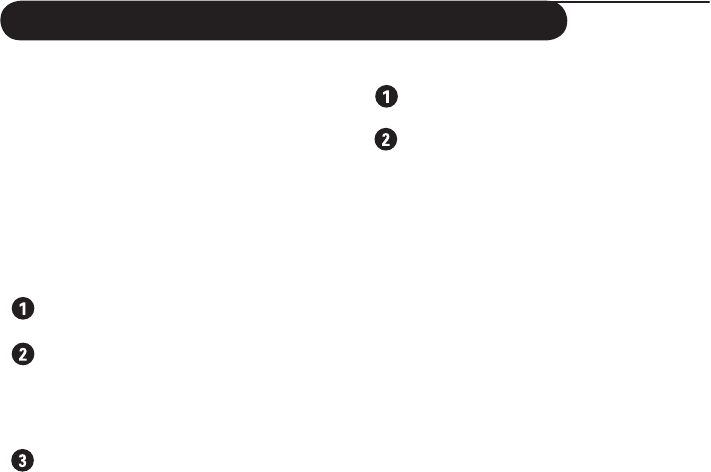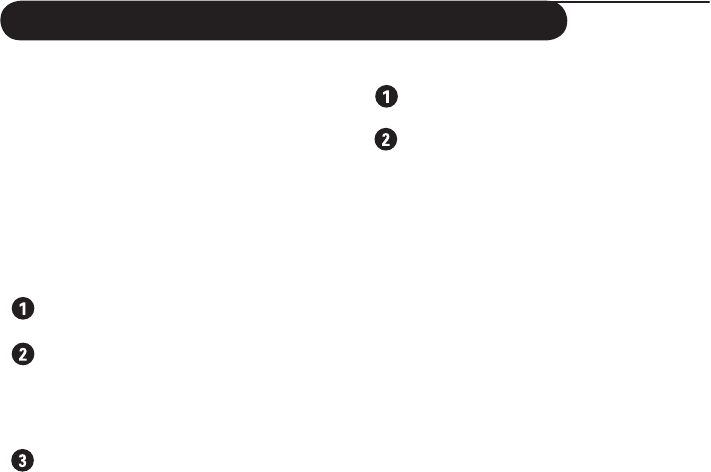
18
Using in HD (High Definition) Mode
HD Mode
The HD (High Definition) mode allows
you to enjoy clearer and sharper pictures
through the CVI-1, CVI-2 or HDMI input
if you are using a HD receiver/equipment
that can transmit high definition
programming.
You must connect the HD equipment (see
Quick Use Guide).
Choosing HD mode
Press the AV button on the remote
control to display the Source List
.
Depending on the connections, use the
cursor Î/ï button to select CVI-1
(SD/HD)*, CVI-2(SD/HD)* or HDMI
and then press the cursor
Æ button to
switch the TV to the selected mode.
To return to TV mode, press the
AV
button, select TV and press
Æ button to
enter selected mode.
*SD - Standard Definition
*HD - High Definition
Using the HD menus
Press the MENU button to access the
HD menu.
Use Î/ï/Í/Æ button to selesct, adjust
or activate menu items (the settings are
automatically saved):
• Picture/Sound Menus:
The HD Picture/Sound setting are the
same as the TV Picture/Sound settings
and function exactly the same way as in
the TV Picture/Sound menu.
• Features Menu:
– PIP: to adjust the size and position of
the PIP screen.
– Horizontal Shift: to adjust the
horizontal placing of the image.
– Vertical Shift: to adjust the vertical
placing of the image.