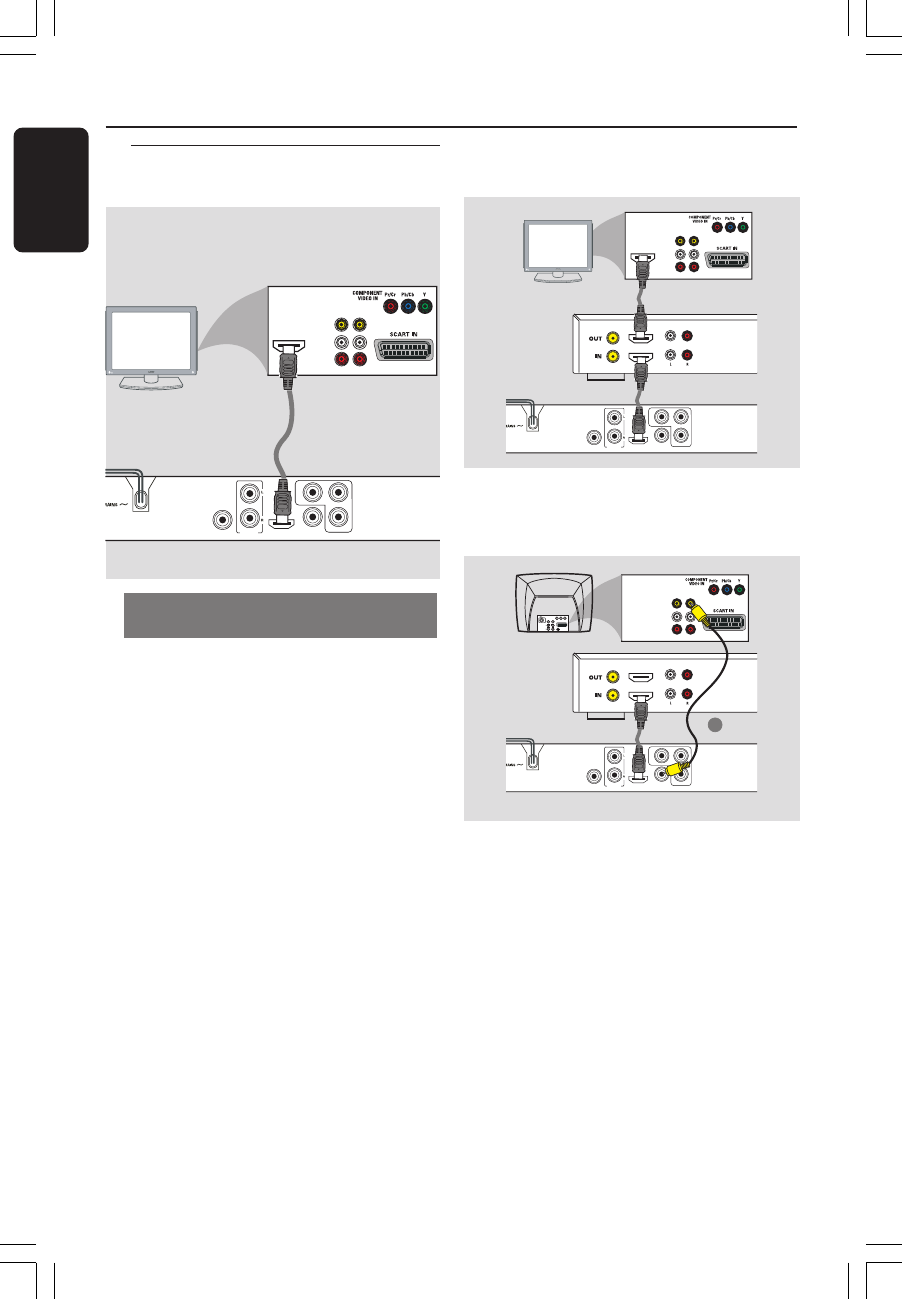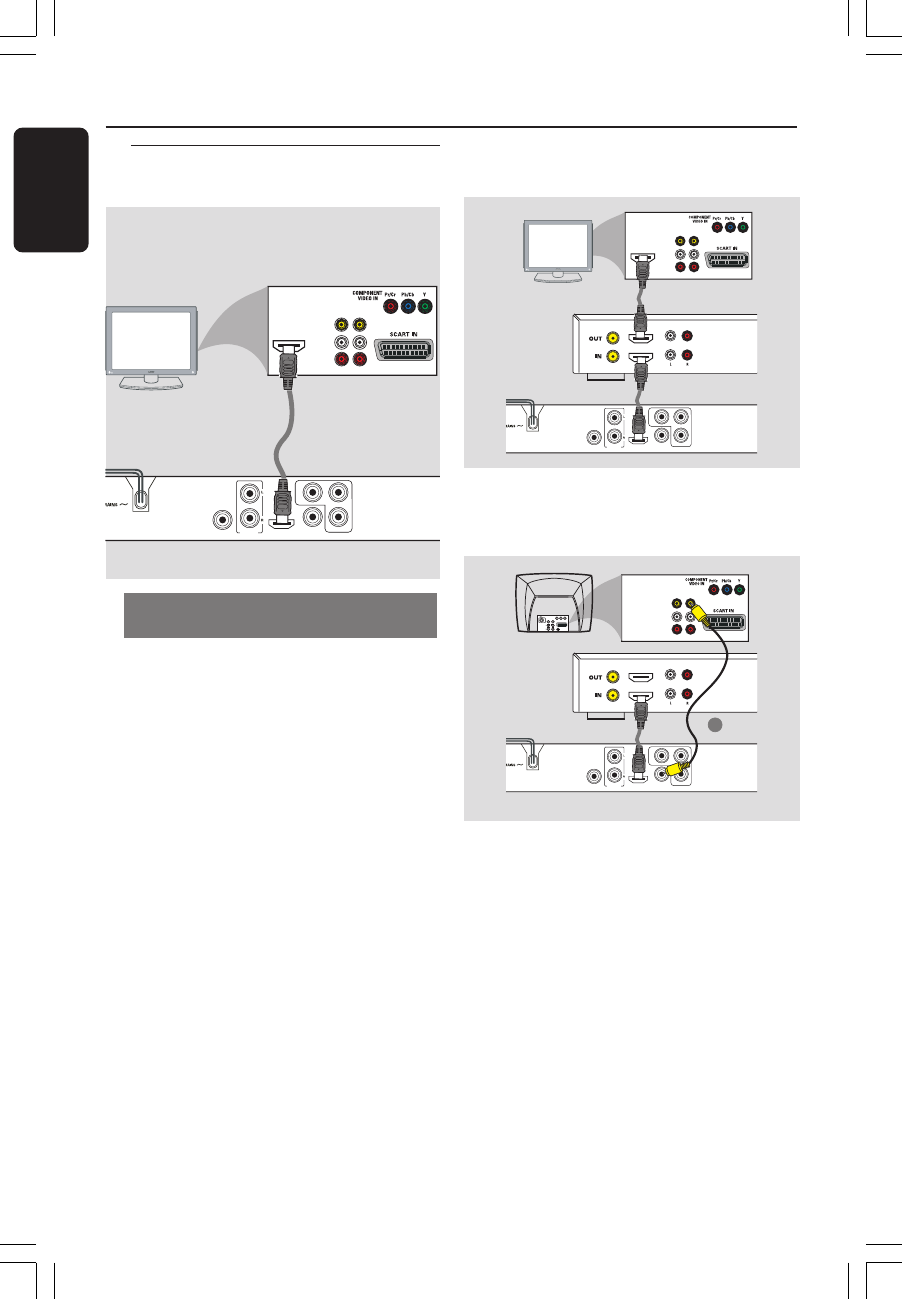
14
English
Using HDMI (High Definition
Multimedia Interface) sockets
● HDMI connects untouched and
uncompressed digital transmission for the
highest and cripest sound/image quality.
● It has plug and play capability using only
one cable for both audio/video output.
● Use a HDMI cable (not supplied) to
connect the HDMI OUT on the DVD
Player to HDMI IN on an HDMI
compatible device (eg.; PC, DVD Player,
Set Top Box).
➜ It may take a while for the DVD
player and input device to communicate
and initialise.
➜ Playback starts automatically.
● The HDMI is backward compatible with
some DVI devices using an appropriate
adaptor plug.
➜ If a DVI device is connected, an
additional audio cable will be needed for
audio transmission.
➜ This DVD player supports HDCP
compliance devices only.
Optional: Connecting to a
HDMI compatible device
Connections
HDMI compatible
device
● To enjoy optimum multi-channel
surround sound
DIGITAL
COAXIAL
OUT
CVBS
VIDEO OUT
YCr/Pr
Cb/Pb
HDMI
AUDIO
OUT
VIDEO
AUDIO
OUT IN
HDMI VIDEO AUDIO
HDMI IN
● To enjoy optimum multi-channel
surround sound without HDMI-
compatible television
DIGITAL
COAXIAL
OUT
CVBS
VIDEO OUT
YCr/Pr
Cb/Pb
HDMI
AUDIO
OUT
VIDEO
AUDIO
OUT IN
HDMI VIDEO AUDIO
1
TV
● Most older DVI enable devices are not
HDCP compliant and playback is not
possible.
➜ A pop-up menu will appear on the TV
screen.
Helpful hint:
– HDCP (High-bandwidth Digital Content
Protection) is a specification that provides a
secure transmission of digital contents
between different devices (to prevent
unauthorised copy-right).
HDMI
compatible
TV
HDMI
compatible
amplifier
HDMI
compatible
amplifier
DIGITAL
COAXIAL
OUT
CVBS
VIDEO OUT
YCr/Pr
Cb/Pb
HDMI
AUDIO
OUT
VIDEO
AUDIO
OUT IN
HDMI IN
01-41-DVP5900_US3 22/09/05, 2:08 PM14