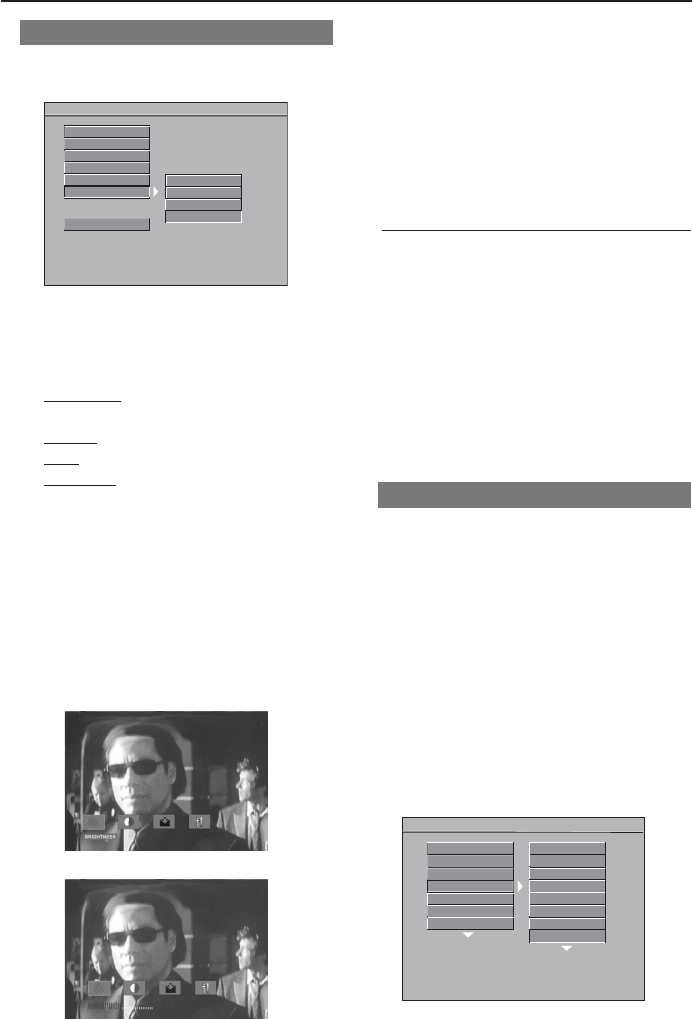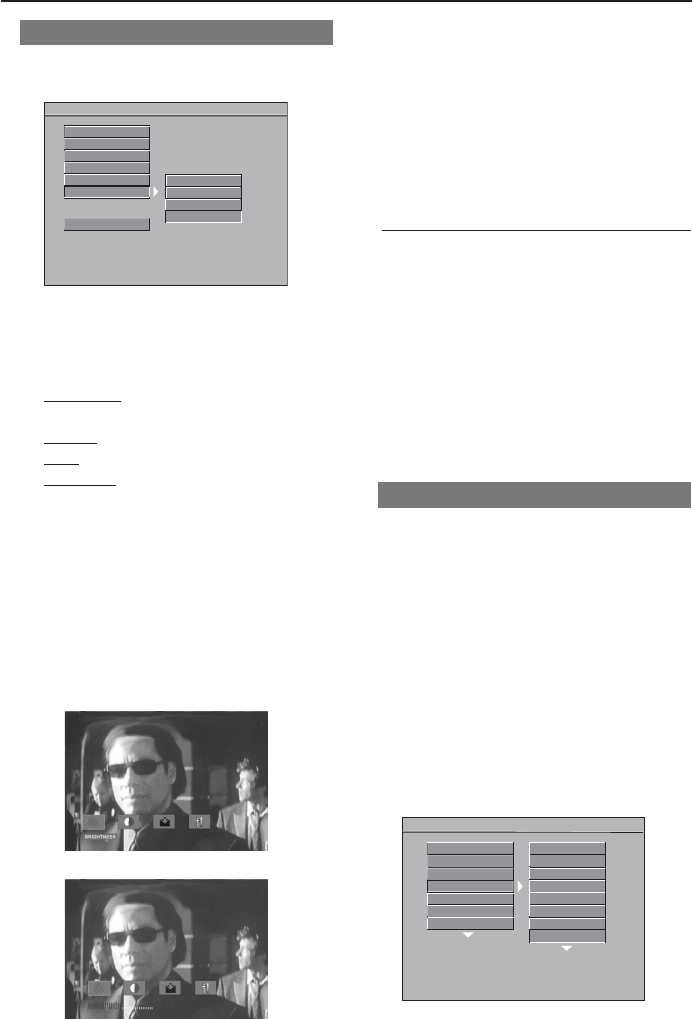
Smart Picture
In this menu, you can choose an ideal
predefined picture setting.
- - VIDEO SETUP PAGE - -
TV STANDARD
TV DISPLAY
CLOSED CAPTIONS
VIDEO OUTPUT
PROGRESSIVE
SMART PICTURE
MAIN PAGE
STANDARD
BRIGHT
SOFT
PERSONAL
1 Press 34 to highlight ‘Smart Picture’.
2 Enter its submenu by pressing 2.
3 Press 34 to choose a setting.
➜
Standard: select the standard picture
setting.
➜
Bright: make the TV picture brighter.
➜
Soft: make the TV picture softer.
➜
Personal: set the ‘Brightness’,
‘Contrast’, ‘Hue’ and ‘Saturation’ as you
prefer (see ‘Brightness’ below).
4 Press OK, then press 1 to return to the
Video Setup Page.
DVD Menu Options
Brightness
You can personalize your picture by
adjusting brightness,contrast, hue and
saturation.
1 Press 1 2 to highlight ‘Brightness’.
2 Press 4 to open the level bar.
3 Press 1 2 to decrease or increase the
brightness level.
● Repeat steps
1 - 4 for adjusting the
contrast, hue and saturation.
4 Press OK to exit.
Preferences Menu
The options in the Preferences menu are:
‘Audio’, ‘Subtitle’, ‘Disc Menu’, ‘Parental’,
‘Password’, ‘Default’ and ‘MP3/JPEG Nav’.
1 Press STOP twice.
2 Press SYSTEM MENU to enter the
setup menu.
3 Press 3 4 to select the ‘Preferences’ page.
4 Press OK to confirm.
Parental
Some DVDs may have a parental level
assigned to the complete disc or to
certain scenes on the disc. This feature
lets you set a playback limitation level.
The rating levels are from 1 to 8 and are
country dependent. You can prohibit the
playing of certain discs that are not
suitable for your children or have certain
discs played with alternative scenes.
● VCD, SVCD, CD have no level indication,
so parental control has no effect on those
kinds of discs. This also applies to most
illegal DVDs.
- - PREFERENCE SETUP PAGE - -
SUBTITLE
DISC MENU
PARENTAL
PASSWORD
I KID SAFE
2 G
3 PG
4 PG 13
5 PGR
6 R
7 NC 17
8 ADULT
DEFAULT
AUDIO
MP3/JPEG NAV