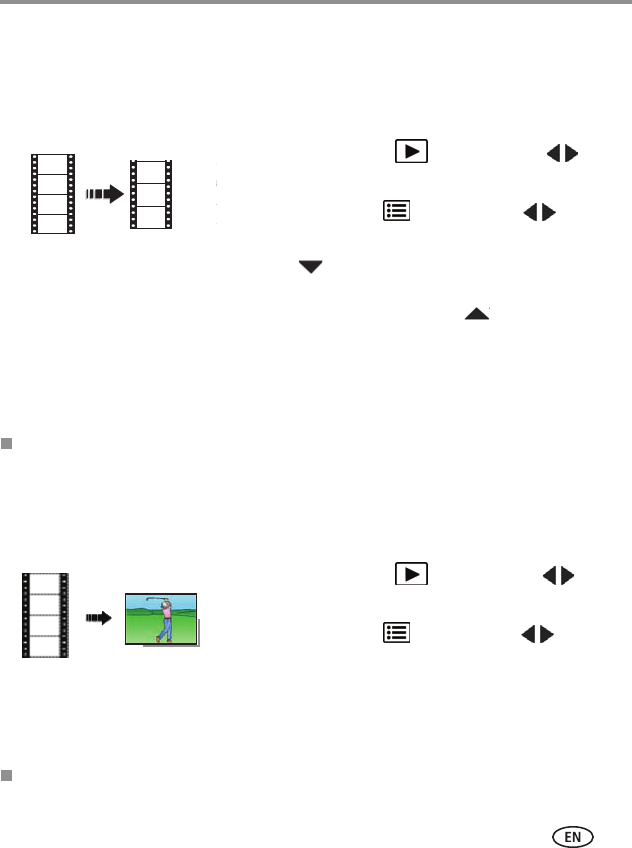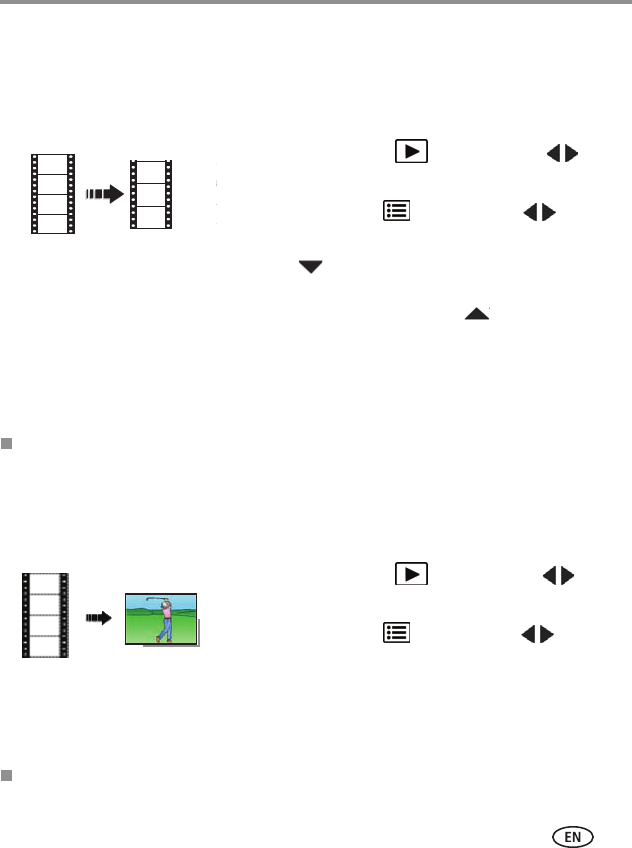
Reviewing and editing
23
Editing videos
Trimming a video
You can remove the start or end from a video, saving only the desired portion.
1
video.
2
Edit tab. Choose Trim, then press OK.
3 Press to choose the Play icon, then press OK.
When the desired rst frame is displayed, press OK
icon, then press OK.
Repeat this step to choose the last frame.
The video is trimmed. (You can save it as a new video
or replace the original.)
To return to picture-taking mode, press the Shutter button halfway down.
Making a picture from a video
You can choose a single frame from a video, then make a picture suitable for a
4 x 6-inch (10 x 15 cm) print.
1
video.
2
Edit tab.
3 Choose Make Picture, then press OK.
4 Follow the screen prompts to choose a video frame
and create a picture.
To return to picture-taking mode, press the Shutter button halfway down.
Press the Review button, then to nd a
Press the Menu button, then to choose the
to pause the video. Press to choose the Trim
Press the Review button, then to nd a
Press the Menu button, then to choose the