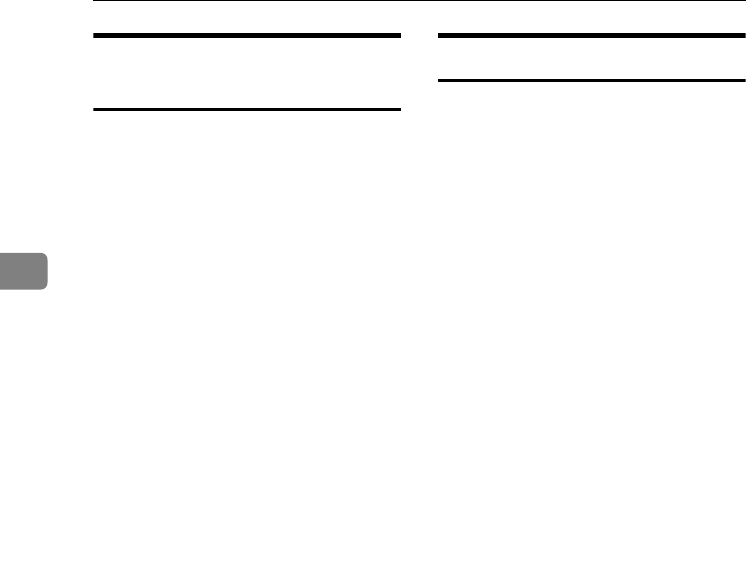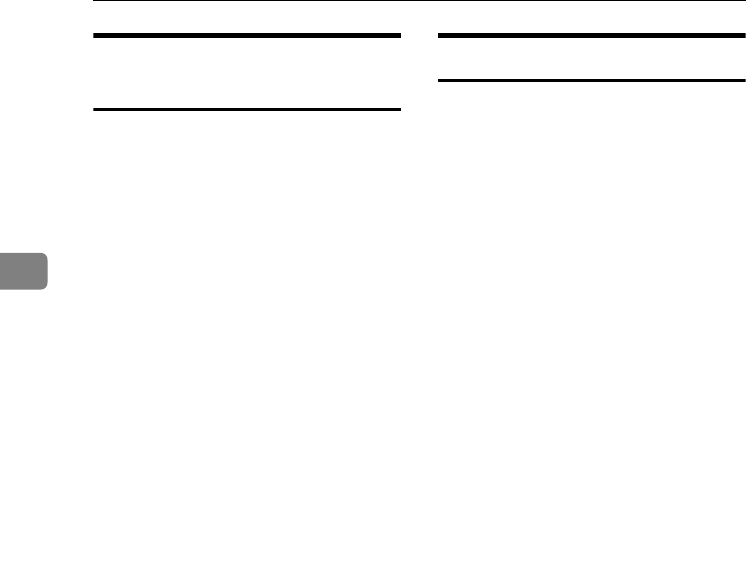
User Tools (System Settings)
36
3
Printing the Counter for Each
User Code
You can print out the counter for each
user code.
A Press the {User Tools/Counter} key.
B Select [System Settings] using {U}
or {T}, and then press the {OK}
key.
C Select [Key Operator Tools] using
{U} or {T}, and then press the
{OK} key.
D Select [Counter per User Code] using
{U} or {T}, and then press the
{OK} key.
E Select [Print] using {U} or {T} and
then press the {OK} key.
F Press the {Start} key.
The counter list prints out.
G Press the {User Tools/Counter} key.
Clearing the Counter
A Press the {User Tools/Counter} key.
B Select [System Settings] using {U}
or {T}, and then press the {OK}
key.
C Select [Key Operator Tools] using
{U} or {T}, and then press the
{OK} key.
D Select [Counter per User Code] using
{U} or {T}, and then press the
{OK} key.
E Select [Clear] using {U} or {T},
and then press the {OK} key.
A confirmation message appears.
F Press [Yes].
The “Counter has been cleared.”
message appears, and then the
“Codes:Counters” display returns.
G Press the {User Tools/Counter} key.
KirC3L_zen_AE-F1_FM.book Page 36 Friday, March 31, 2006 2:08 PM