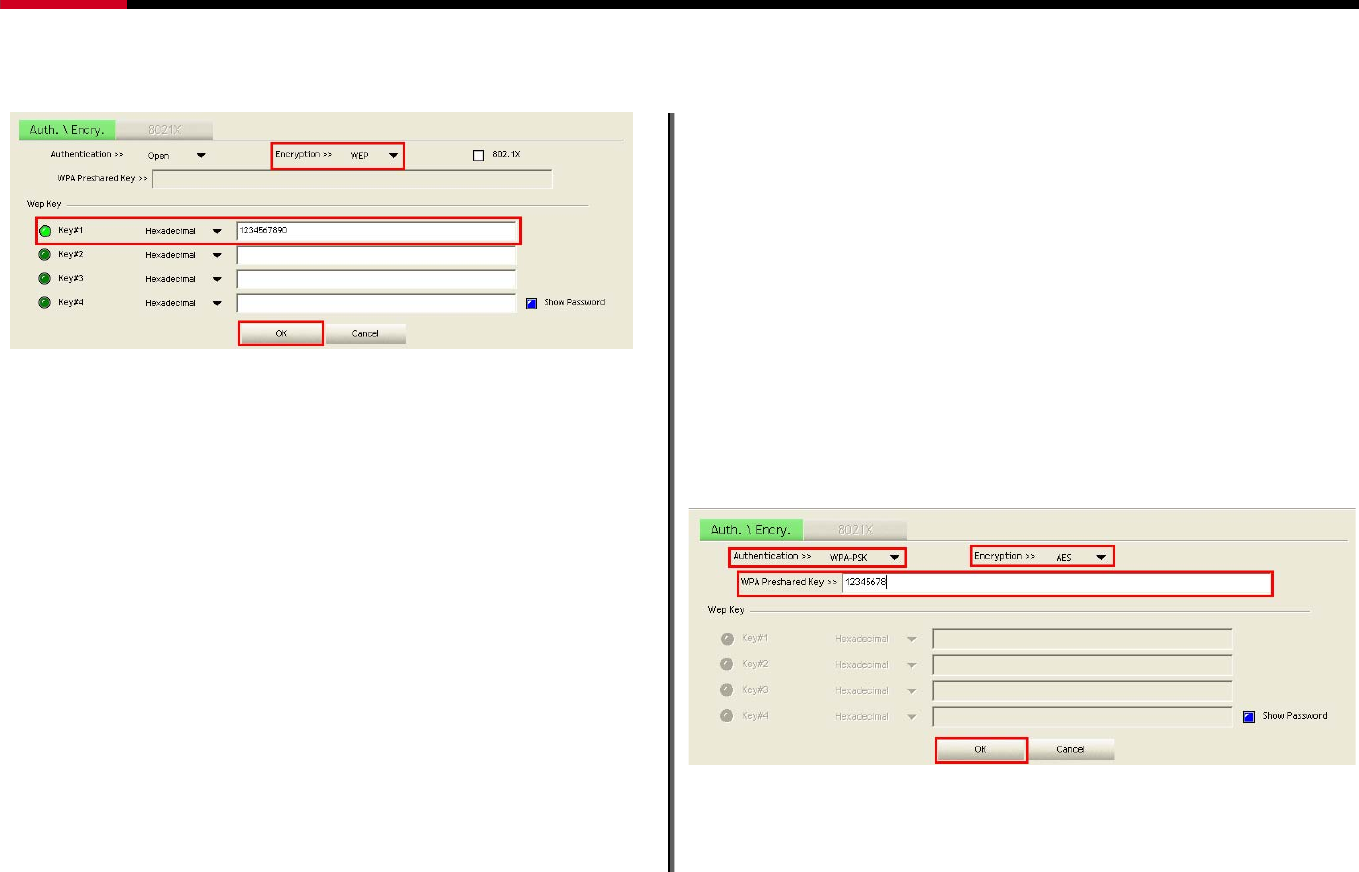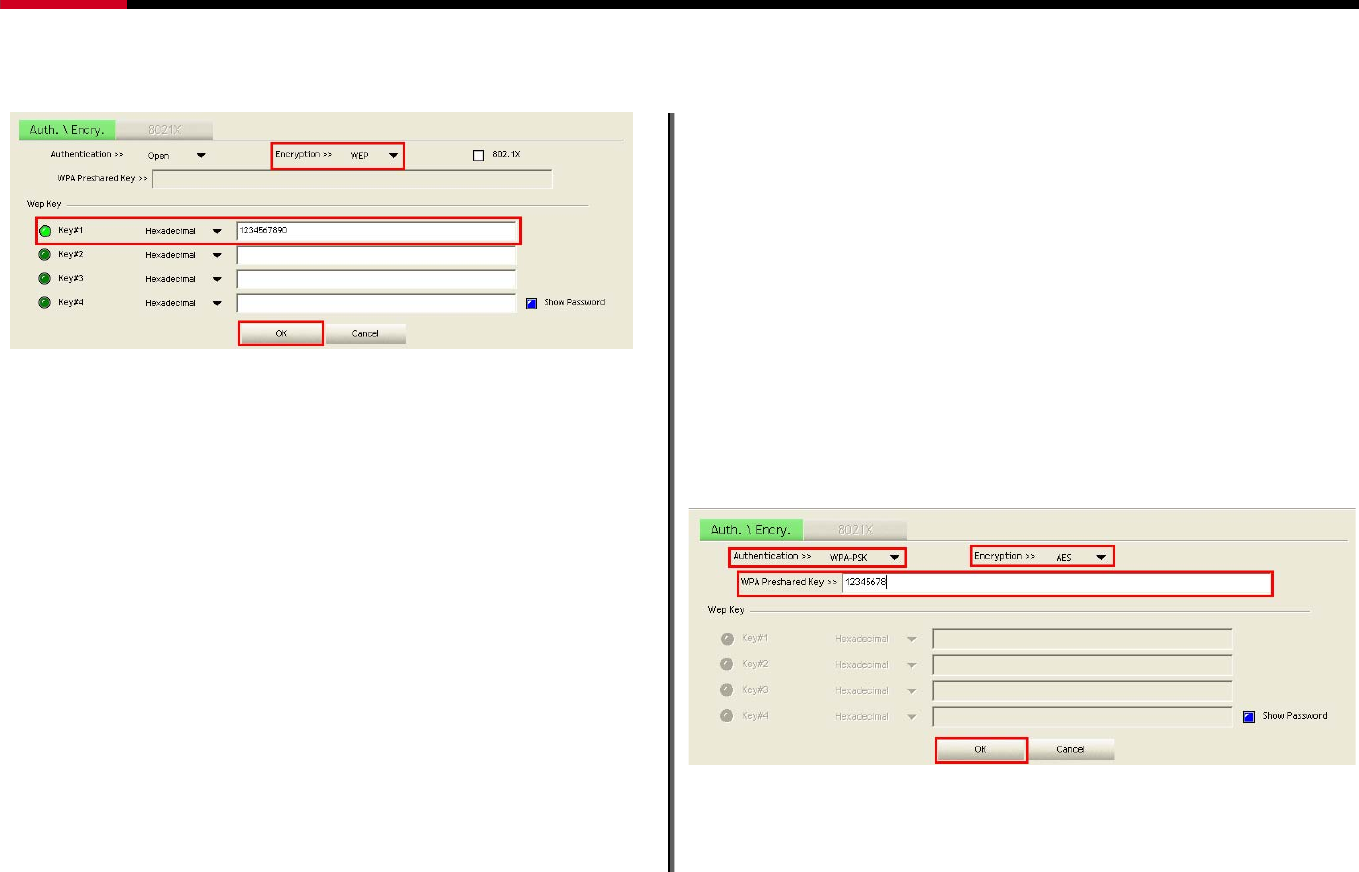
Wireless N Adapter RNX-N150PC User Manual
Figure 7-19
3. Enter your password in the Key#1 Hexadecimal field.
This value is same as your intended AP's setting. Click
“OK”, then this process will be complete.
7.3.2 Example to Configure Connection with
WPA-PSK
1. Select an AP with WPA-PSK authentication mode and
click "Connect".
2. The Auth.\Encry. function will appear as below select
WPA-PSK as the Authentication Type, then select
TKIP or AES for encryption. Enter the WPA
Pre-Shared Key. The WPA Pre-Shared Key here is use
your intended AP’s setting. (12345678 here is just a
reference, please use a more complex password for better
protect of your wireless network).
Figure 7-20
3. Click “OK”, then the process is complete.
- 43 -