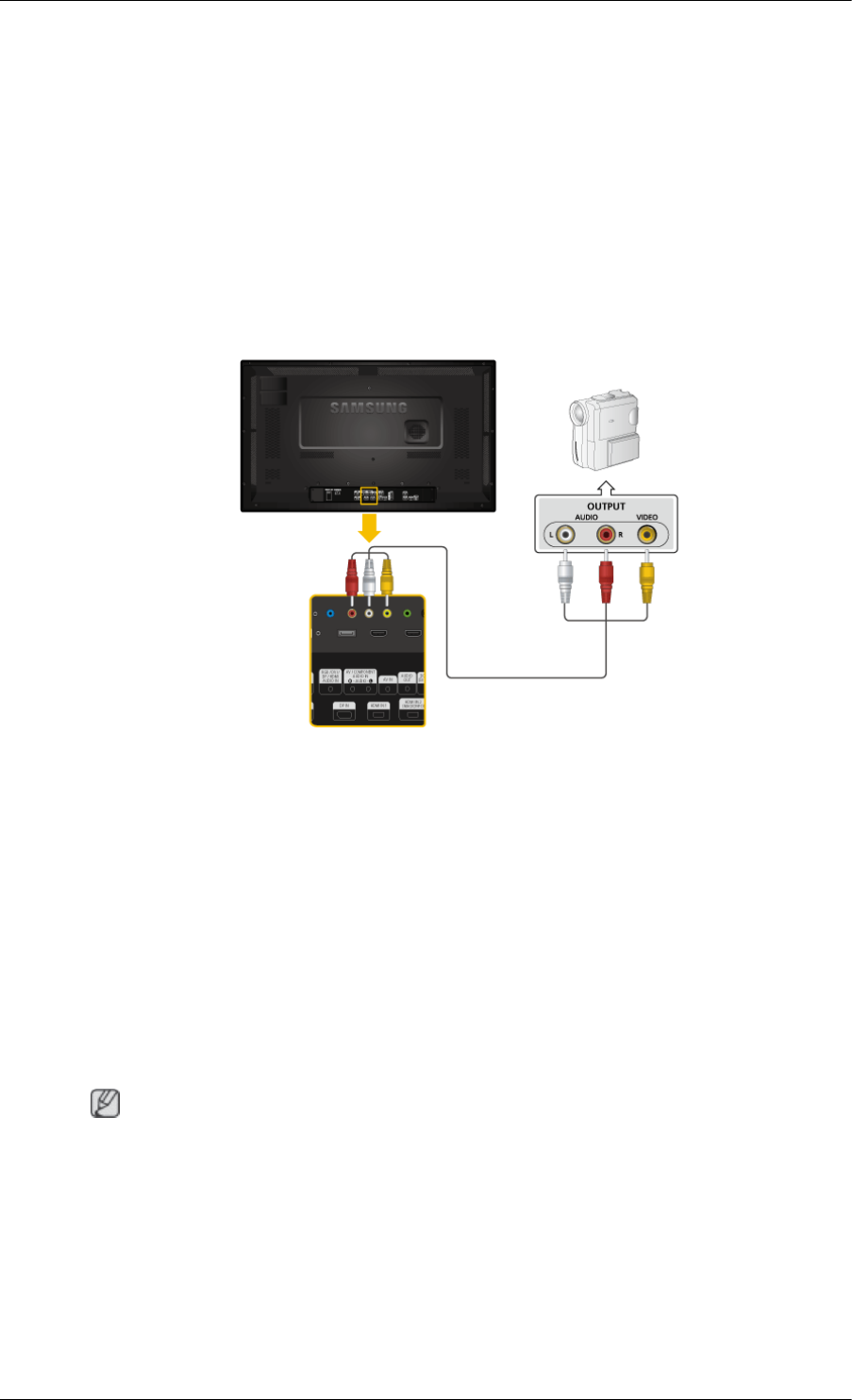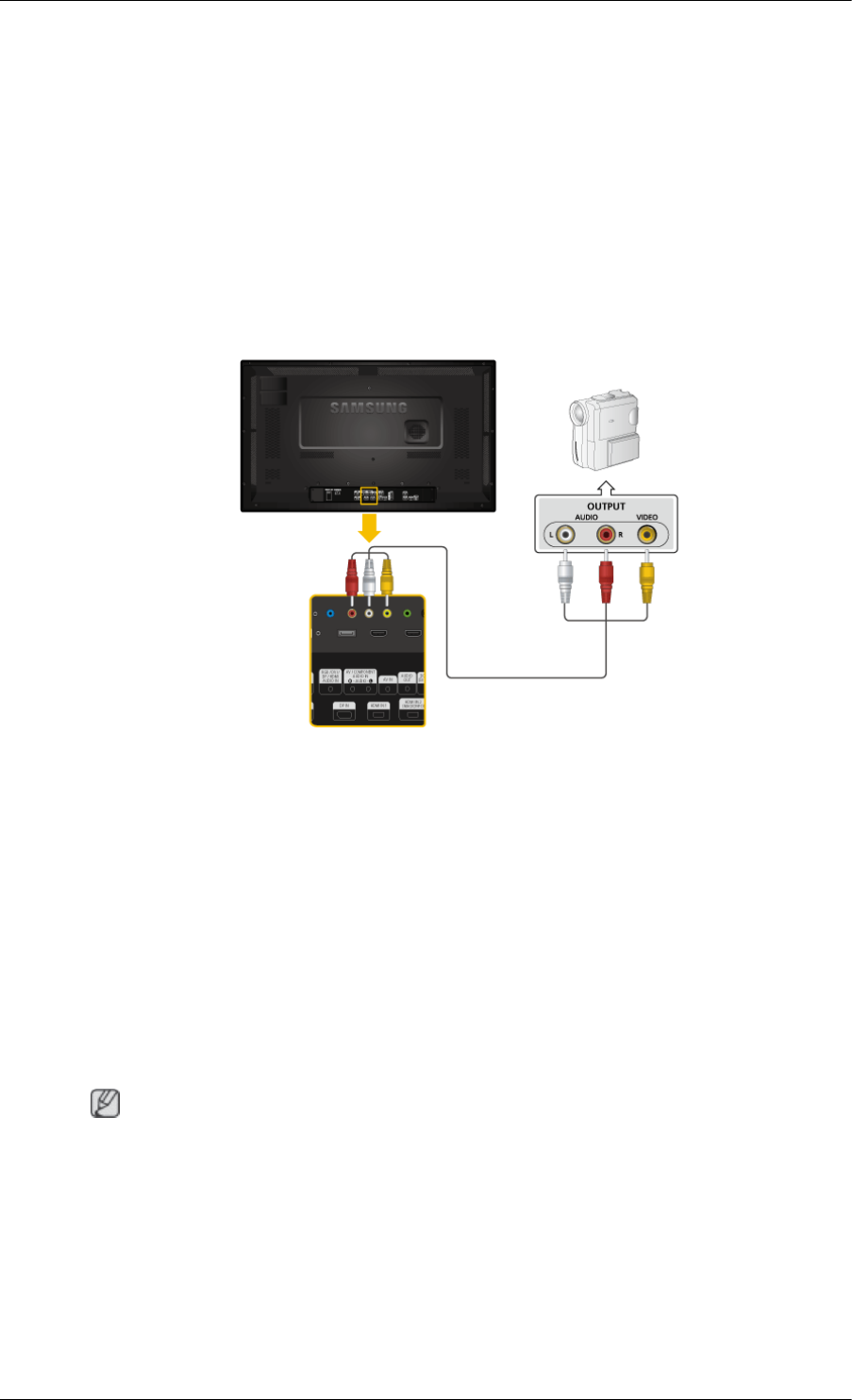
1. Connect an audio cable to [AV/COMPONENT AUDIO IN (R-AUDIO-L)] on
the product and the audio port on an external device such as a VCR or
DVD player.
2. Connect a video cable to [AV IN] on the product and the video output port
on the external device.
3. Then, start the DVD, VCR or Camcorders with a DVD disc or tape inserted.
4. Press SOURCE on the product or remote control and select "AV".
Connecting to a Camcorder
1. Locate the AV output jacks on the camcorder. They are usually found on
the side or back of the camcorder. Connect a video cable between the
VIDEO OUTPUT jack on the camcorder and the [AV IN] on the LCD Dis-
play .
2. Connect a set of audio cables between the AUDIO OUTPUT jacks on the
camcorder and the [AV /COMPONENT AUDIO IN (R-AUDIO-L)] on the
LCD Display .
3. Press SOURCE on the product or remote control and select "AV".
4. Then, start the Camcorders with a tape inserted.
Note
The audio-video cables shown here are usually included with a Camcorder.
(If not, check your local electronics store.)
If your camcorder is stereo, you need to connect a set of two cables.
Connections