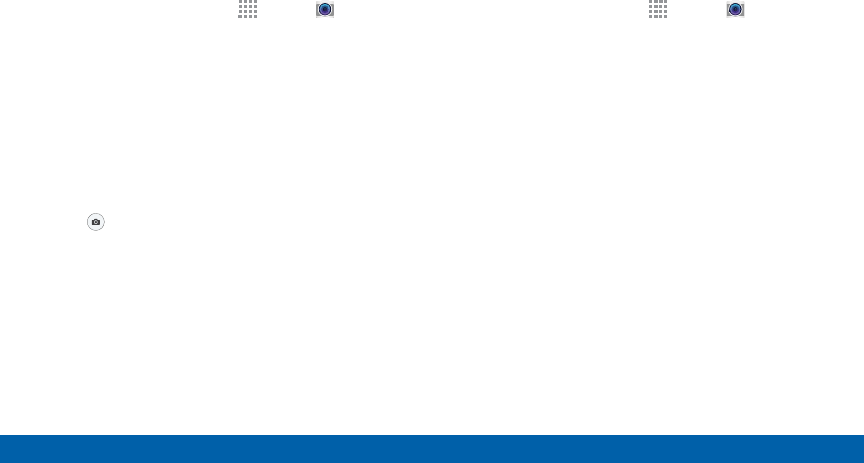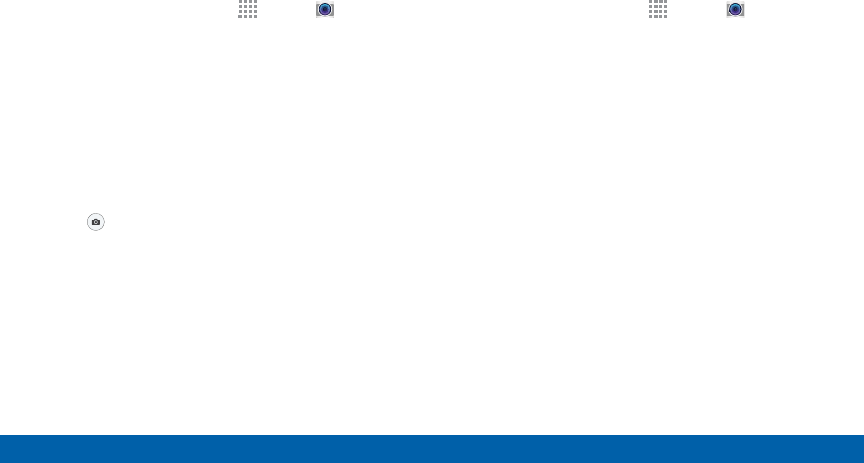
73
Camera and Video
Applications
Taking Photos
Take photos with your device’s front or back camera,
or combine shots with Dual mode.
1. From a Home screen, tap
Apps > Camera.
2. Using the display screen as a viewfinder, compose
your shot by aiming the camera at the subject.
While composing your photo, use the onscreen
options, or these gestures:
•
Tap the screen with two fingers and pinch or
spread them on the screen to zoom in and out.
•
Tap the screen to focus on the area you
touched.
3. Tap
to take the photo.
– or –
Press the Volume key up or down to take a photo.
Shooting Mode
Several photo effects are available. Some modes are
not available when taking self-portraits.
1. From a Home screen, tap
Apps > Camera.
2. Tap MODE and select a shooting mode:
•
Auto: Allow the camera to evaluate the
surroundings and determine the ideal mode for
the photo.
•
Beauty face: Take a photo with lightened faces
for gentler images.
•
Shot & more: Take a quick burst of photos and
apply effects to them.
•
Rear-cam selfie: Set the rear camera to
automatically detect and focus on your face
when you take self-portrait pictures using the
rear camera.
•
Selective focus: Make objects stand out from
the background. The subject must be withing 1.5
feet from you and at least 3 times the distance
from the background