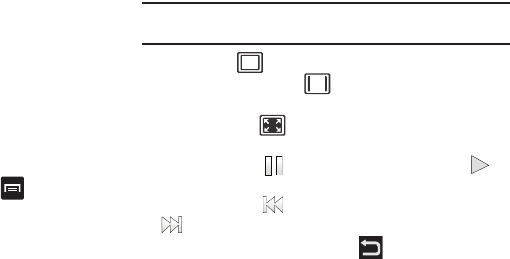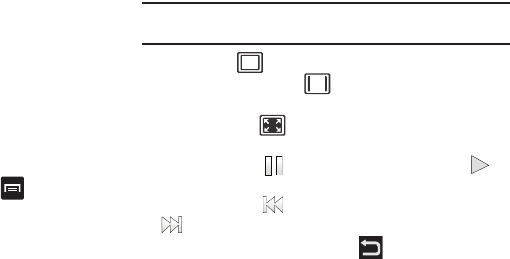
Multimedia 84
•
Create folder
: create a new sub-folder in the current folder. Can be on
either the Phone or Memory Card.
•
Delete
:
allows you to delete selected videos. Tap the checkmark, to turn
it green, next to any file or folder you want to delete, then tap Delete.
•
View by
: allows you to view the contents of the current folder as a list,
as a list and details, or as thumbnails.
•
List by
: allows you to view the contents of the current folder sorted by
Time, Type, Name, or Size.
•
More
: provides you with the following additional options:
–
Move
: allows you to move one or more videos to a different folder.
–
Copy
: allows you to copy one or more videos to a different folder.
–
Rename
: allows you to rename one or more video files.
–
Settings
: lets you set several general folder options:
• Show hidden files
: causes files and folders that would normally be
hidden to be displayed.
• Show file extension
: causes file extensions to be displayed. For
example, 3gp.
• Set Home Directory
: allows you to choose and set the Home
directory.
Once you have selected a video to play, press to display the
following options:
•
Share video
: to share the current video by way of Wi-Fi, AllShare,
Messaging, YouTube, Facebook, Bluetooth, Gmail, Email, or Online
Locker.
•
Details
: displays file information such as file name, format, resolution,
and file size.
•
Via Bluetooth
: scans for a Bluetooth device on which to play the video.
•
Settings
: allows you to adjust Brightness, Color tone, and Outdoor
visibility.
•
Subtitles
: allows you to view subtitles if they are present in the video.
While viewing a video, you can also adjust the screen view.
Screen view allows you to select Original Size, Full-Screen, or
Full-Screen in Ratio to view your video.
Note:
The screen view icons are a three-way toggle. The icon that is
displayed, is the mode that will appear after the icon is tapped.
•
Original Size
: ( ) the video will be played in its original size.
•
Full-Screen in Ratio View
: ( ) the video is enlarged as much as
possible without becoming distorted.
•
Full-Screen View
: (
)
the entire screen is used, which may cause
some minor distortion.
•
Pause/Resume
: tap
to pause the video being played. Tap
to
resume playing.
•
Previous/Next
:
tap
to jump to the previously played video or tap
to jump to
the next video file in the Camera folder.
•
Exit
: to return to the videos list, tap the icon in the top right
corner of the screen.