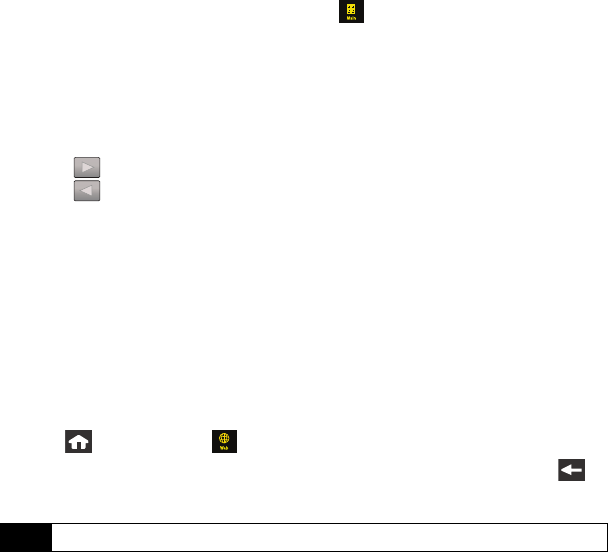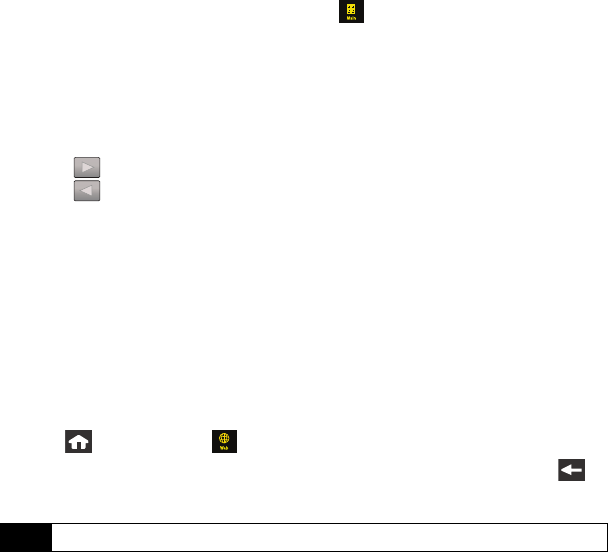
92 Sprint Service Features: Web: Sprint Power Vision
2. Change Mode icon lets you change the viewing mode of the current web page between
Mobile Mode (screen is configured for viewing using standard mobile phone
parameters) and Standard Mode (mimics how the page would appear on via a monitor).
This default view mode is set from within
Main ( ) > Settings > Web Browser.
3.
Quick Navigation View icon (while in Standard Mode) lets you preview an image of the
current web page from a “birds-eye” view. The yellow rectangle indicates the currently
displayed area.
4.
Zoom view lets you toggle the zoom view of the current Web page (1x, 2x or ½x).
5.
Address Bar lets you use an onscreen keyboard to navigate directly to a Web site by
entering its URL (Web site address).
Ⅲ Using takes you forward in your history to a previously viewed page.
Ⅲ Using takes you back in your history to a previously viewed page.
6.
Web Search icon launches a Web search page where you can enter a keyword and then
search for it using the full built-in browser.
7.
Home icon returns the browser to the Sprint Power Vision home page.
8.
Favorites icon allows you to access and manage your bookmarks. To navigate to a site,
simply touch a previous bookmark from the Favorites list.
9.
History icon displays a list of your recently visited web sites. To navigate to a site, simply
touch an entry from the History list.
Going to a Specific Web Site
To go to a particular Web site by entering a URL (Web site address):
1. Press and touch
Web () > Web.
2. Touch the Address bar and clear the existing address by pressing and holding .
3. Use the onscreen keyboard to enter a new URL and touch Done.
Note
Not all Web sites are viewable on your device.
Nerva.book Page 92 Tuesday, June 24, 2008 3:18 PM