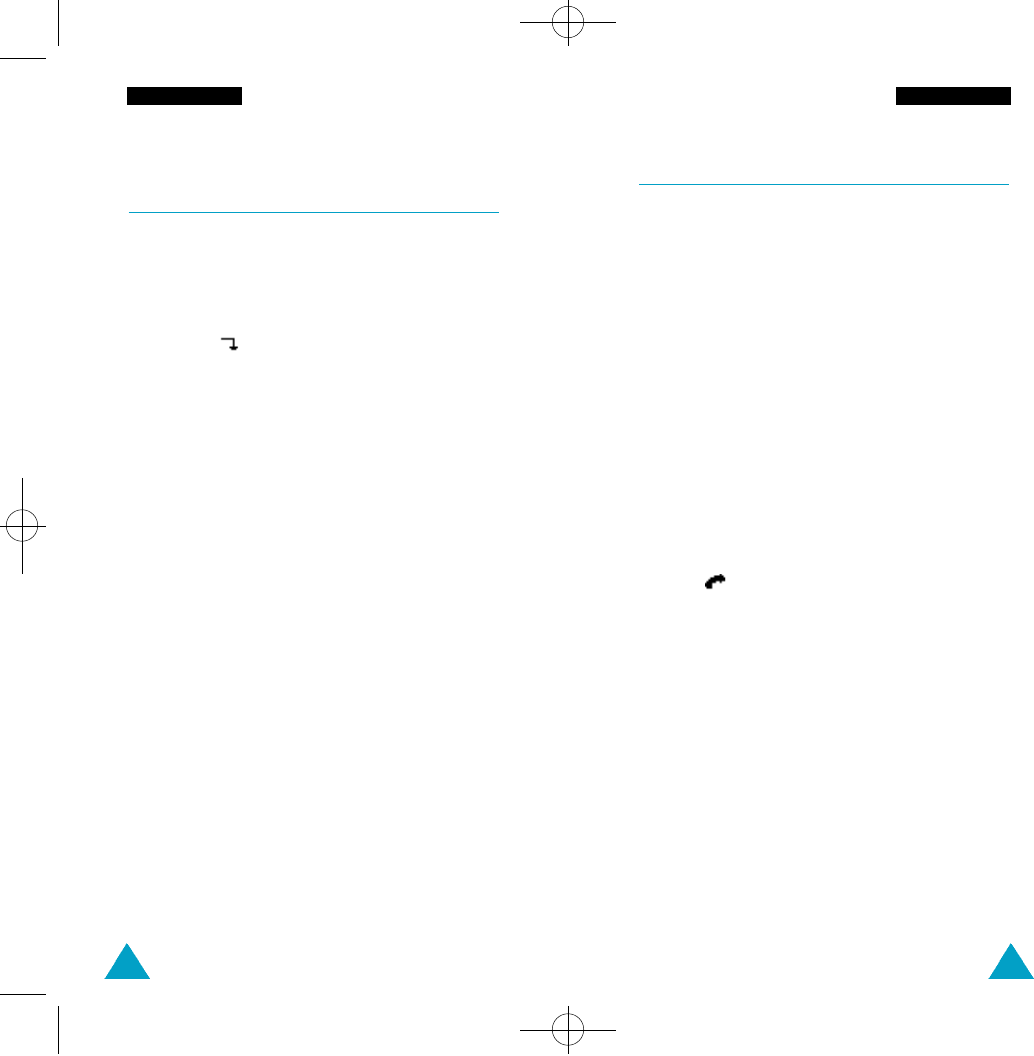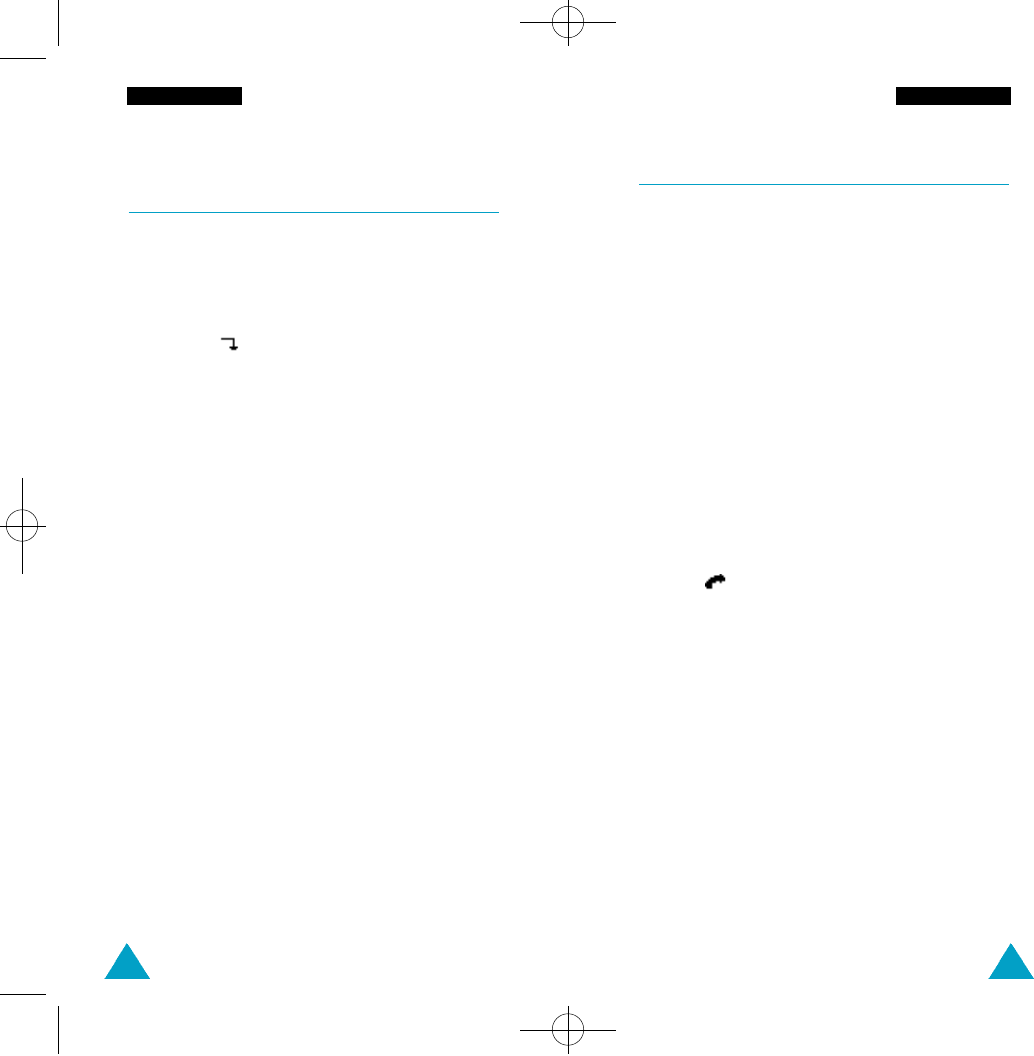
47
In-Call Options
46
In-Call Options
Searching for a Number in the
Phonebook
You can search for a number in the phonebook during
a call.
1. Press the Options soft key.
2. Press the soft key to highlight the
Phonebook option.
3. Press the OK soft key.
4. Enter the start of the name that you want to find
and press the Search soft key.
N o t e: You can also scroll through the phonebook
f r om the beginning, by pressing the S e a rc h
soft key dire c t l y .
The phonebook entries are listed, starting with the
first entry matching your input. This entry is also
highlighted.
5. To review the highlighted entry, press the View
soft key.
For a more detailed description of the Phonebook
feature, refer to page 36.
Putting a Call on Hold
You can place the current call on hold whenever you
want. You can make another call while you have a
call in progress if this service is supported by the
network. Of these two calls, one is active and the
other is on hold and you can swap between the calls.
To place a call on hold, press the Option soft key,
and select the Hold option. You can reactivate the
call whenever you want, by pressing the Retrieve
soft key.
To make a call while you have a call in progress,
proceed as follows.
1. Key in the phone number that you wish to dial or
look it up in the phonebook.
2. Press to dial the second call.
The first call is automatically put on hold.
Or alternatively, proceed as follows.
1. Put the current call on hold by pressing the
Options soft key, followed by the Hold option.
2. Make the second call in the normal way.
2400E-07-IncallOption 4/17/00 8:28 AM Page 46