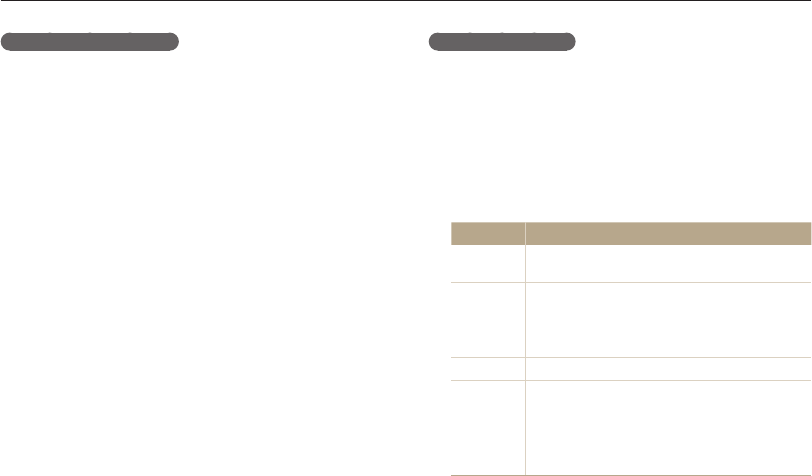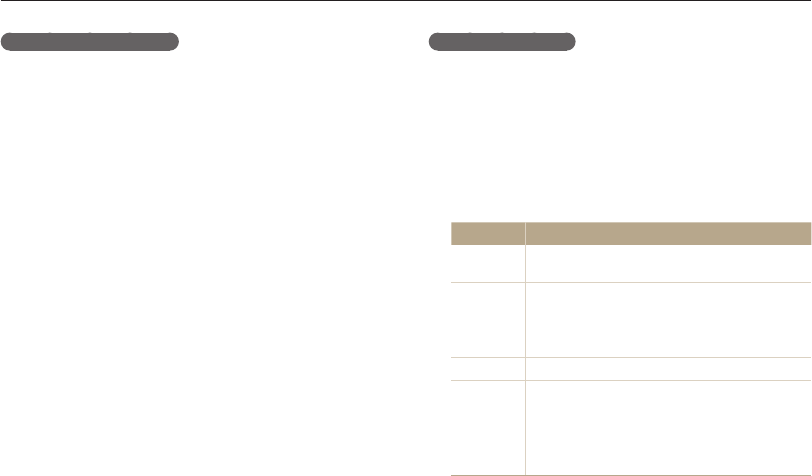
Playback/Editing
91
Viewing photos or videos in Playback mode
Playing a slide show
Apply effects and audio to a slide show of your photos.
The slide show function does not work for videos and GIF files.
1
In Playback mode, press [
m
].
2
Select Slide Show Options.
3
Select a slide show effect option.
•
Skip to step 4 to start a slide show with no effects.
* Default
Option Description
Play Mode
Set whether or not to repeat the slide show.
(One Play*, Repeat)
Interval
•
Set the interval between photos.
(1 sec*, 3 sec, 5 sec, 10 sec)
•
You must set the Effect option to Off to set the
interval.
Music
Set background audio.
Effect
•
Set a scene change effect between photos.
(Off, Calm*, Shine, Relax, Lively, Sweet)
•
Select Off to cancel effects.
•
When you use the Effect option, the interval
between photos will be set to 1 second.
Viewing animated photos
View animated GIF files repeatedly that were captured in Motion
Photo mode or Jump Shot mode.
1
In Playback mode, press [
F
/
t
] to scroll to a desired
GIF file.
2
Press [
o
].
•
The GIF file plays back repeatedly.
3
Press [
o
] to return to Playback mode.