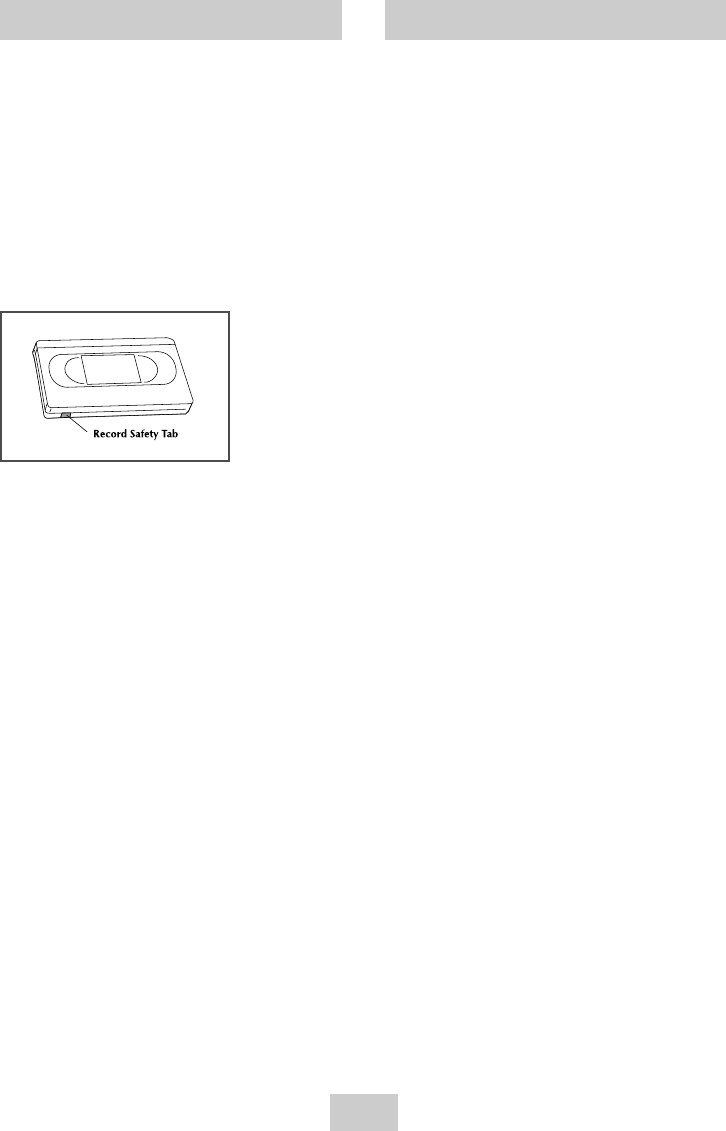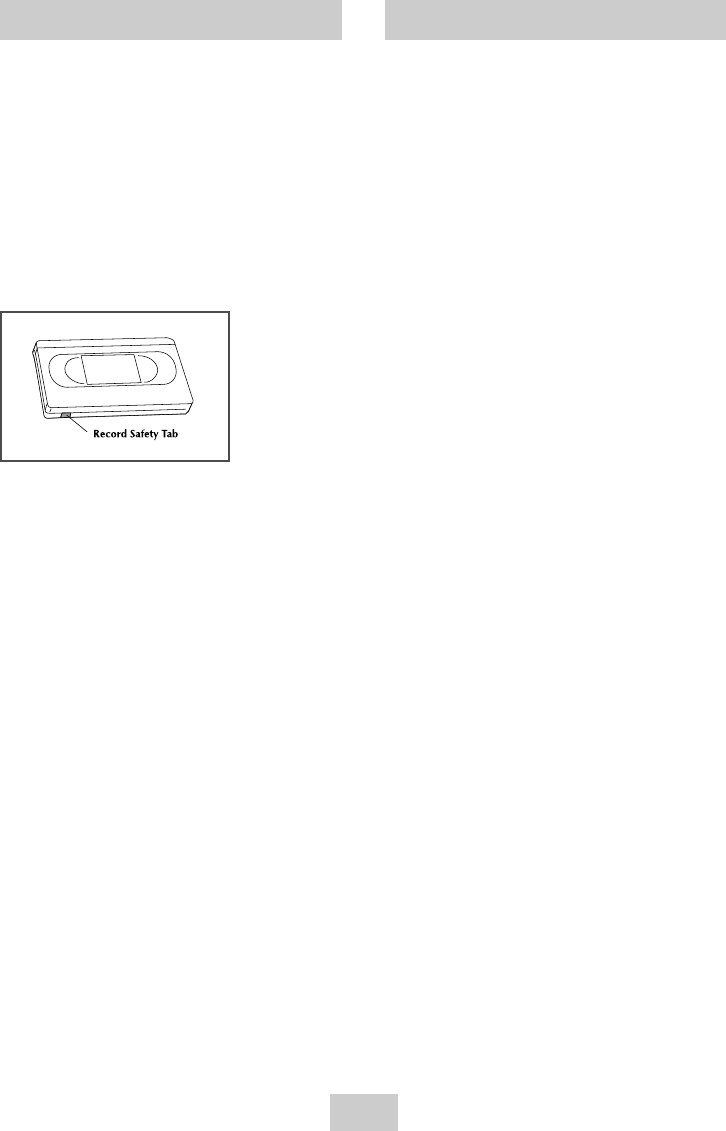
ENG-31
Special Recording Features
While a recording is in progress, you can watch a
different channel, watch a DVD, or add recording time
in 30-minute increments.
1 Pause/Resume Recording
Press the
❿ll
(PLAY/PAUSE) button.
Press
(
REC
)
again to resume.
2 Stop Recording
Press the
(STOP) button.
3 Watch a Different Channel
While a recording is in progress, Change the
connection of your TV from Line to Antenna. Using
your TV remote control, Change the channel you
want to watch.
4 To Watch a DVD
Insert a DVD in the DVD deck and press
❿ll
(PLAY/PAUSE). The output will automatically
change to the DVD.
5 Add Recording Time
See One-Touch Recording (OTR) on the following.
Basic Recording
You can record a TV show in progress by inserting a
blank tape and pressing the
(REC) button. You can
even add time in 30-minute increments up to 4 hours
by pressing the
(REC)button repeatedly; see page 31.
NOTE: Be sure your videotape has a Record Safety Tab.
If the tab is missing, you can cover the opening
with a small piece of tape. Warning: Do not
cover this opening unless you are sure you want
to record over the tape.
Before You Begin...
• Power on the DVD-VCR
• Power on the TV
1 Insert Tape
Insert a blank VHS tape into the VCR deck.
• Make sure the tape is long enough to record the
entire program.
To change the Recording Speed, see page 31.
2 Select a Channel to Record
Use the 0–9 buttons or the Channel UP/DOWN
arrow buttons to select the desired channel, or
press the INPUT SEL. button to select Line 1 or 2 if
recording from an external device connected to
the front or rear Line inputs, respectively.
3 Start Recording
Press the
(
REC
)
button on the remote control or
front panel.
For options while recording is in progress, see
“Special Recording Features”.
➢
Recording from the DVD player to the VCR is not
possible.
00417A DVD-V9090/AFS(RF)-eng 5/10/04 3:11 PM Page 31