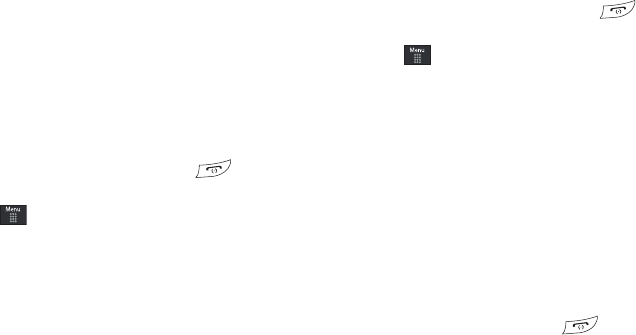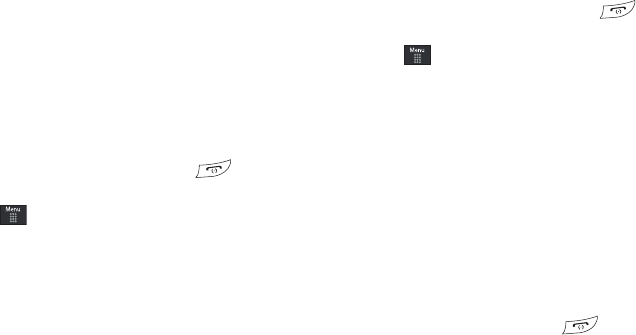
AT&T Music 133
5.
Touch the
123
button from the bottom of the screen to
display an alphanumeric keypad. Use these keys to enter
the recipients phone number. Touch
OK
once complete.
6. Touch ShareID!. Within a short time they will receive a
message containing a Music ID link to the song.
7. If the song can not be found, the handset displays a “Sorry,
No Match Try Again!” message. Touch newID! and try
analyzing the song again.
To exit the application at any time, simply press .
Using Manage IDs
1. Touch ➔
AT&T Music
➔
Music ID
➔
manage IDs
. The
screen displays a list of the most recent successful song
IDs which were made.
2. Touch a song to highlight it then touch the onscreen
Options button.
3. Select one of the following options:
•ID Info
: displays the Artist Name, Track Title, and Album cover art of
the identified song.
• Delete ID
: deletes the selected song from the list of identified
songs.
•New ID!
: begins the song analysis process again. Hold the
microphone to the song source and wait for analysis.
To exit the application at any time, simply press .
Getting Help with Music ID
1. Touch ➔
AT&T Music
➔
Music ID
➔
help me out
. The
screen displays a list of helpful topics related to the
musicID application. These topics cover:
• IDing a Song
: provides information about the analysis process.
• ID Picks and More!
: describes the process following the
successful identification of a song. You can choose to purchase the
song and wallpaper (if available) or send the musicID as a link to
another phone number.
• Subscription
: provides details about the general usability and
monthly term information.
• About MusicID
: provides information about the MusicID software
version.
Exiting from the Music ID Application
ᮣ
Exit the application by simply pressing ➔
Yes.
XM Radio
This service allows you to stream over 20 channels of
commercial free music through your handset.