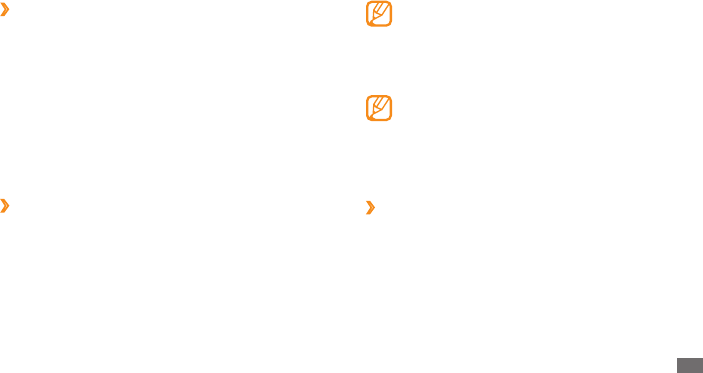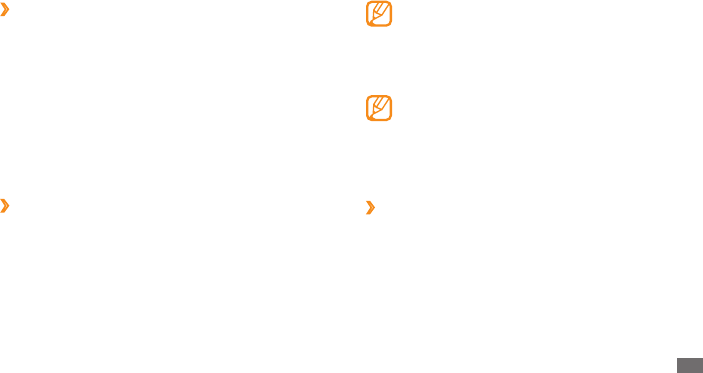
Getting started
29
The rst time you access a menu that requires a
password, you will be prompted to create and
conrm a password.
Once the device lock is enabled, you must enter the
password each time you turn on the device.
If you forget your password, bring your device to a •
Samsung Service Center to unlock it.
Samsung is not responsible for any loss of •
passwords or private information or other
damages caused by illegal software.
›
Lock your SIM or USIM card
You can lock your device by activating the PIN supplied
with your SIM or USIM card.
In Menu mode, select
1
Settings
→
Security.
Select
2
PIN lock.
Enter the PIN of your SIM or USIM card and select
3
Done.
Change the order of tabs
›
You can change the order of tabs of an application.
Launch an application that has tabs on the top line of
1
the screen.
Tap and hold the tab area.
2
Select an item and move it to a new tab position.
3
When you are nished, select anywhere on the screen
4
outside of the tab area.
›
Lock your device
You can lock your device by activating the device
password.
In Menu mode, select
1
Settings
→
Security.
Select
2
Phone lock.
Enter a new 4- to 8-digit password and select
3
Done.
Enter the new password again and select
4
Done.