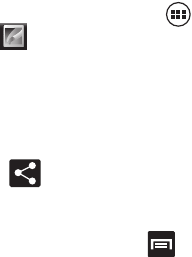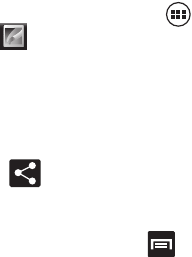
140
Camera Image Options
1. From the Home screen, tap (
Applications
)
➔
(
Gallery
).
2. Select a folder location and tap a file to open it in the Image
viewer. Touch and drag a picture to the left to see the next
picture or to the right to see the previous picture.
3. Tap the on-screen image and use either of the following image
menu options:
•
(
Share via
)
: allows you to share a picture using Bluetooth,
Picasa, Messaging, Google+, Email, or Gmail.
– or –
Tap the image and press to choose from: Delete,
Slideshow, Edit, Rotate left, Rotate right, Crop, Details,
Set picture as, or Show on map.
–
Delete
: allows you to erase the current image.
–
Slideshow
: adds the selected photo to a custom slideshow.
–
Edit
: launches the photo editor application.
–
Rotate left
: allows you to rotate the view of the current image in a
counterclockwise direction.
–
Rotate right
: allows you to rotate the view of the current image in a
clockwise direction.
–
Crop
: provides an on-screen box that allows you to crop the current
picture. Tap
CROP
to update the image with the new dimensions or tap
CANCEL
to ignore any changes.