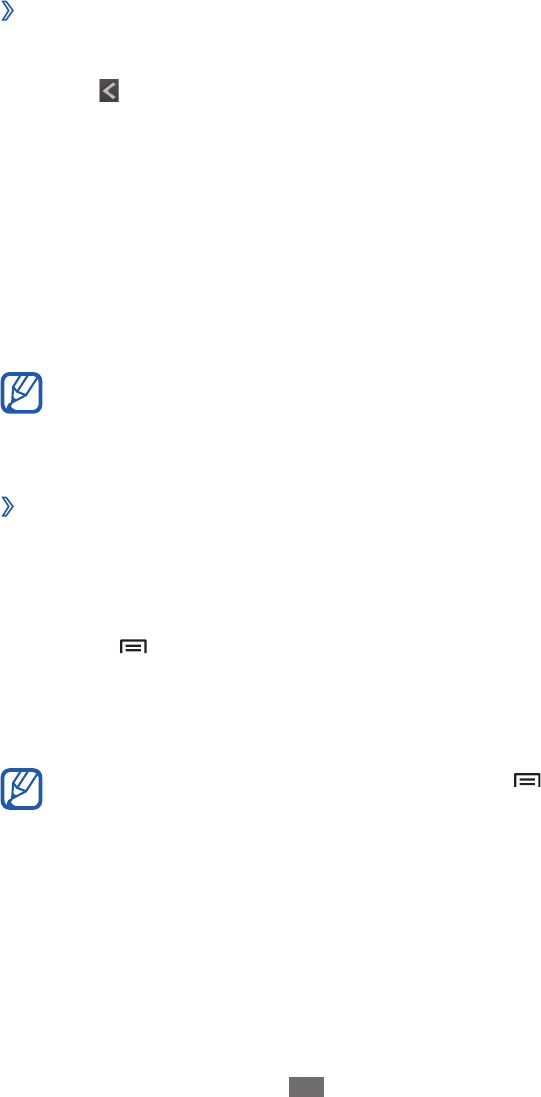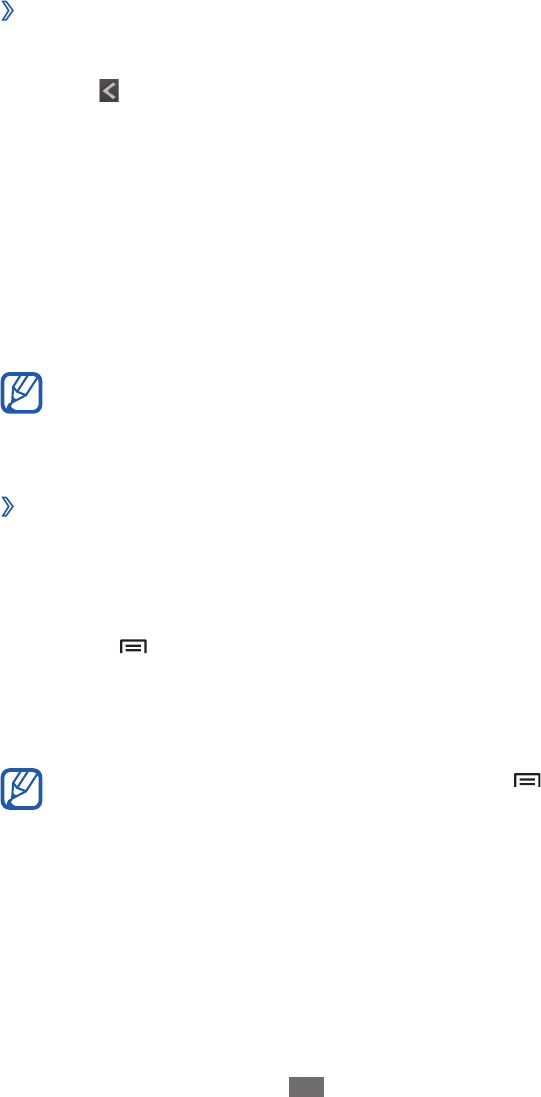
Change the view mode
›
In the application list, select
1
S Planner.
Select
2
.
Select a view mode.
3
Year
●
: All months in the year
Month
●
: A full month in one view
Week
●
: Hourly blocks for the days in one full week
Day
●
: Hourly blocks for one full day
List
●
: A list of all the events and tasks scheduled for a
specific period
Task
●
: A list of tasks
You can also change the view mode by placing two
fingers on the screen and spreading them apart or
pinching them together.
View an event
›
or task
In the application list, select
1
S Planner.
Select a date on the calendar.
2
To move to a specific day by entering a date manually,
●
press [ ]
→
Go to, enter the date by selecting + or -,
and select Set.
To select today’s date, select
●
Tod ay.
Select an event to view its details.
3
You can send the event to others by pressing [ ]
→
Share via
→
an option.