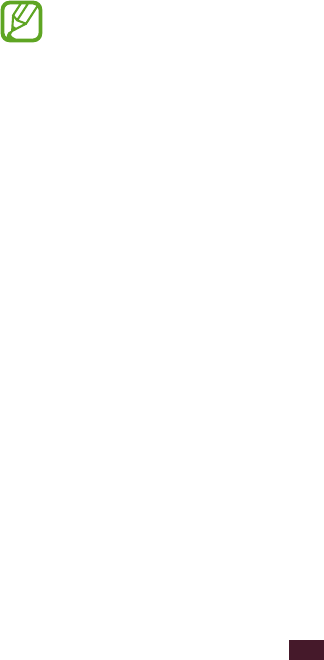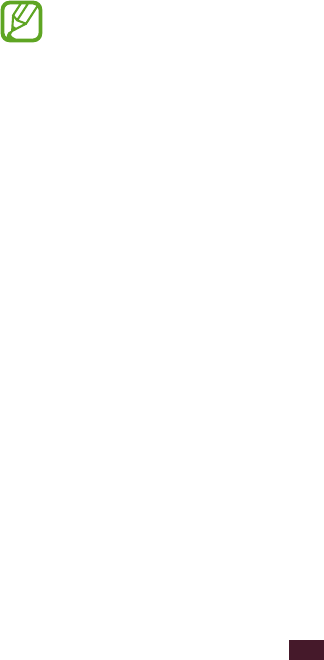
Access applications
Launch applications and take full advantage of features on
your device. You can reorganise the application list to match
your preferences, or download applications from the Internet
to enhance your device’s functionality.
On the Home screen, select
1
Apps to access the
application list.
Scroll left or right to another screen.
2
You can also select one of the dots at the bottom of the
screen to move directly to the corresponding screen.
Select an application.
3
Press the Back key to return to the previous screen. Press
4
the Home key to return to the Home screen.
You can add an application shortcut to the Home
●
screen by tapping and holding an icon in the
application list.
If you rotate the device while using some features, the
●
interface will rotate as well. To prevent the interface
from rotating, select Settings
→
Display
→
Auto-
rotate screen.
While using the device, you can capture a screenshot
●
by pressing the Home key and the Power key
simultaneously. The image will be saved in My files
→
sdcard
→
Pictures
→
Screenshots.