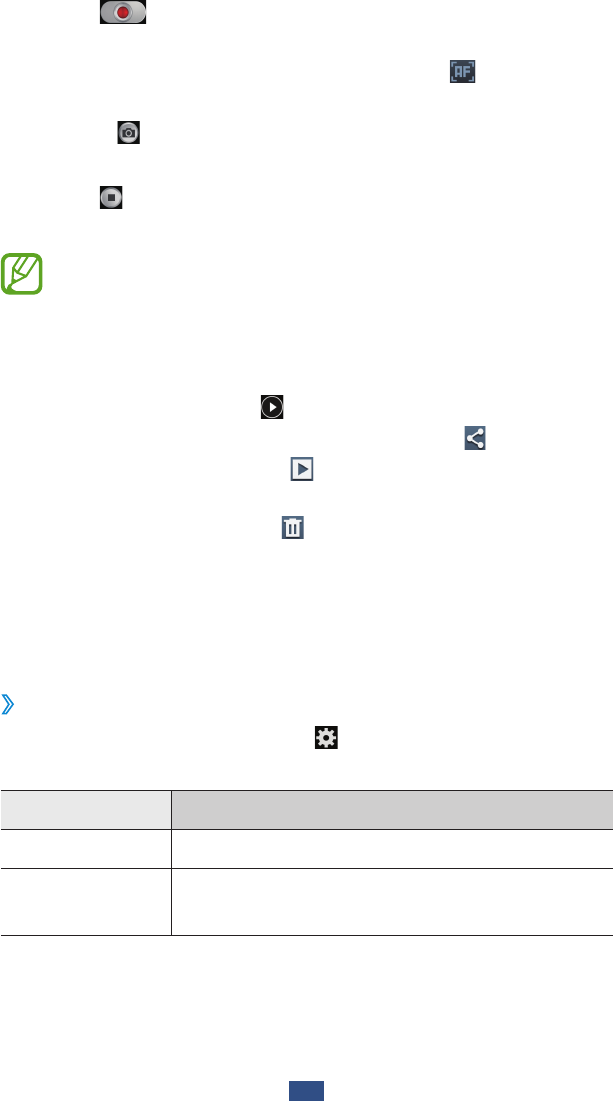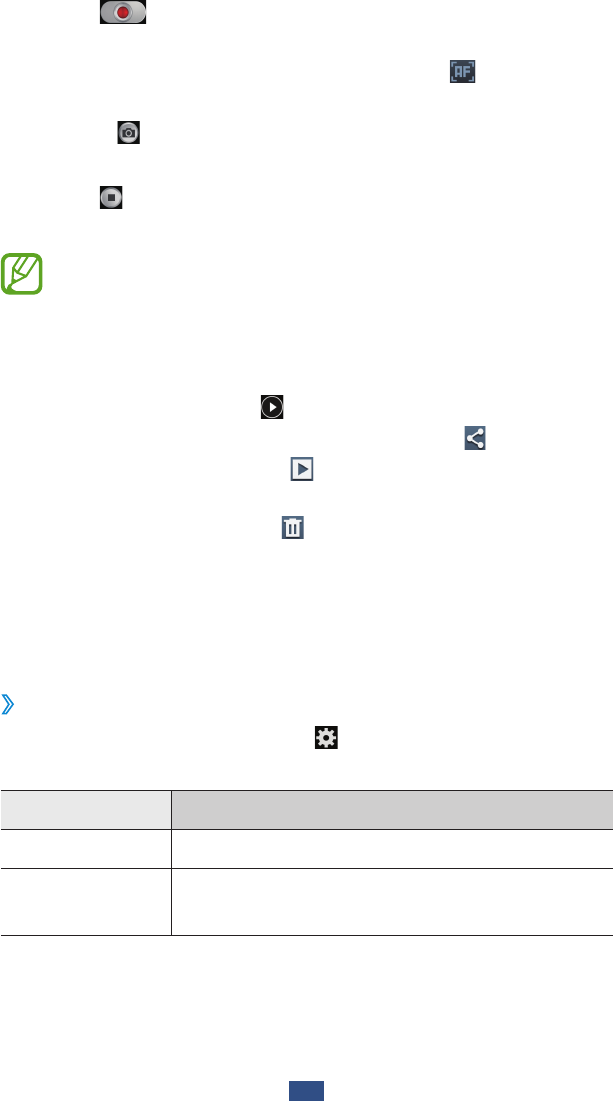
Entertainment
77
Select
5
to start recording.
To change the focus, tap where you want to focus. To
●
focus on the centre of the screen, select .
To capture an image from the video while recording,
●
select . This feature will not work when the anti-shake
feature is activated.
Select
6
to stop recording.
The video is saved automatically.
The camcorder may not be able to properly record
videos on memory cards with slow transfer speeds.
After recording a video, select the image viewer to view it.
To view more videos, scroll left or right.
●
To play the video, select
●
.
To send the video to others or share it, select
●
.
To start a slide show, select
●
→
Start slideshow. Tap the
screen to stop the slide show.
To delete the video, select
●
.
To change the name of a file, press the Option key and
●
select Rename.
To view video details, press the Option key and select
●
Details.
Customise camcorder settings
›
Before recording a video, select to access the following
options:
Option Function
Edit shortcuts Edit shortcuts to frequently-used options.
Self recording
Switch to the front camera to record a
video of yourself.