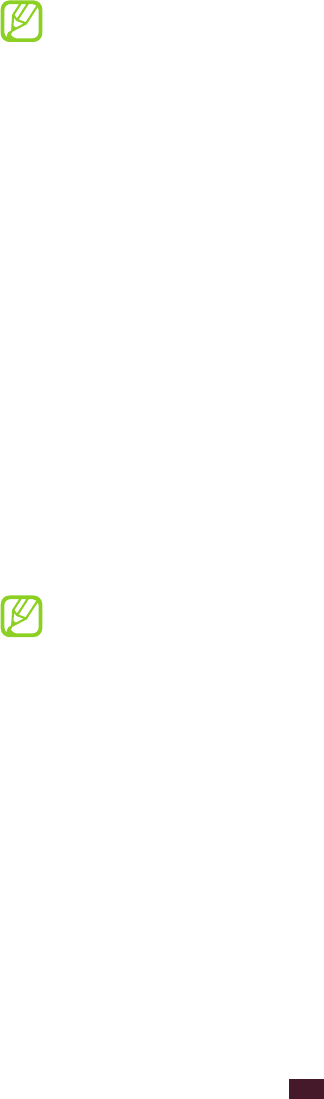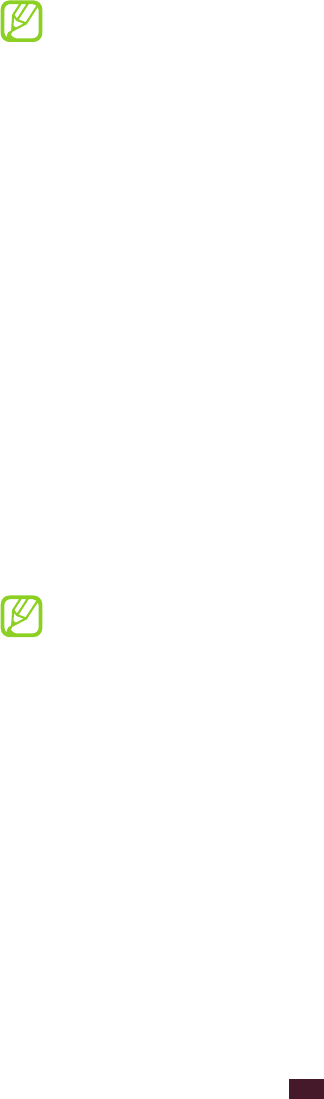
For optimal use of the touch screen, remove the
●
screen protection film before using your device.
You can purchase a replacement S Pen from your local
●
Samsung retailer.
If your S Pen is not working properly, take it to a
●
Samsung Service Centre.
For best results, keep the S Pen mostly perpendicular
●
to the touch screen and avoid using it at sharp angles.
Control your touch screen with the following actions:
Tap: Touch once with your finger or the supplied S Pen to
●
select or launch a menu, option, or application.
Tap and hold: Tap an item and hold it for more than
●
2 seconds to open a list of options.
Drag: Tap and drag your finger up, down, left, or right to
●
move to items on lists.
Drag and drop: Tap and hold your finger on an item, and
●
then drag your finger to move the item.
Double-tap: Tap twice quickly with your finger to zoom in
●
or out while viewing photos or webpages.
You can perform additional actions with the
●
enhanced S Pen that is supplied with your device.
► p. 42
Your device turns off the touch screen when you do
●
not use the device for a specified period. To turn on
the screen, press the Power key or the Home key.
You can also adjust the backlight time. In Idle mode,
●
open the application list and select Settings
→
Display
→
Screen timeout.