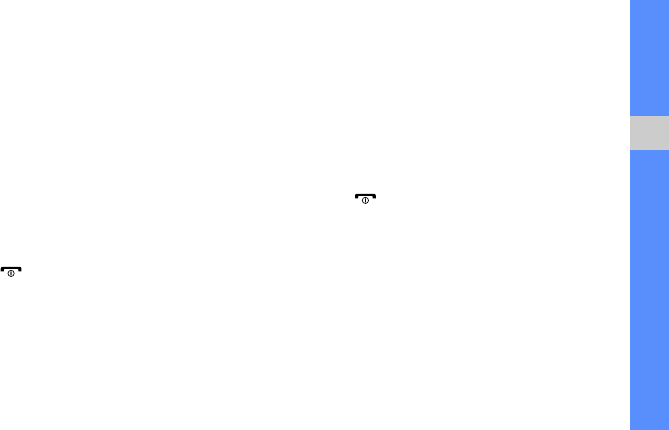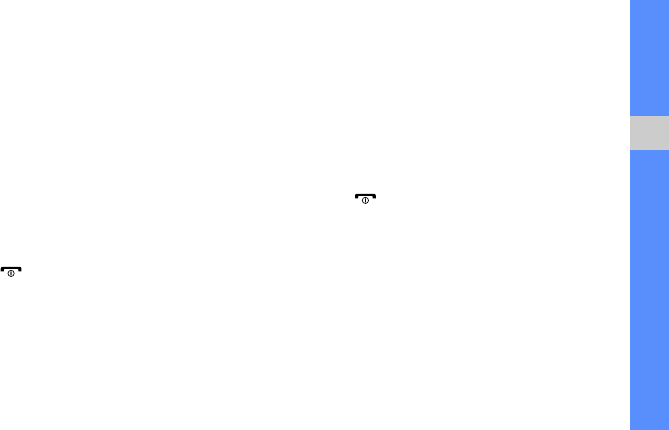
47
using advanced functions
3. Using an optional PC data cable, connect the
multifunction jack on your phone to a PC.
4. Run Samsung PC Studio and copy files from the
PC to the phone.
Refer to the Samsung PC Studio help for more
information.
Copy music files to a memory card
1. Insert a memory card.
2. In Menu mode, select Settings → Phone
settings → PC connections → Mass storage
→ Save.
3. Press [ ] to return to Idle mode.
4. Using an optional PC data cable, connect the
multifunction jack on your phone to a PC.
When connected, a pop-up window will appear
on the PC.
5. Open a folder to view files.
6. Copy files from the PC to the memory card.
Synchronize your phone with Windows
Media Player
1. In Menu mode, select Settings → Phone
settings → PC connections → Media player →
Save.
2. Press [ ] to return to Idle mode.
3. Using an optional PC data cable, connect the
multifunction jack on your phone to a PC with
Windows Media Player installed.
When connected, a pop-up window will appear
on the PC.
4. Open Windows Media Player to synchronize
music files.
5. Edit or enter your phone’s name in the pop-up
window (if necessary).
S3653W_East Asia English-03.fm Page 47 Friday, December 4, 2009 6:05 PM