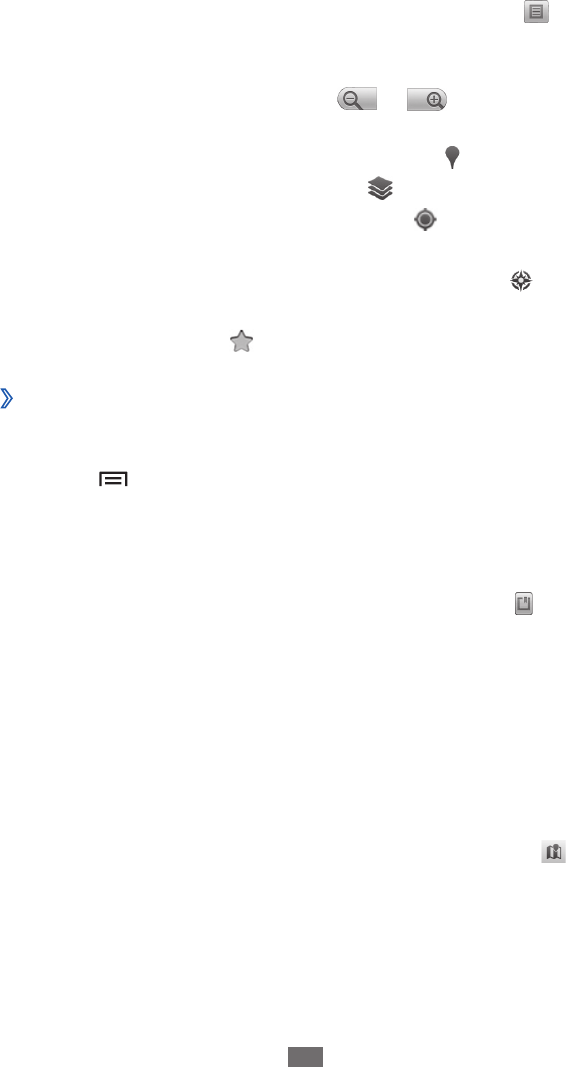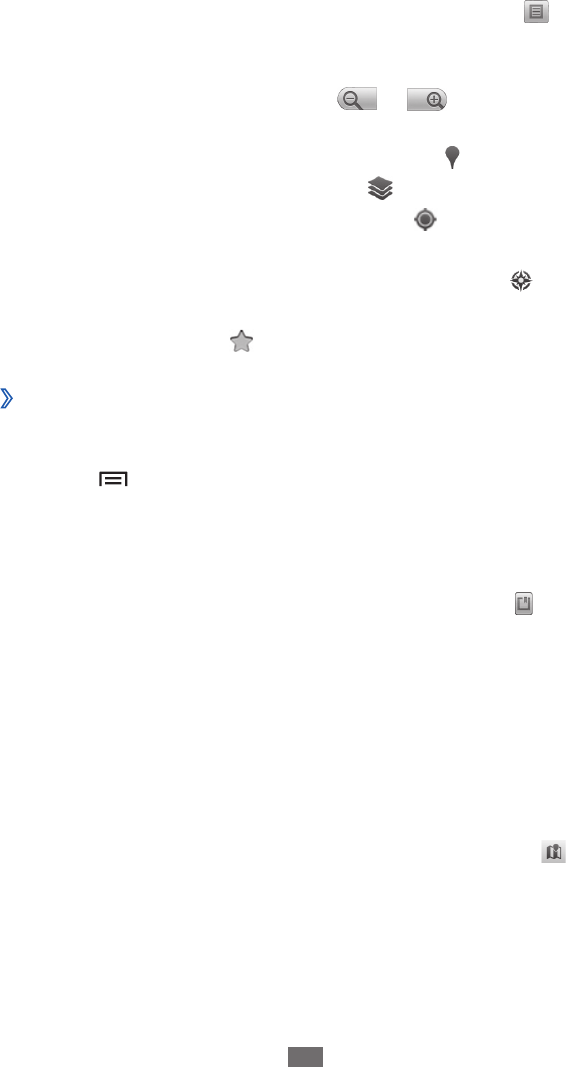
Select the location you want to view details.
5
To view a list of all results for your search, select
●
.
To zoom in, place two ngers on the screen and spread
●
them apart. To zoom out, move your ngers closer
together. You can also select
or , or double-tap
the screen.
To search for a place around you, select
●
.
To add layers to the map, select
●
.
To view your current location, select
●
.
To switch to a compass view of the map that changes
●
orientation when you move the device, select .
To add a star to the location, select the balloon of the
●
location name
→
.
Get directions to a specic destination
›
In Idle mode, open the application list and select
1
Maps.
Press [
2
]
→
Directions.
Enter the addresses of the starting location and the
3
ending location.
To enter an address from your contact list or point the
location on the map or your starred place, select
→
Contacts, Point on map,or My Places.
Select a travel method (car, bus, or walk) and select
4
Get
directions.
Select a travel route to view details of your trip (if
5
necessary).
The route is indicated on the map. Depending on the
selected travel method, you may see multiple routes.
Select a route to view details of your trip and select
to
view the route on the map.