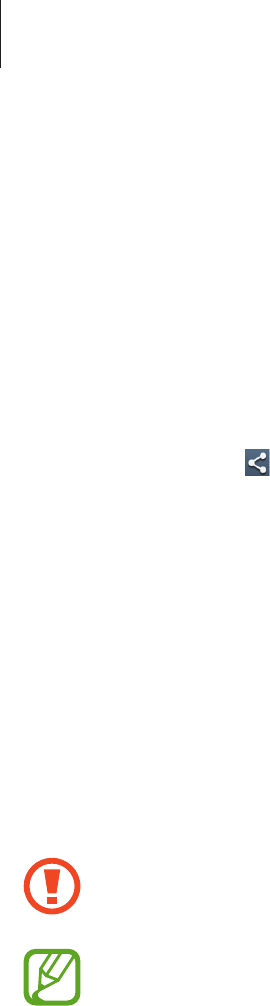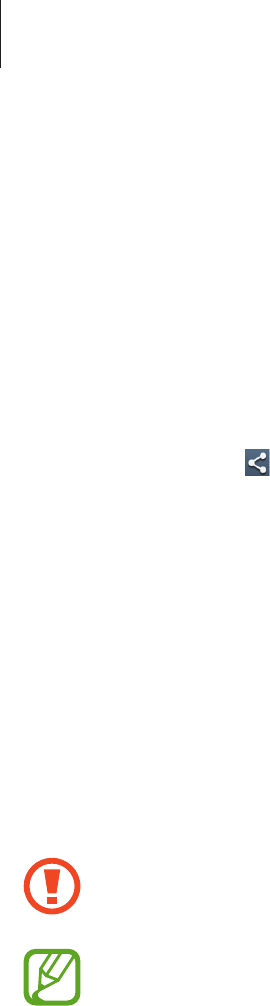
Web & network
53
Pairing with other Bluetooth devices
On the Applications screen, tap
Settings
→
Bluetooth
→
Scan
, and detected devices are
listed. Select the device you want to pair with, and then accept the auto-generated passkey
on both devices to confirm.
Sending and receiving data
Many applications support data transfer via Bluetooth. An example is
Gallery
. Open
Gallery
,
select an image, tap
→
Bluetooth
, and then select one of the Bluetooth devices. After
that, accept the Bluetooth authorisation request on the other device to receive the image.
The transferred file is saved in the
Bluetooth
folder. If a contact is received, it is added to the
contacts list automatically.
NFC
Your device allows you to read near field communication (NFC) tags that contain information
about products. You can also use this feature to make payments and buy tickets for
transportation or events after downloading the required applications.
The back cover contains a built-in NFC antenna. Handle the back cover carefully to
avoid damaging the NFC antenna.
If the screen is locked, your device will not read NFC tags or receive data.
To activate the NFC feature, on the Applications screen, tap
Settings
→
More settings
→
NFC
. Drag the
NFC
switch to the right.
Reading information from an NFC tag
Place the device near an NFC tag. The information from the tag will appear.