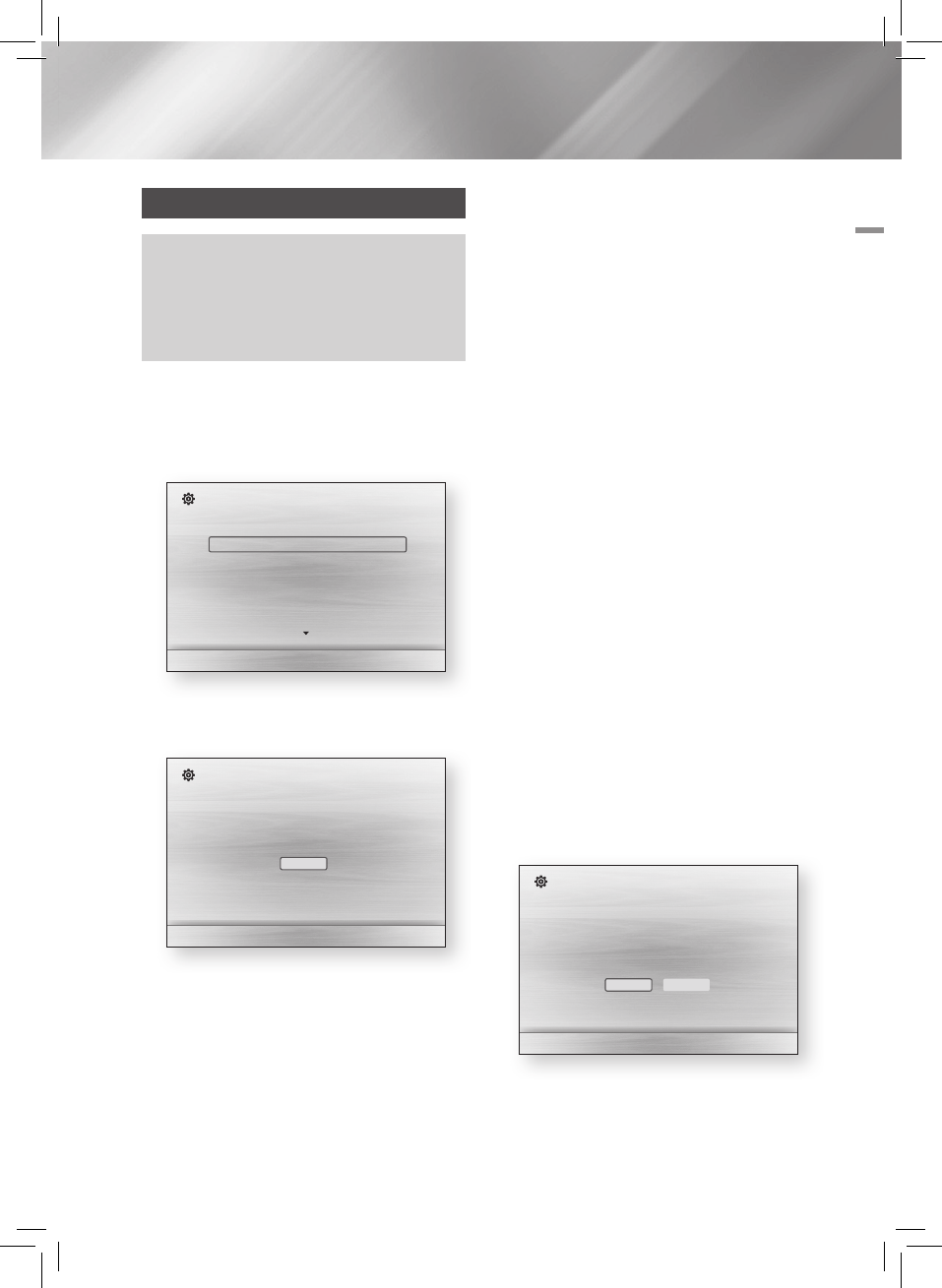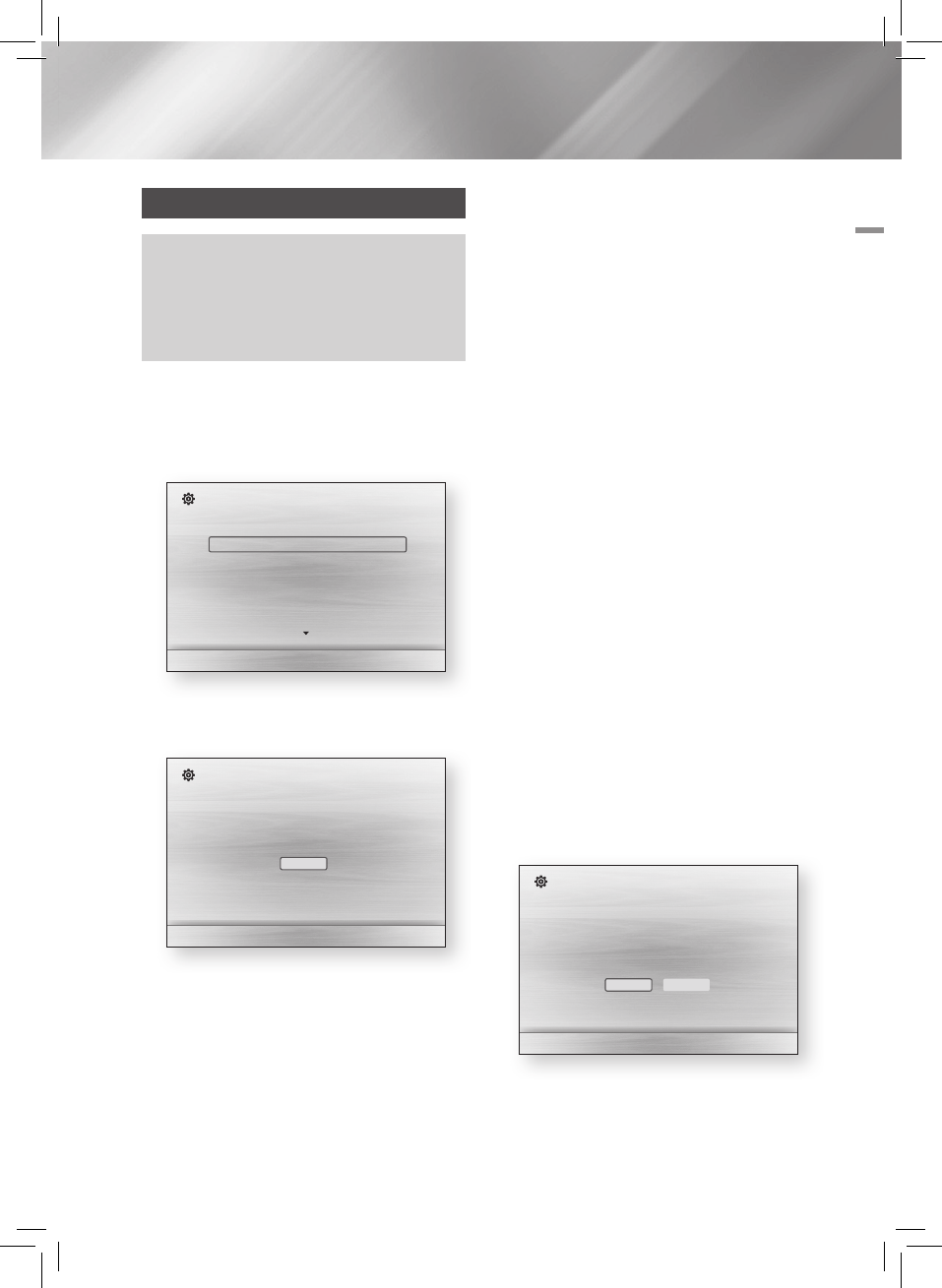
English 19
|
04 Settings
The Initial Settings Procedure
•The Home menu will not appear if you do not configure
the initial settings.
•The OSD (On Screen Display) may change in this
product after you upgrade the software version.
•The access steps may differ depending on the menu
you selected.
1 . Turn on your TV after connecting the product,
and then turn on the product. When you turn
on the product for the first time, the product
automatically displays the Initial Settings
Language screen.
>
Move
s
Select
Initial Settings I On-Screen Language
Select a language for the on-screen displays.
English
Français
Deutsch
Español
Italiano
Nederlands
2 . Press the ▲▼ buttons to select the desired
language, and then press the
v
button.
3 . Press the
v
button to start function setup.
a Previous
"
Select
Initial Settings
TV Aspect and Network will be set.
Each setting may be changed later under "Settings".
4 . The TV Aspect screen appears. Press the ▲▼
buttons to select desired a TV Aspect ratio,
and then press the
v
button.
You have four choices:
16:9 Original - For widescreen TVs. Displays
widescreen pictures in their orignal 16:9
format and 4:3 pictures (the old, standard
format) in 4:3 pillar box format with black bars
on the left and right.
16:9 Full - For widescreen TVs. Displays
widescreen pictures in their orignal 16:9
format and expands 4:3 pictures to fill the
16:9 screen.
4:3 Letter Box - For older, standard screen
analog TVs. Displays 4:3 pictures in full
screen and 16:9 pictures in letter box format
that retains the 16:9 aspect ratio but puts
black bars above and below the picture.
4:3 Pan-Scan - For older, standard screen
analog TVs. Displays 4:3 pictures in full
screen and 16:9 pictures in Pan-Scan format
that fills the screen, but cuts off the left and
right sides of the picture and enlarges the
middle vertically.
5 . The Network - Wired screen appears.
- If you have a network with dynamic IP
addresses - and most people do - select
Auto, press the Enter button, and then go
to Step 6.
-
If you have a network with static IP addresses,
we suggest you select Skip by pressing the
BLUE (D) button, and then go to "Configuring
Your Network Connection" on page 24
after you have completed the initial setup.
"Configuring Your Network Connection"
provides a full explanation of how to configure
your network connection manually.
- If you have no network, select Skip by
pressing the BLUE (D) button. The Initial
Settings Complete screen appears, and
then the Home screen appears.
|
NOTE
|
\
If you skip network setup here or the setup does not
work correctly, you can go to "Configuring Your Network
Connection" on page 24 to set up the product's network
connection later.
a Previous d Skip
<
Move
"
Select
Initial Settings I Network - Wired
Choose the method to configure Internet Protocol (IP).
Please make sure that the Ethernet cable is connected.
Auto : Configure IP automatically.
Auto
Manual
6 . The product verifies the network connection
and then connects to the network. When it
is done, press the Enter button. The Initial
Settings Complete screen appears, and then
the Home screen appears.
Start
Settings