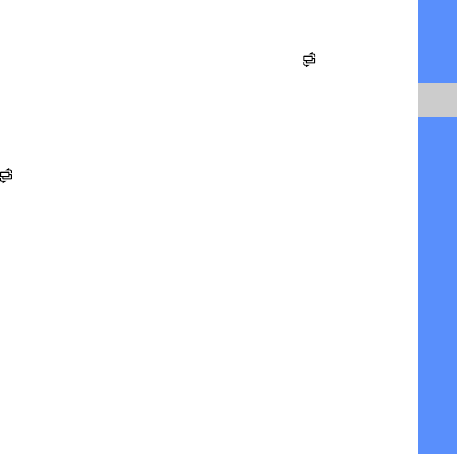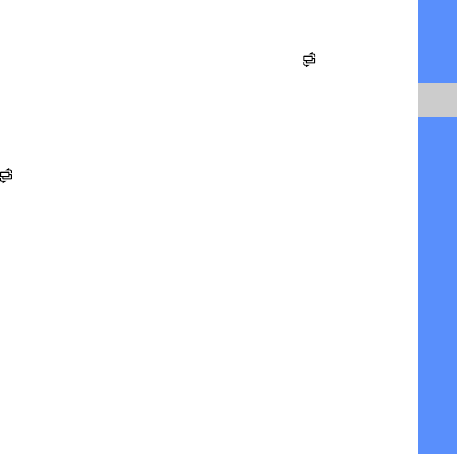
31
media
3. Scroll to Brightness & contrast, Auto
enhancement, or Color and select it.
4. Using the navigation key, adjust the photo
as desired and press <Done>.
5. When you are finished, press <Options>
→
Save.
Apply effects to a photo
1. In Standby mode, press [ ] → Media →
Viewer & Editor.
2. Scroll to a photo and press <Options>
→
Edit.
3. Scroll to Effect and select it.
4. Scroll to an effect to apply and press
<Done>.
5. When you are finished, press <Options>
→
Save.
Insert a visual feature
1. In Standby mode, press [ ] → Media →
Viewer & Editor.
2. Scroll to a photo and press <Options>
→
Edit.
3. Scroll to Frame, Add clipart, Add text, or
Add emoticon and select it.
4. Scroll to a visual feature (frame, clip art, or
emoticon), or enter the text to add and
press <Done> or <OK>.
5. Using the navigation key, relocate the visual
feature and press <Options> →
Done (if
necessary).
To resize or rotate the visual feature, or
change the font size or colour for the text,
press <Options> →
an option.
6. When you are finished, press <Options>
→
Save.