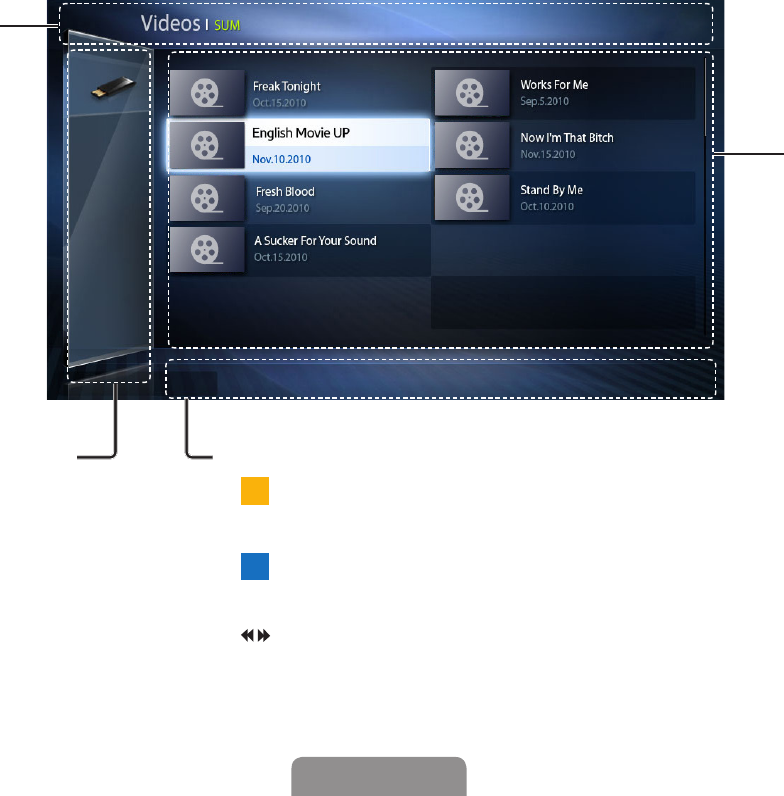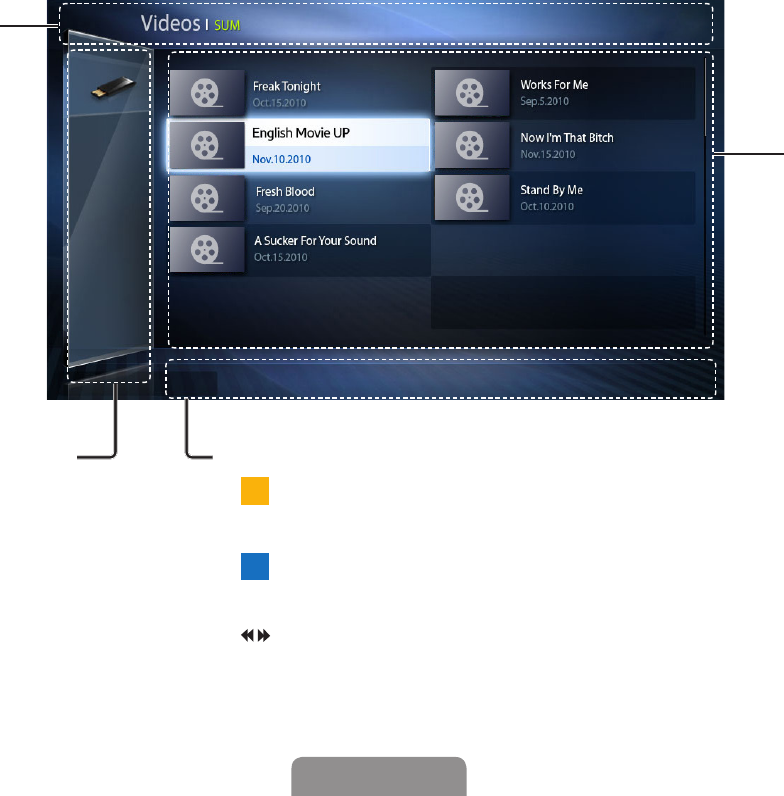
◀ ▶
English
❑ My Contents Selection Screen
To play a file, move to the file using the
◄
/
►
/
▲
/
▼
buttons, and then press the
ENTER
E
or
(Play) button. The TV plays the file. The My Contents screen
may differ depending on how you accessed the screen or how files are sorted.
Information:
Displays the selected
content category (Music,
for example), device (USB
drive,for example), folder/
file name, page, and sort
criteria.
Content Category / Device name:
You can select the desired Content
Category or Device.
Operation Buttons:
-
C
Yellow (Edit Mode): Lets you select music by checking the files you
want to play. Only available in Music.
-
D
Blue (Sorting): Sorts files and folders by various criteria you can
select. The crieria differ by content category.
-
●
(Page): Move to next or previous page.
-
T
Tools: Displays the option menu.
-
R
Return: Move to the previous page or step.
File List Section:
Displays files or folders
sorted by criteria you can
select.
}
Sorting
T
Tools
R
Return
1/1 page
Folder View