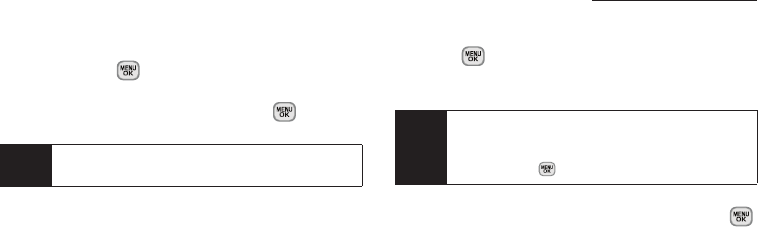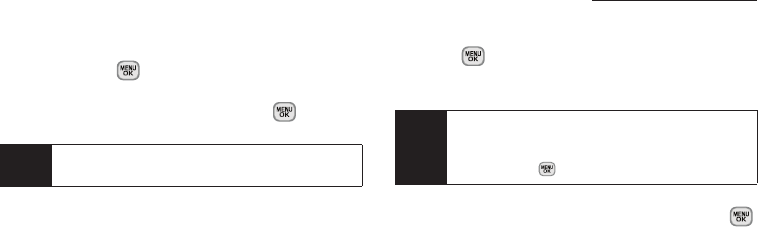
78 2G. Camera
Assigning Pictures
After taking a picture, assign it as a screen saver or as
a picture ID for a contact.
1. Take a picture. (See steps 1–3 on page 76.)
2. With the picture displayed, press Options (right
softkey)
> Assign, and select an option.
Ⅲ Picture ID to assign the picture to a Contacts entry.
Highlight an entry and press
Assign (left softkey) to
assign the picture.
Ⅲ Screen Saver to assign the picture as a screen
saver. Press to assign the picture.
Ⅲ Incoming/Outgoing Calls to assign the picture for
incoming and outgoing calls. Press to assign
the picture.
Registering Your Sprint Picture Mail
Account
The first time you use any of the picture management
options involving the Sprint Picture Mail Web site, you
will be prompted to register your Sprint Picture Mail
account and establish a password through your phone.
This password will also allow you to sign in to the
Sprint Picture Mail Web site at
www.sprint.com/picturemail
to access and manage your uploaded pictures and
albums.
1. Press > Photos > My Albums > Online Albums.
(You will be prompted to register your Sprint
Picture Mail account.)
2. If you are asked to connect, follow the onscreen
procedures to
Connect, turn data On and press .
(Follow any registration prompts and complete
your connection.)
Tip
You can also assign pictures from the My Albums
menu. See “In Phone Folder Options” on page 81.
Note
If your Sprint service plan does not include Sprint
Picture Mail, you will first be prompted to subscribe to
the service for an additional monthly charge. Select
OK and press .
Sprint M330.book Page 78 Friday, July 31, 2009 11:35 AM