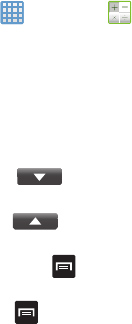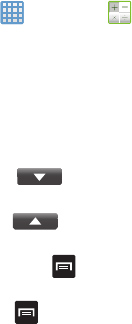
Applications 180
2. Read the
Terms of Service
and tap
Accept
to
acknowledge the terms of use.
The first time that you use AT&T Navigator, the
necessary files will be downloaded. The AT&T
Navigator main screen displays.
3. Tap an AT&T Navigator plan that you choose to
purchase.
4. Follow the on-screen instructions.
AT&T Ready2Go
AT&T Ready2Go allows you to quickly and easily setup your
phone by using the web browser on your PC. You can set-up
email accounts, import contacts, set wallpaper, configure Wi-
Fi and many more features. For more information, refer to
“Setting up your Phone with Ready2Go” on page 12.
AT&T Smart Wi-Fi
With AT&T Smart Wi-Fi, you can maximize your battery
performance, maximize your data, simplify access to AT&T
Hot Spots and Wi-Fi networks, automate your Wi-Fi
connections, and track your data use. For more information,
refer to “AT&T Smart Wi-Fi” on page 167.
Calculator
With this feature, you can use the phone as a calculator. The
calculator provides the basic arithmetic functions; addition,
subtraction, multiplication, and division. The Calculator also
keeps a history of recent calculations.
1. From the Home screen, tap ➔
Calculator
.
2. Enter the first number using the on-screen numeric
keys.
3. Enter the operation for your calculation by tapping the
corresponding on-screen arithmetic function key.
4. Enter the second number.
5. To view the result, tap equals (
=
).
6. To view calculator history, tap
located at the
top of the calculator buttons. A history of your past
calculations is displayed. Tap
again to display
the calculator keypad.
7. To clear the calculator history, press
➔
Clear
history
.
8. To change the text size, press
➔
Text size
. Tap
Small, Medium, or Large.