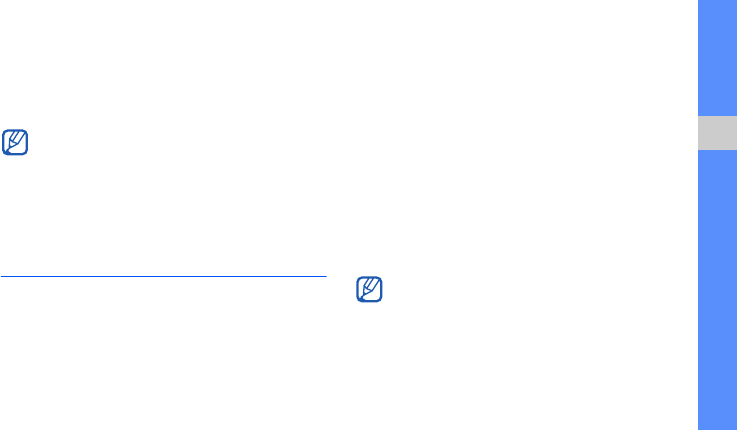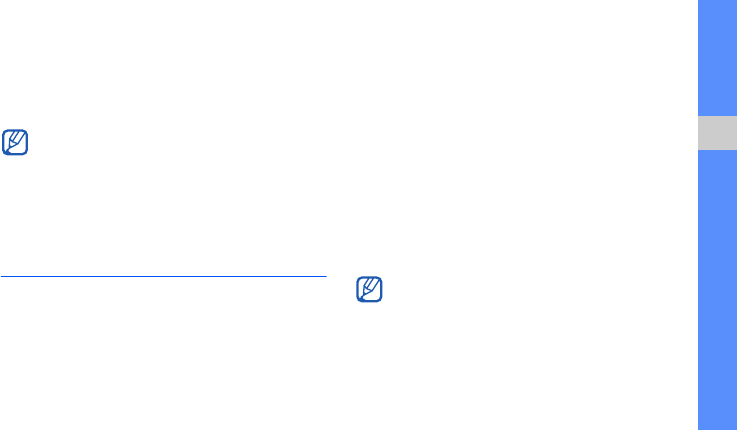
75
using tools and applications
Update and read RSS feeds
1. In Menu mode, select Internet → RSS feeds.
2. Select Update → a feed → Update → Yes.
3. Select a feed category → an updated feed.
Launch the Samsung Mobile
Navigator
In Menu mode, select Navigation.
For details, refer to the quick start guide of the
Samsung mobile navigator.
If this feature is not provided as default depending on
your region or service provider, you can install the
navigation application by yourself.
1. In Menu mode, select Settings → Phone
settings → Navigation → On.
2. Insert a memory card into the phone.
X
p. 20
3. Download the navigation application to the
memory card using the Samsung PC studio.
4. Purchase a licence to use the navigation
application.
For details or the user manual, visit
http://www.66.com/samsung.
The auto update feature sets the phone to
automatically update the RSS feeds at the
specified interval. You can activate the auto
update feature by selecting
Internet
→
Settings → RSS update
.
• While using the navigation application, do not
remove the inserted memory card.
• This feature may be unavailable depending
on your region or service provider.