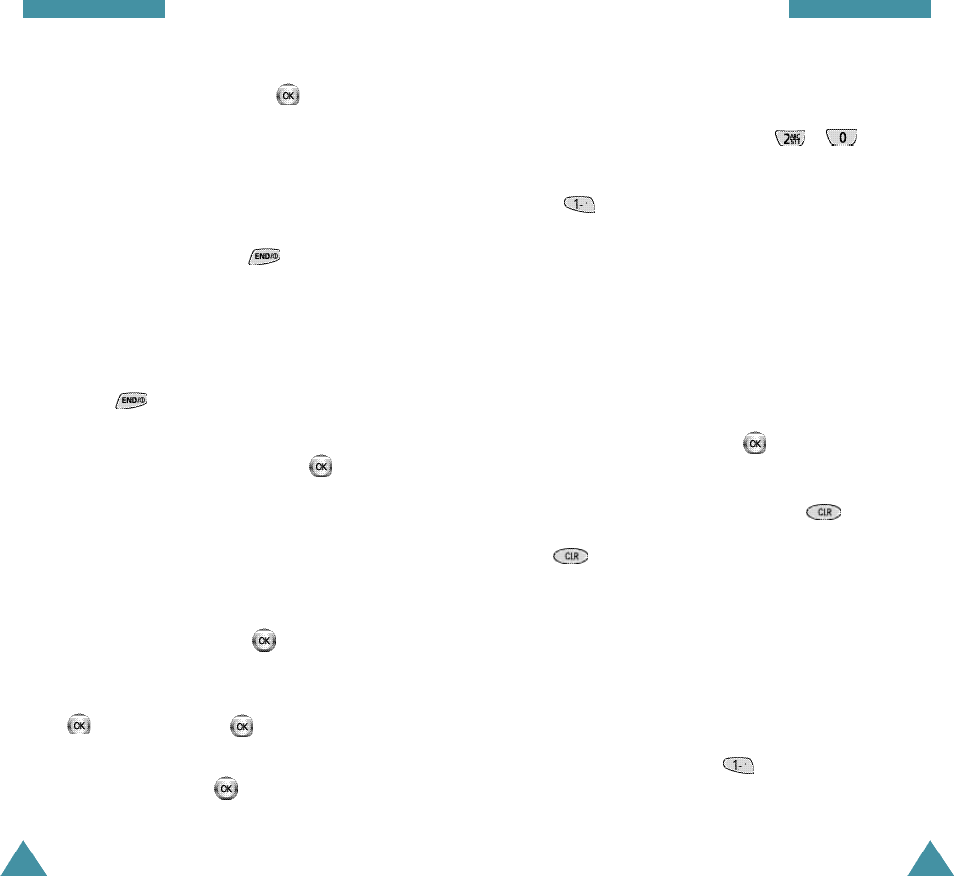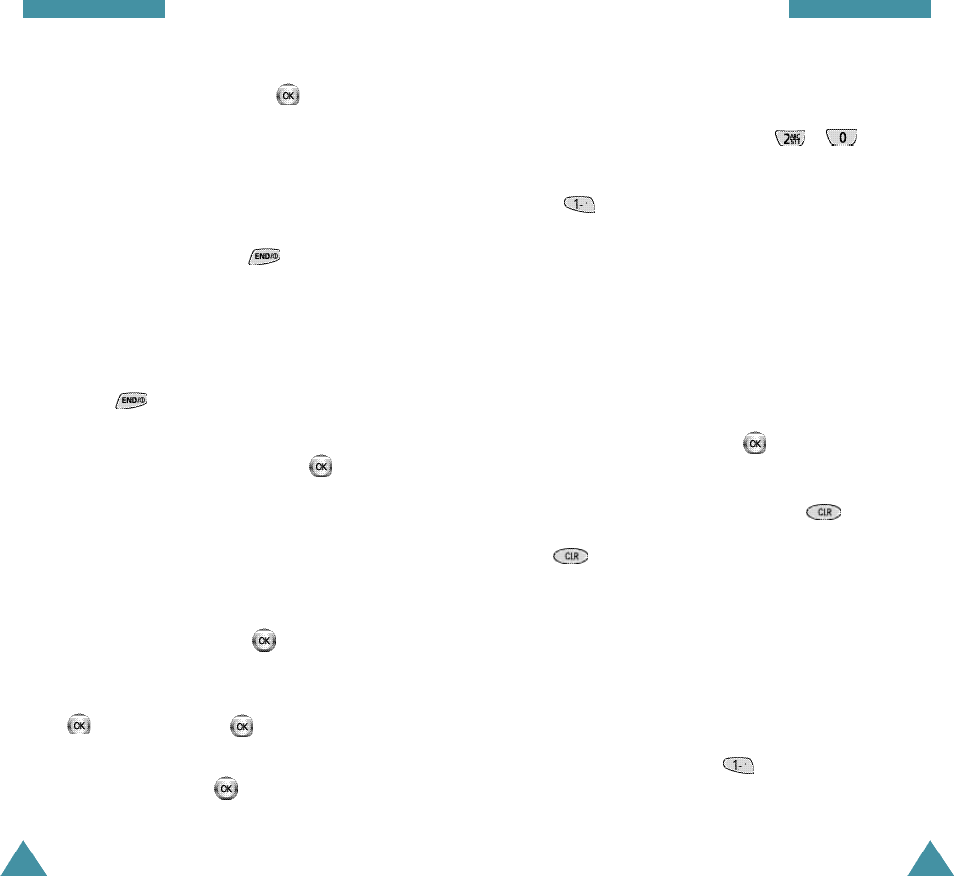
4140
Phone Book
Entering a Name
Use the keys labeled with letters ( ~ ) to write
the name. Press once for the first labeled letter, twice
for the second and three times for the third etc. Pressing
the key brings up a list of special characters.
• You can change the input mode by pressing the
volume keys on the left side of the phone. The
English, Hebrew and Number mode are toggled
each time you press the keys.
Note: To enter the number in the English or Hebre w
mode, you can press and hold down the
a p p r opriate key.
• To insert a space, slide the key.
• If you make a mistake, you can remove characters to
the left of the cursor by pressing the key as
many times as necessary. Pressing and holding the
key clears the screen.
• The cursor moves to the right when you press a
different key. When entering the same letter twice (or
a different letter on the same key) just wait for a few
seconds for the cursor to move right automatically,
and then select the next letter.
• You can enter special letters, such as punctuation or
symbols by pressing the key repeatedly.
. / : @ ( ) , ? ! $ % ^ & _ + - = { } [ ] < > | ; “ \ ‘ ~ `
Phone Book
6. After entering is done, press the key. The
number is saved.
7. You are asked to select a label. If you want to add a
number to the entry you have just saved, repeat steps
3 to 6.
If you want to stop, press the key.
Storing Phone Numbers when a call ends
To store a phone number when your call ends:
1. Press the key to end the call. The call time and
the phone number display.
2. To store the phone number, press the key.
3. To complete storing the number, follow the
instructions on page 39.
Adding a Number in an Existing Entry
1. Enter a number and press the key. The phone
book entries are displayed.
2. Select the entry you want to add a number to with
the key, then press the key.
3. Available labels are displayed. After selecting the
desired label, press the key to save the setting.