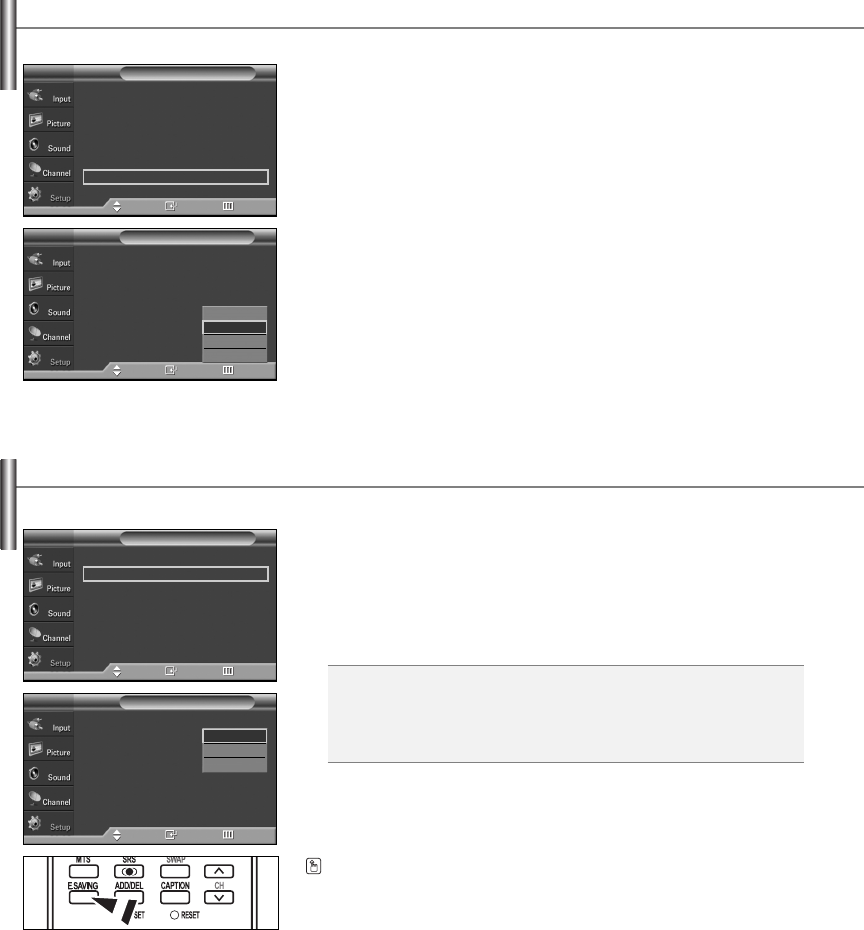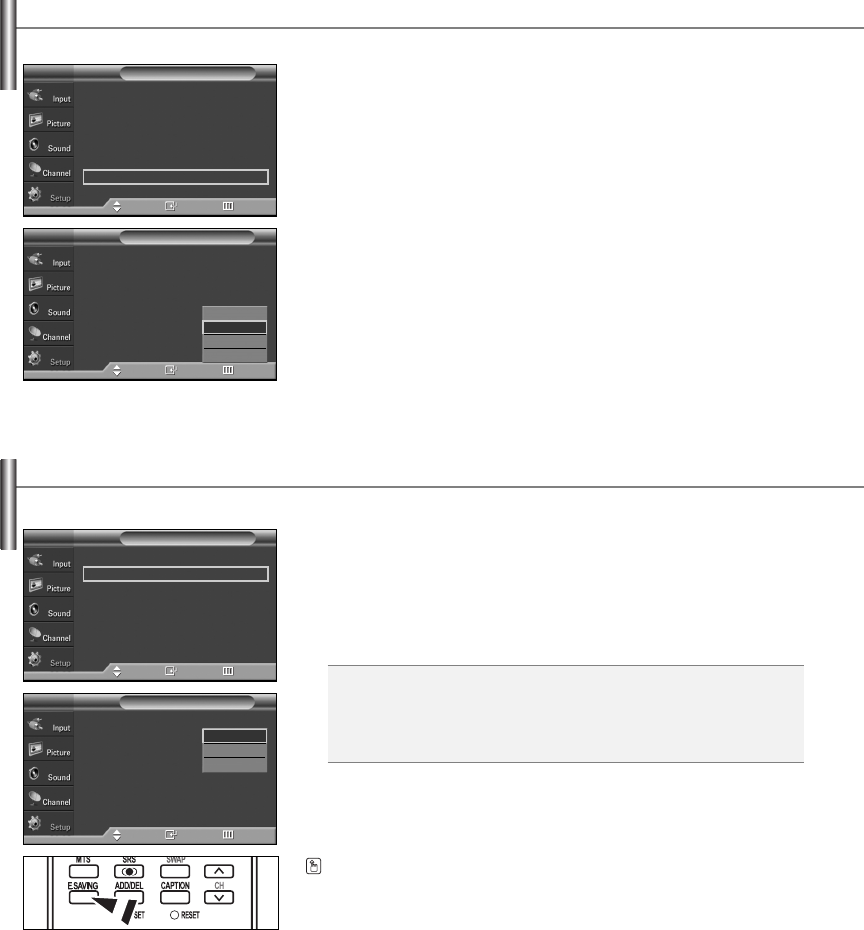
English-50
Using the Energy Saving Feature
This feature adjusts the screen brightness automatically depending on the surrounding lighting conditions.
1. Press the MENU button to display the menu.
Press the
……
or
††
button to select “Setup”, then press the ENTER button.
2. Press the
……
or
††
button to select “Energy Saving”, then press the ENTER button.
Press the
……
or
††
button to select submenu (Standard, Auto Saving, Super Saving)
you want, then press the ENTER button.
Press the EXIT button to exit.
Menu Transparency Level
Adjusts the transparency of the menu screen.
1. Press the MENU button to display the menu.
Press the
……
or
††
button to select “Setup”, then press the ENTER button.
2. Press the
……
or
††
button to select “Menu Transparency”, then press the ENTER
button.
3. Press the
……
or
††
button to select level, then press the ENTER button.
Press the EXIT button to exit.
Press the E.SAVING button to select the
energy saving setting.
Plug & Play
√
Language : English
√
Time
√
Game Mode : Off
√
V-Chip
√
Caption
√
Menu Transparency : Medium
√
†
More
Setup
TV
Move Enter Return
…
More
Energy Saving : Standard
√
Screen Burn Protection
√
PC
√
Function Help : On
√
Blue Eye : On
√
CableCARD
TM
√
CableCARD
TM
Setup
√
Setup
TV
Move Enter Return
Plug & Play
Language : English
Time
Game Mode : Off
V-Chip
Caption
Menu Transparency : Medium
†
More
Setup
TV
Move Enter Return
High
Medium
Low
Opaque
…
More
Energy Saving : Standard
Screen Burn Protection
PC
Function Help : On
Blue Eye : On
CableCARD
TM
CableCARD
TM
Setup
Setup
TV
Move Enter Return
Standard
Auto Saving
Super Saving
Standard: Operates in standard mode regardless of the surrounding
illumination.
Auto Saving:Automatically adjusts to the surrounding illumination.
Super Saving: Enters maximum power saving mode regardless of the
surrounding illumination.
BN68-00991K-01Eng 8/7/06 12:58 PM Page 50