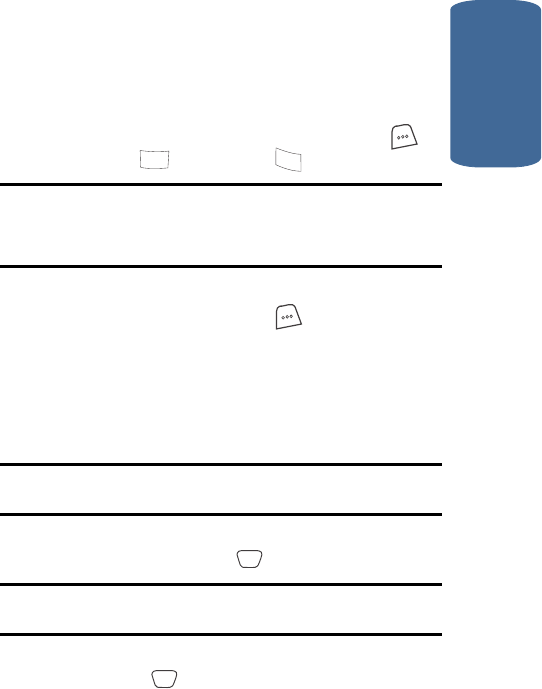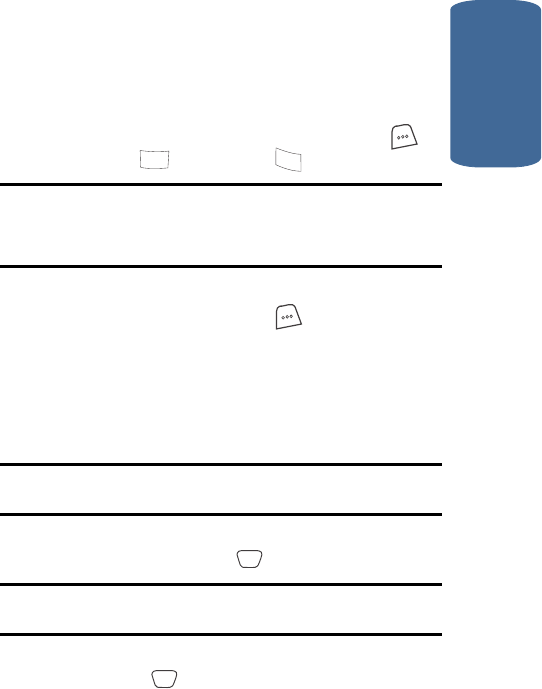
Section 12: Tools 167
Count Down
Section 12
Count Down
Count Down allows you to view the amount of time
between the current date and any event that you wish
to schedule. You can create up to twenty Count Down
events.
1. In standby mode, press the MENU (left) soft key ( ),
then press (for Tools) and for Count Down.
Note: If you have any stored Count Down timers, the first timer appears in
the display. If you have more than one, the event scheduled closest to
today’s date appears first. Use the navigation keys to browse between
multiple timers.
2. Enter details for the Count Down event using the keypad.
3. Press the Option (left) soft key ( ) to display a pop-up
menu containing the following text entry mode options.
v T9 Word
v ABC
v Symbol
v 123
Note: The current mode of text entry is indicated in the lower right corner
of the display.
4. Use the navigation keys to highlight the entry mode that
you wish to use, or press to exit the pop-up menu.
Note: See “Section 5: Entering Text” on page 63 for more information
about entering text.
5. Once you’ve finished entering details for the Count Down
event, press . The Count Down screen appears in
the display.
8
tuv
7
pqrs
OK
OK