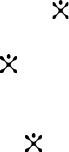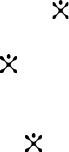
Messaging
88
Select an empty location or the message template you
want and press the Options soft key.
The following options are available:
Edit: allows you to write a new message or edit the
message.
Delete: allows you to delete any templates that you have
created or saved.
Note: For further details about how to enter characters, see “Entering Text” on
page 47.
Creating and Sending a Picture Message
1. Enter the subject of your message and press the OK soft key
or the
key.
2. When Add Here highlights, press the Options soft key
or the
key and add the message contents using one of the
following options:
Add Text: Enter the message text and press the OK soft key
or the key.
Add My Photo: allows you to select and add a photo that
you have previously taken.
Add Picture:
allows you to add a picture stored in the
Pictures folder in the Downloads menu. Choose a picture
and press the Select soft key.
Add Sound: allows you to record a new sound or choose
from the sound list you have created from the Downloads
menu. Choose a sound and press the Select soft key
Send:
allows you to send the message. Use this option when
you finish creating the message. This option is activated
after you add a content to the message.