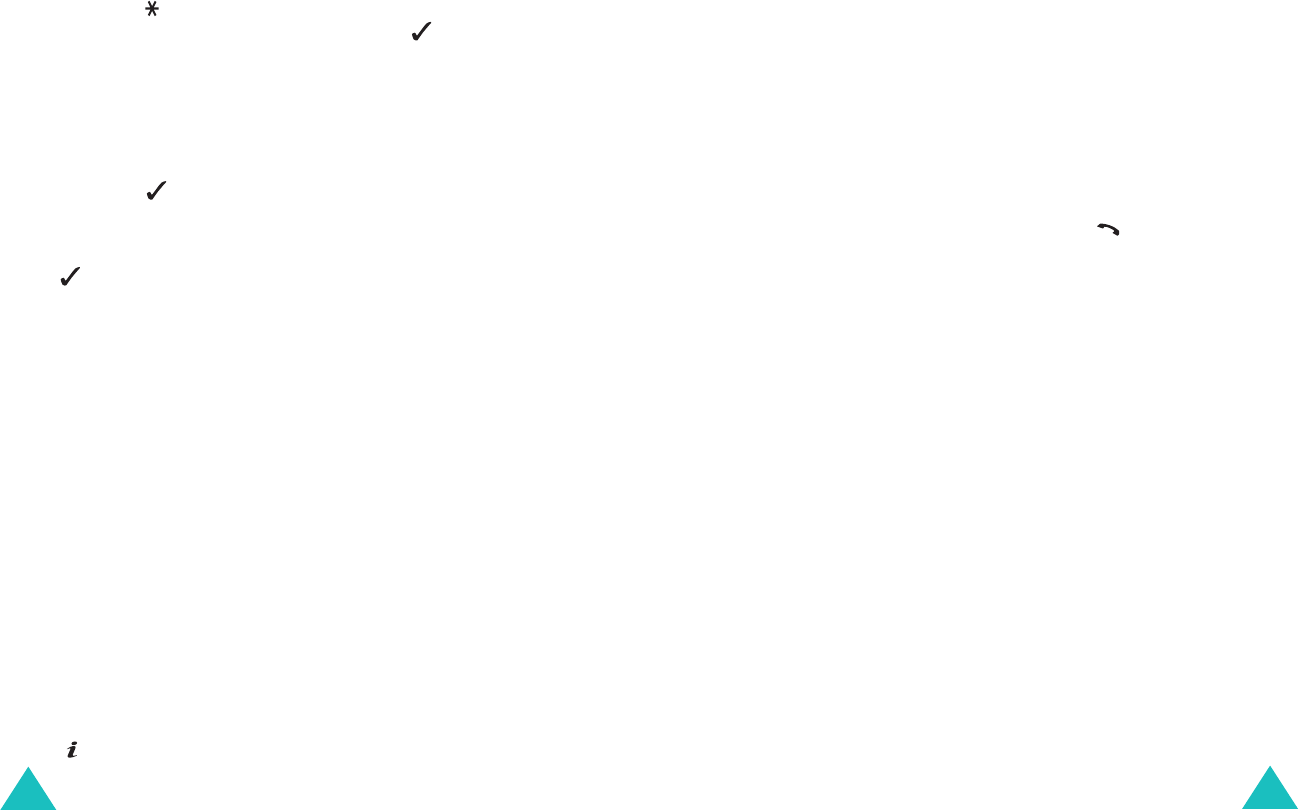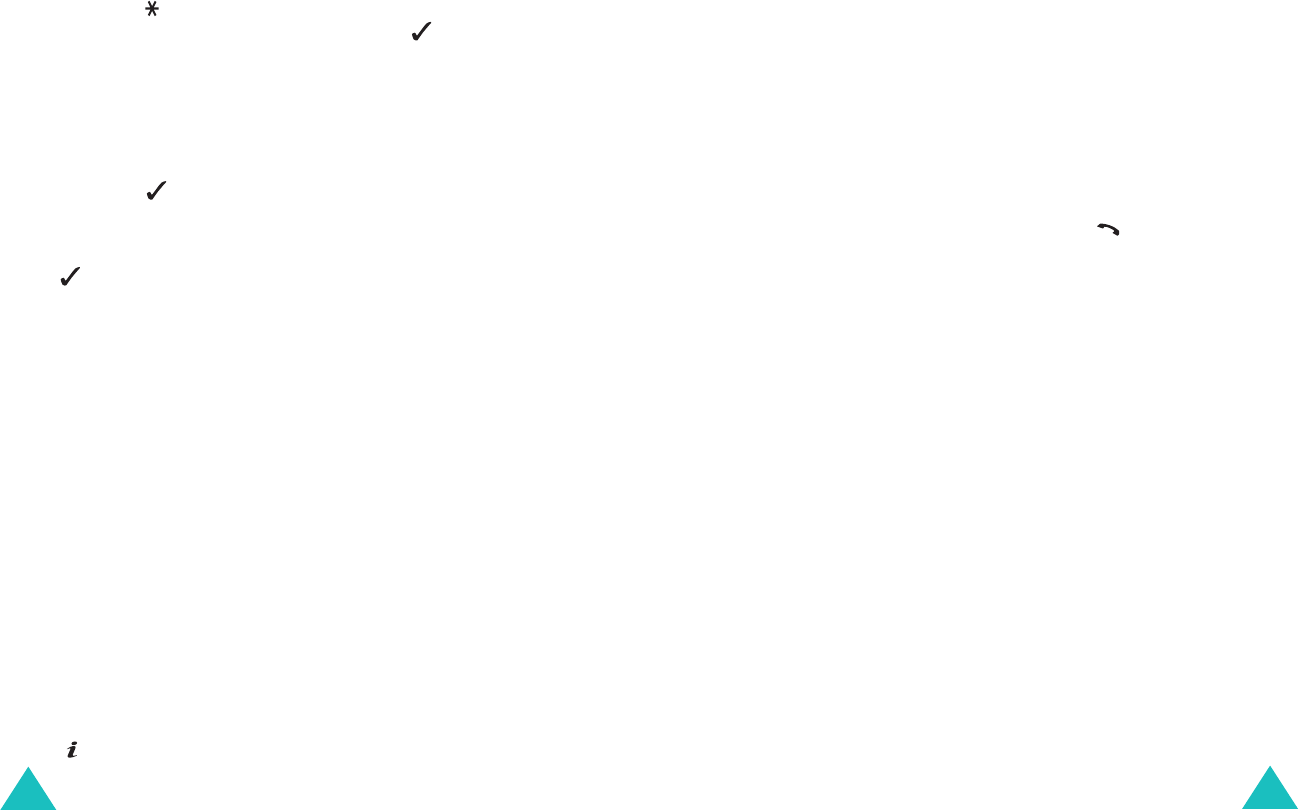
Fun box
116
Using the WAP browser menus
There are various menu options available when
surfing the Wireless Web.
To access the WAP Browser menu:
1. Press the key or scroll to the logo on the top
left of all WAP pages and then press the soft
key.
A list of options appears.
2. Highlight the required option using the Up or
Down key.
3. Press the soft key to select the option.
4. If necessary, select the secondary option by
pressing the Up or Down key and then press the
soft key.
Note:
The WAP Browser menus may vary,
depending on your version of the browser.
The following WAP Browser menus are available:
Back
: returns to the previous page.
Home
: takes you back at any time to the
homepage of the Wireless Web service provider.
Exit
: exits the WAP browser.
Reload
: reloads the current page.
Show URL
: shows the URL address of the WAP
page you are currently accessing.
About
: shows browser information.
Using the WAP browser options
Several options are available when you are surfing
the Wireless Web. To access these options, press
the key once connected to the Wireless Web.
Fun box
117
Goto URL
: allows you to manually enter the URL
address of the site that you wish to access.
Bookmark
: allows you to use the
Bookmark
menu option. For details, see page 117.
Messages
: allows you to read or write an SMS
message. For details, see page 87.
Media box
: allows you to use your Media box. For
details, see page 120.
Answering a call during a WAP connection
You can receive an incoming call while you are
navigating the WAP browser.
Answer the call by pressing the key or the
Accept
soft key, as you normally would. After
ending the call, you can continue navigating on the
WAP page you were previously accessing.
Bookmark
This menu option allows you to store the URL
addresses of up to 10 of your favourite Web sites.
To store a URL address:
1. Select an empty location and press the
Select
soft key.
2. Enter the address and press the
Ok
soft key to
save it.
3. Enter the name of the bookmark and press the
Ok
soft key.
For further information about how to enter text,
see page 41.