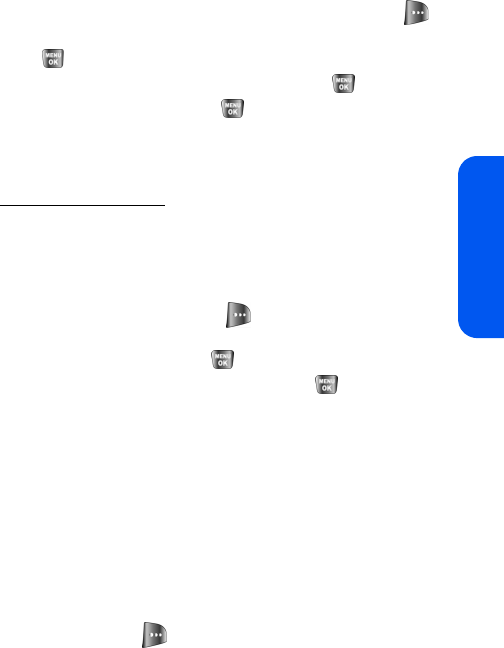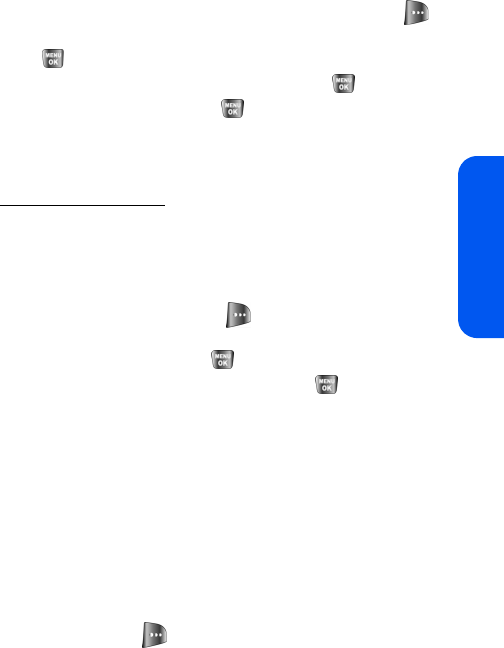
Section 2I: Using the Built-in Camera 139
Camera
Uploading Pictures
To upload pictures:
1. Press Menu > Pictures > My Pictures > In Camera (Thumbnail
pictures will be displayed.)
2. Select the picture(s) you wish to upload and press Options ().
3. Select Upload, choose Upload This or Upload All, and press
.
4. Select My Uploads or Other Album and press .
5. Highlight an album and press to start uploading.
Downloading Your Online Pictures
From your online Sprint PCS Picture Mail albums display at
https://pictures.qwest.com, you can select pictures to download to your
phone’s Saved to Phone folder.
To download pictures from the Sprint PCS Picture Mail
Web site:
1. From the online pictures display, select the picture you wish to
download and press Options ( ). (See “Managing Online
Pictures From Your Phone” on page 138.)
2. Highlight Assign and press
.
3. Select one of the following options and press
.
Ⅲ Picture ID to download and assign the selected picture as a
Picture ID.
Ⅲ Screen Saver to download and assign the selected picture as
a screen saver.
Ⅲ Incoming Call to download a picture and assign to incoming
calls with or without caller ID.
Accessing Online Picture Options From Your Phone
1. Select a picture from your online Picture Mail. (See “Managing
Online Pictures From Your Phone” on page 138.)
2. Select Options ( ) to display options.