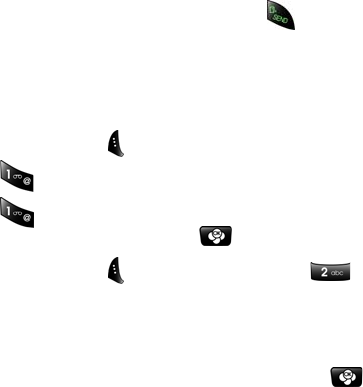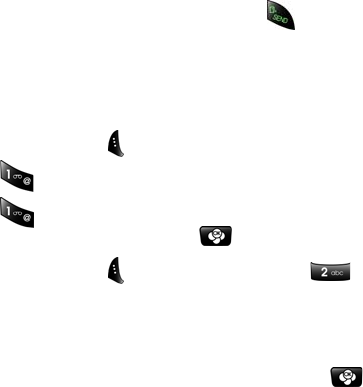
51 Contacts
• Scroll through the list using the up and down navigation
keys.
• Press the navigation up so that By Name is highlighted.
Press the navigation key left or right to rearrange your
Contacts By Name or By Entry. If more than one Contact
appears, scroll through the list using the up and down
navigation keys.
• Enter the first few letters to locate the desired Contact. If
more than one Contact appears, scroll through the list
using the up and down navigation keys.
4. With the desired Contact highlighted, press to make
the call.
Adding a Phone Number to a Contact Entry
To add a phone number to an entry:
1. Press the left softkey for MENU.
2. Press for Contacts.
3. Press for List Entries.
4. Select the desired entry and press .
5. Press the left softkey for Options, followed by to
Edit the entry.
6. Press the navigation key down until the desired label
(Home, Office, Mobile, etc.) is highlighted.
7. Enter the phone number using the keypad and press .