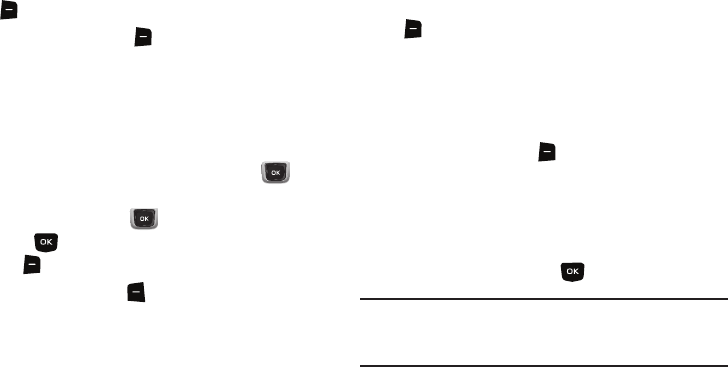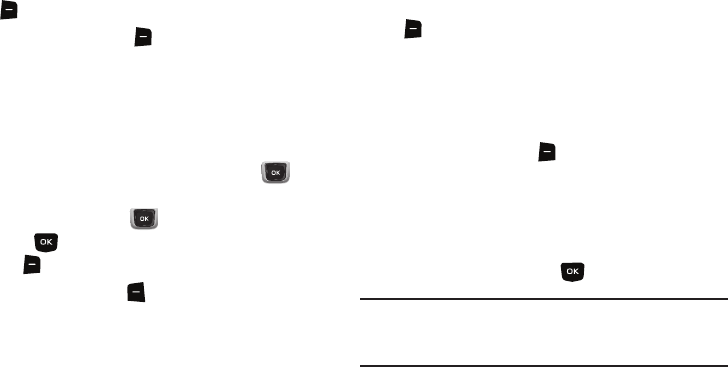
Understanding Your Contacts 61
Managing Contacts
Use Manage Contacts to perform actions such as erasing,
locking, or unlocking, on multiple contacts at one time.
1.
From the Home screen, press the
Right Soft Key
Contacts
.
2.
Press the
Right Soft Key
Options
➔
Manage Contacts
.
3.
Choose an option:
•Erase
: Mark multiple contact(s) for deletion.
•Lock
: Mark multiple contact(s) to lock. Locked contacts cannot be
deleted.
•Unlock
: Mark multiple contact(s) to unlock.
4.
Find contact(s), by pressing the
Directional Key
to
browse contacts, or see “Finding a Contact” on page 62.
Use the
Directional Key
to highlight contacts, then
press to
MARK
each contact, or press the
Right Soft
Key
Mark All
to mark all contacts.
5.
Press the
Left Soft Key
Done
to perform the selected
option on all marked contacts.
Adding Pauses or Waits
Calls to automated systems can require you to enter numbers to
navigate menus, or to enter a password or account number. You
can store phone numbers, with special pause or wait characters.
1.
From the Home screen, press the
Right Soft Key
Contacts
.
2.
Create a new contact entry, or edit an existing contact. For
more information, see “Adding a New Contact” on
page 56, or “Editing a Contact” on page 59.
3.
Enter the phone number up to the pause or wait, then
press the
Right Soft Key
Options
to select an option:
• Add 2-Sec Pause
: Stops the dialing sequence for two seconds,
then automatically dials the remaining digits. A “P” appears in the
field to indicate the pause.
• Add Wait
: Stops the dialing sequence, waiting for further input from
you. A “W” appears in the field to indicate the wait.
4.
When you’re finished, press
SAVE
to save the contact.
Note:
Entering multiple pauses extends the length of a pause, and each
pause counts as a digit toward the 48-digit maximum. For example, 2
consecutive Add Pauses create a total pause of four seconds, and
count as 2 digits.