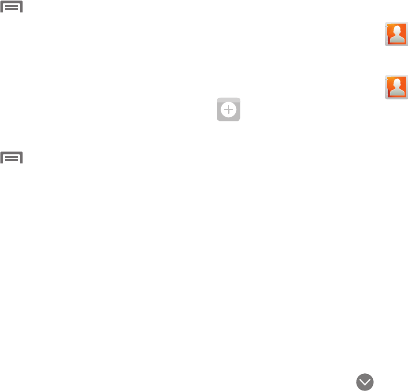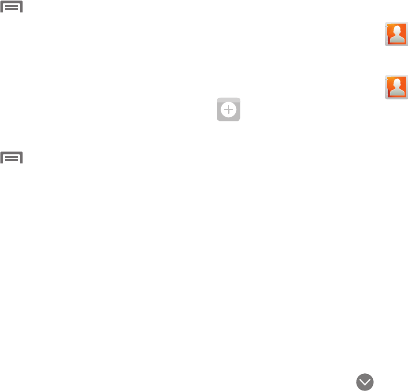
Contacts and Accounts 44
Adding a Facebook account
1. From the Home screen, press the
Menu Key
, then
touch
Settings
➔
Accounts & sync
➔
Add account
➔
Facebook
.
2. Enter your Email and Password, then touch Log in.
3. Follow the prompts to complete the setup.
Setting Up a Twitter account
1. From the Home screen, press the
Menu Key
, then
touch
Settings
➔
Accounts & sync
➔
Add account
➔
Twitter
.
2. Enter your Username or Email and Password, then touch
Log in
.
3. Follow the prompts to complete the setup.
Contacts
To access Contacts:
ᮣ
From the Home screen, touch
Contacts
.
Creating Contacts
1. From the Home screen, touch
Contacts
➔
Create contact
.
2. At the
Save contact to
prompt, touch an account for saving
the contact (available options depend on the accounts you
have set up):
• Phone
: Saves to the phone’s Contacts.
•SIM
: Saves to the 4G LTE SIM card.
•Google
: Saves to your Google account.
•Corporate
: Saves to your Corporate Exchange account.
3. Touch contact fields to enter information:
•
Tou ch
Photo ID
to choose a picture to identify the contact.
•
Tou ch
First name
, then enter a first name for the contact.
•
Tou ch
Last name
, then enter a last name for the contact. After
entering a last name touch to enter a
Name prefix
,
Middle
name
,
Name suffix
,
Phonetic given name
,
Phonetic middle
name
, or
Phonetic family name
.