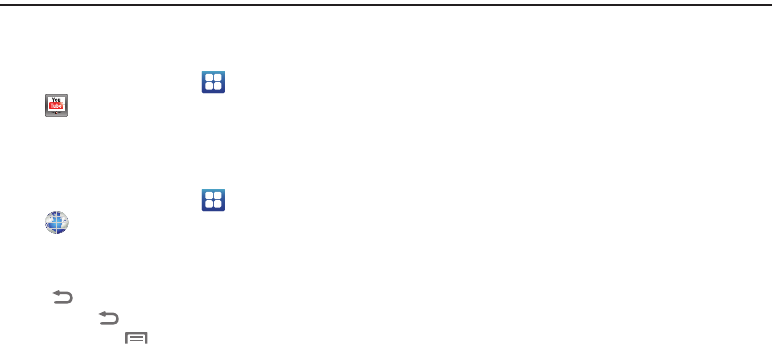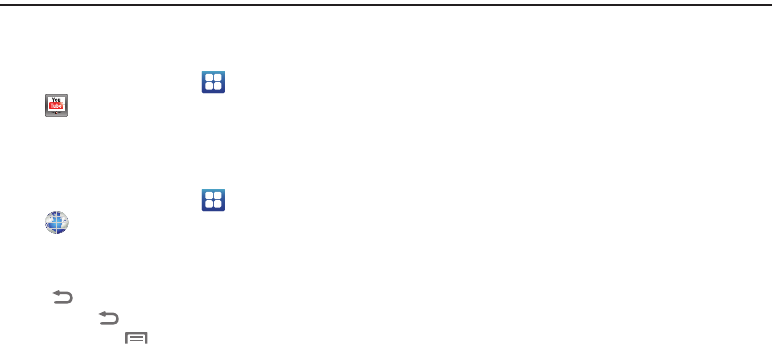
68
Section 7: Web and Social Networking
YouTube
View and upload YouTube videos, right from your phone.
ᮣ
From a Home screen, touch
Applications
➔
YouTube
.
Browser (Google)
Your phone is equipped with a full HTML Browser, which allows
you to access the internet.
ᮣ
From a Home screen, touch
Applications
➔
Browser
.
Navigating the web
Command Keys
•
Touch
Back
to return to the previous page.
•
Touch and hold
Back
to display a list of recent pages.
•
To go forward, touch
Menu
➔
Forward
.
Touching and dragging
•
Touch and drag your finger on the screen to navigate pages, and to
reposition pages within the screen.
Entering text in a field
•
While browsing, touch a text field to display the virtual QWERTY
keyboard to enter text.
Zoom
•
Tap the screen twice to zoom in or out.
Selecting items on a page
While browsing pages, use gestures and menus to navigate links
on pages:
•
Touch an item to select it.
•
Touch a hyperlink to follow the link.
•
Touch and hold on a hyperlink for these options:
–
Open
: Go to the linked page.
–
Open in new window
: Open a new window to display the linked page.
–
Bookmark link
: Add a bookmark to linked page (without loading it).
–
Save link
: Save the linked page to Download history.
–
Share link
: Send the link via Bluetooth, Email, Gmail, or Message.
–
Copy link URL
: Save the link’s URL to the clipboard.