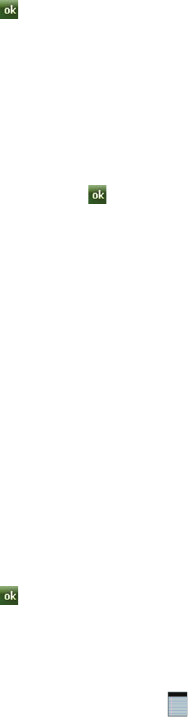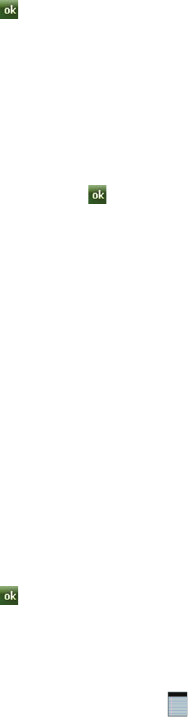
105 Personal Organizer
4. When finished, tap to save the updates and exit.
Adding a Note to a Task
1.
From the Today screen, tap the right soft key function Main Menu >
Programs > Tasks.
2. Tap the desired task from the task list to open it.
3. Tap the Edit soft key to launch the Task tab.
4. Tap the Notes tab and use the virtual QWERTY keyboard (or desired method)
to enter text.
5. When finished adding the note, tap to save and exit.
Deleting a Task
1.
From the Today screen, tap the right soft key function Main Menu >
Programs > Tasks.
2. Tap and hold the desired task from the list and select Delete Task
– or –
Tap the Menu soft key and select Delete Task.
3. Tap Yes to confirm the deletion of the selected task.
Beaming a Task
1.
From the Today screen, tap the right soft key function Main Menu >
Programs > Tasks.
2. Tap and hold the desired task from the list and select BeamTask
– or –
Tap the Menu soft key and select Beam Task.
3. From the list of detected devices tap the Tap to send field to begin the
beaming/upload process.
4. When the task is successfully transferred, Done appears in the display.
5. When finished, tap to exit.
Notes
Quickly capture thoughts, reminders, ideas, drawings, and phone numbers with Notes.
Notes can be either recorded or written.
Recording an Audio Note
1.
From the Today screen, drag and drop the Notes widget onto the Today
screen.