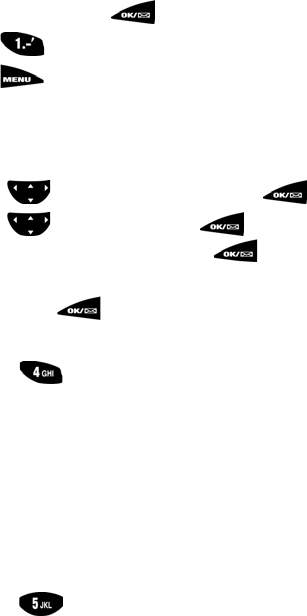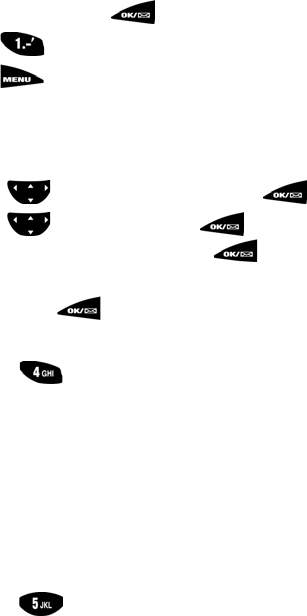
106
Creating SMS Text Messages
1. In standby mode, press to display Mail Kit.
2. Press for
New Messages. The screen displays Send To:.
3. Press to select from options. (
Phone Book, T9 Word, ABC,
Symbol, 123)
.
•
Phone Book allows you to search either by Name, Entry, or
RelationSrch.
4. Toggle
to highlight an option, then press to select.
5. Toggle
to highlight, then press to select the entry mode.
When the information is complete press
to continue.
6. Enter the message using the keypad and selected method of entry. When
finished, press . This returns you to the
New Message menu.
To continue, select from the following two menus:
7. Pressing opens the Options menu. Select from the following:
•
Priority: Allows you to select either Urgent or Normal.
• Validity: Allows you to select the period of time you wish to message to
be available to the recipient. The choices are:
None, 30 min., 1 hour,
2 hours, 12 hours, 1 day, 2 days,
and 3 days,
• Send Later: Allows you to select from: None, 30 min., 1 hour,
2 hours, 12 hours, 1 day, 2 days,
and 3 days,
• Delivery Ack: Select either On or Off as required.
•
Message: Do not save. (Default). Others options are: Prompt Save
and
Auto Save.
8. Pressing opens the Action menu . Select from the following:
•
Send: Allows you to send the message.
•
OK: Allows you to save the message.
•
CLR: Allows return to the previous menu.
•
END: Allows you to cancel the message and end the session.