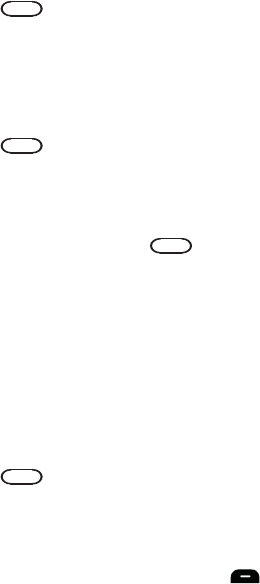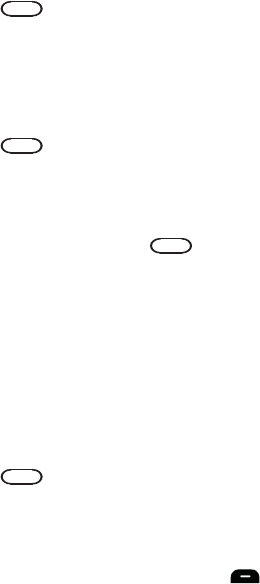
92 Settings
4. Select Key Tone Level.
5. Press the navigation key right or up to increase, and left or down to
decrease the volume.
6. Press to save and exit.
Tone Length
Your phone offers a number of options for changing the tone duration of a key
press. Voicemail or other automated systems may require long or short time
lengths to activate different features.
To select a tone length:
1. Press for Menu.
2. Select Settings > Sounds.
3. Select Key Tone.
4. Select Tone Length.
5. Select Short or Long and press to save and exit.
Messaging
See "Messaging" on page 40.
Phone Info
Phone Info
The Phone Info screen displays information about your phone’s current hardware
and software. The Icon Glossary option can help you identify a display icon whose
function you have forgotten. See "Viewing the Display Screen" on page 4 for
definitions of the icons in the Icon Glossary.
To display information about your phone:
1. Press for Menu.
2. Select Settings.
3. Select Phone Info.
4. Select Phone Number, Icon Glossary, Version, or Advanced.
5. When you are finished, press the left softkey for Done.
Launch Pad
You have the option of assigning the navigation key to an often-used function. The
center of the navigation key cannot be changed. Pressing the navigation key in
standby mode will launch the assigned feature.
r351 BMC Guide.book Page 92 Friday, July 24, 2009 3:17 PM